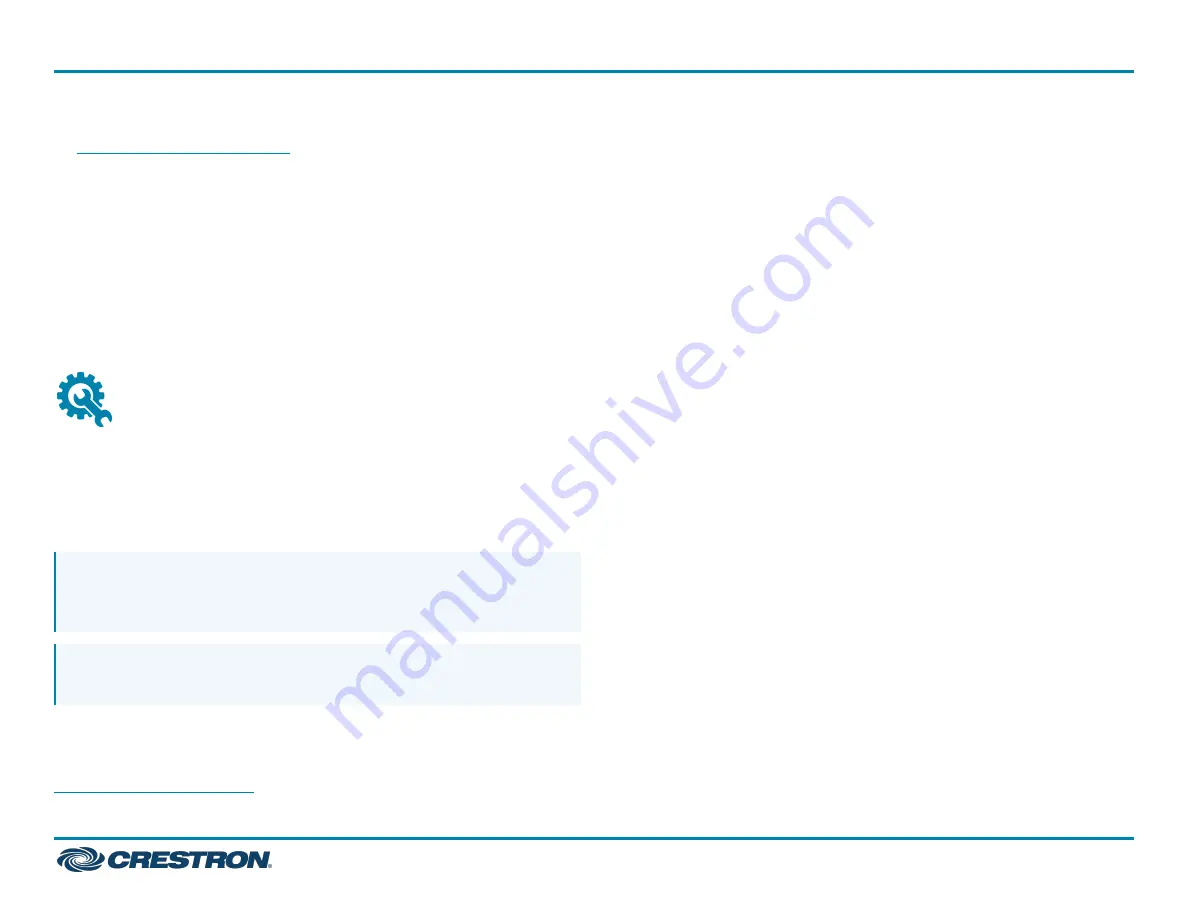
5. Download the latest CCS-UC-1-T-V firmware from
6. Log in to the device and navigate to DEVICE > Device Management.
7. In the Firmware section, select Firmware Upgrade. Upload the
firmware downloaded in step 5. When the firmware upload is
complete, the device will reboot and log out all users.
8. Log in to the device and navigate to DEVICE > Device Management.
9. In the Maintenance section, select Restore to reset the device to the
factory default settings.
For system configuration, refer to
.
Mount Devices
Mount the UC Bracket Assembly
Mount the UC Bracket Assembly to VESA® compliant display devices, a
wall, or other building structure. Anchors and screws are supplied for
installation on walls 3/8 in. (9.5 mm) to 3/4 in. (19 mm) thickness.
CAUTION: Preinstalled screws may protrude from the back of the
UC Bracket Assembly. Exercise caution when handling the UC
Bracket Assembly to avoid scratching or damaging surfaces.
NOTE: The integrated cable tie wraps are reusable. Avoid damaging
the cable tie wraps.
Mount the Camera
Mount the camera included with the conference device according to the
(Doc. 8257).
2
UC-MX50-T-UPGRD
Quick Start
Crestron Flex Advanced Medium Room Upgrade Solution with Microsoft Teams® Rooms









