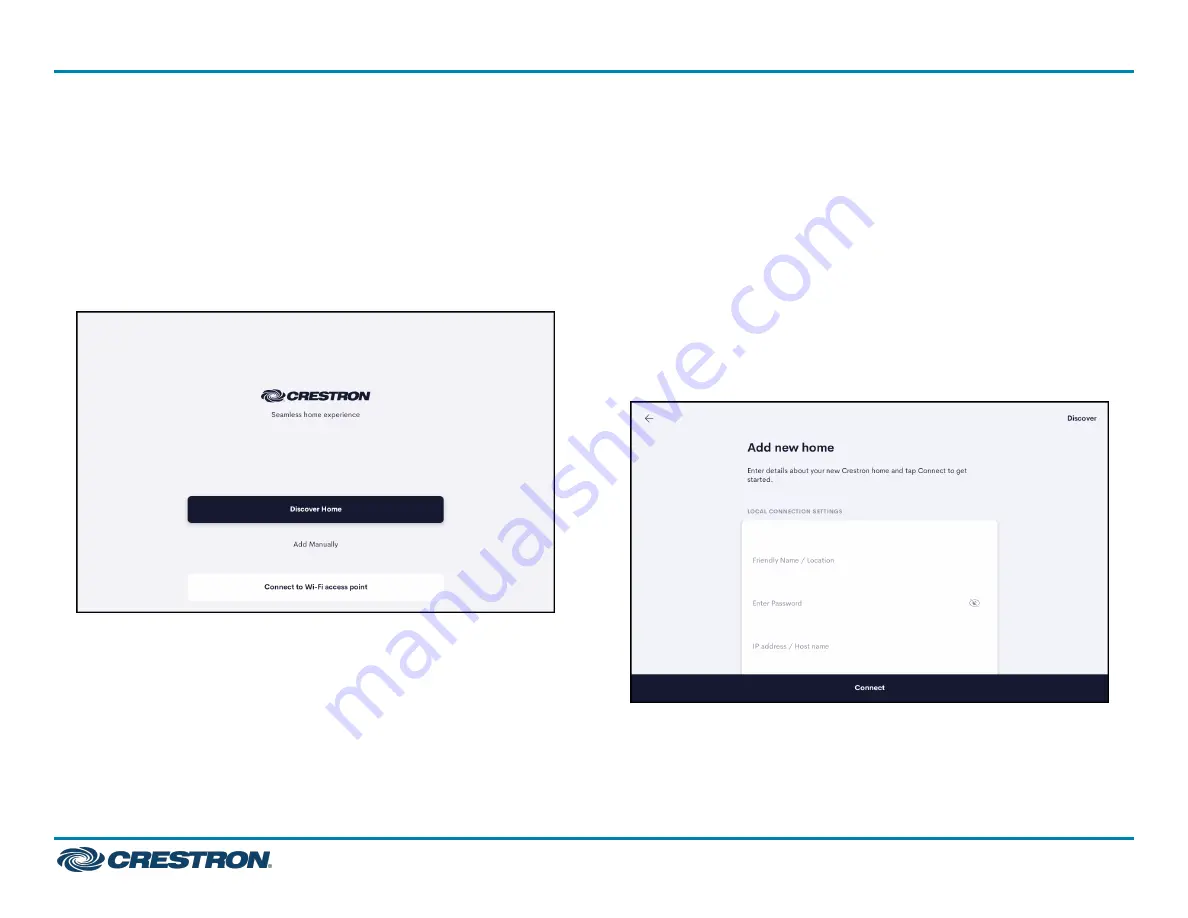
To set up the Crestron Home user control application on the conference
device:
1. From the Crestron Home application, connect to an existing Crestron
Home system in one of the following ways:
l
Select Discover Home to scan the network for available systems.
Select a system from the list. The Add new home screen appears.
l
Select Add Manually to manually enter the connection information
for a Crestron Home system. The Add new home screen appears.
Crestron Home Application
2. From the Add new home screen, fill out the required fields as
described below.
a. Friendly Name / Location: Enter either a name for the device or
the room location of the device.
b. Enter Password: Enter the password for the Crestron Home
system.
c. IP address / Host name: Enter the IP address or host name of the
Crestron Home system. This field is prefilled if Discover Home is
selected in Step 1.
d. Port: Enter the port number of the Crestron Home system. This
field is prefilled if Discover Home is selected in Step 1. When
prefilled, do not modify this field unless directed by an authorized
Crestron dealer.
Add new home Screen
3. When all of the fields are completed, select Connect.
4. Choose a default room for the device to control and select Save. A
list of Home controls appears. The device is connected to a Crestron
Home system.
3
UC-MM30-R and UC-MM30-R-I
Quick Start
Tabletop Conference Device for Crestron Home™ OS






