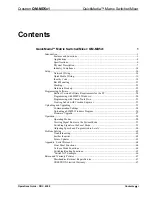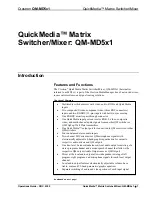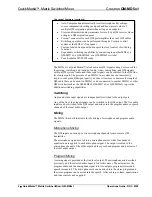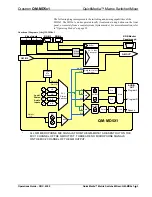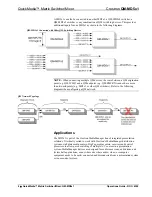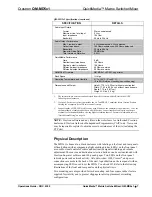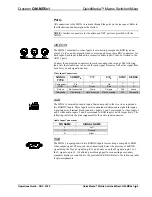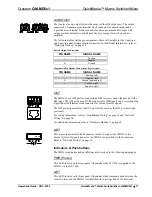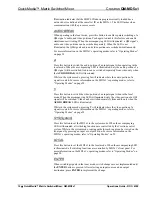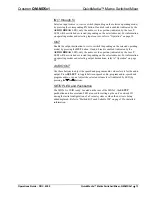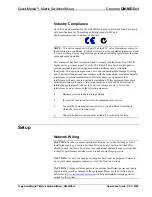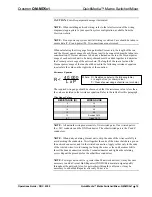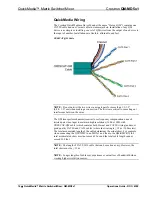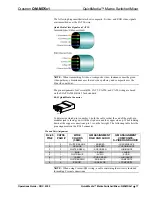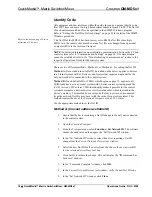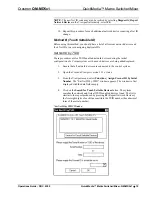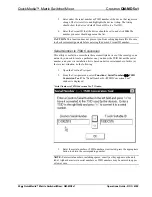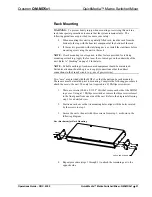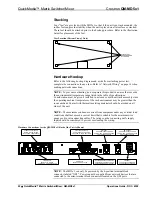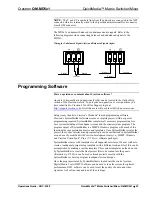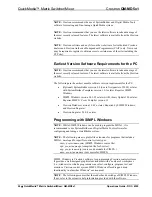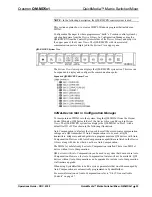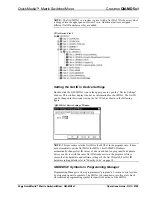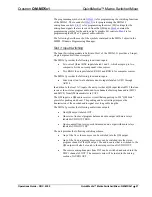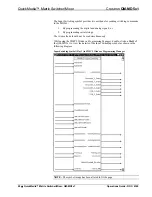Crestron
QM-MD5x1
QuickMedia™ Matrix Switcher/Mixer
IN (1 through 5)
Select an input source to view or switch (depending on the selected operating mode)
by pressing the corresponding
IN
button. If audio break is enabled (indicated by the
AUDIO BREAK
LED), only the audio or video portion (indicated by the
A
or
V
LED) will be switched or viewed (depending on the selected mode). For information
on operating modes and selecting input sources, refer to “Operation” on page 58.
OUT
Enable the output destination to view or switch (depending on the selected operating
mode) by pressing the
OUT
button. If audio break is enabled (indicated by the
AUDIO BREAK
LED), only the audio or video portion (indicated by the
A
or
V
LED) will be switched or viewed (depending on the selected mode). For information
on operating modes and selecting output destinations, refer to “Operation” on page
58.
AUDIO OUT
Use these buttons to adjust the speech and program audio volume levels for the audio
output. Press
SELECT
to toggle between speech audio, program audio, speech and
program audio, or none. Adjust the selected volume level (indicated by LED) by
pressing the
J
or
K
buttons.
SETUP LED and Pushbutton
The MD5x1 is TSID ready. Located on the rear of the MD5x1, the
SETUP
pushbutton and its associated LED are used for setting up the unit’s network ID
during the initial configuration of a Cresnet system or when the device is being
added/replaced. Refer to “Method B (Touch Settable ID)” on page 19 for detailed
information.
Operations Guide - DOC. 6300
QuickMedia™ Matrix Switcher/Mixer: QM-MD5x1
•
13
Содержание QuickMedia QM-MD5x1
Страница 1: ...Crestron QM MD5x1 QuickMedia MatrixSwitcher Mixer Operations Guide ...
Страница 4: ......