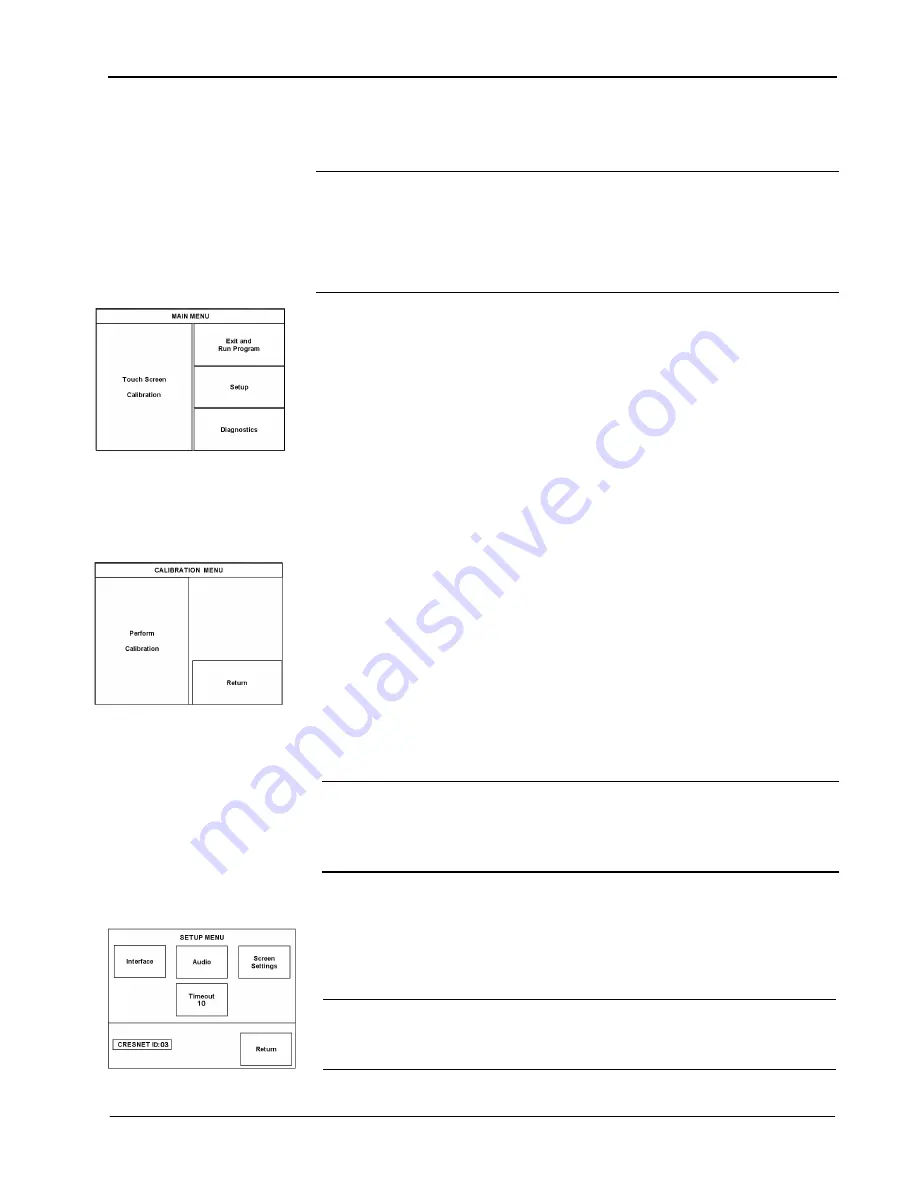
FlipTop Touchpanel Computer Center
Crestron
QM-FTCC-TPS4
Configuring the Touchpanel
MAIN MENU
This menu can also be obtained via
digital reserved join number, 17242.
NOTE:
The only connection required to configure the touchpanel is power. Refer to
“Hardware Hookup” on page 20 for details.
NOTE:
The touchscreen responds to both finger and stylus commands. Since the
screen is small, Crestron recommends that a stylus (not supplied) be used to ensure
the accuracy of commands. Use a stylus that will not damage the surface of the
screen.
Prior to normal operation, it is advisable to configure the unit using a series of setup
screens. The MAIN MENU for configuring the touchpanel appears when a finger (or
stylus) is held (approximately five seconds) to the touchscreen when power is applied.
Upon entering SETUP MODE, the MAIN MENU, shown to the left, displays four
buttons:
Touch Screen Calibration
,
Exit and Run Program
,
Setup
, and
Diagnostics
.
Selecting
Exit and Run Program
verifies that all of the setup information has been
saved to EEPROM and displays the main page that has been programmed into the
touchpanel. The remaining buttons on the MAIN MENU open other menus, which are
discussed in subsequent paragraphs.
Calibration Menu
CALIBRATION MENU
Calibration of the touchscreen is required if the active touch area of a button does not
coincide with the button's image. Select the
Touch Screen Calibration
button to
display the CALIBRATION MENU, as shown to the left. The CALIBRATION
MENU offers the choice to initiate calibration with the
Perform Calibration
button
or return to the previous screen with the
Return
button. Choose an option by
touching the appropriate button.
If you need to calibrate the touchpanel, the screen displays the message "Touch Upper
Left" centered on the panel with a cross hair in the upper left corner. Touch the cross
hair to initiate calibration. Another message, "Touch Upper Right", appears with a
cross hair in the correct corner. Touch the cross hair. A final message, “Touch Lower
Right”, appears with a cross hair in the correct corner. Touch the crosshair to finish
the calibration and return to the MAIN MENU.
NOTE:
When touching each crosshair during calibration, be as accurate as possible.
Use a stylus or the tip of a capped pen or the eraser end of a pencil. To cancel
calibration and return to the CALIBRATION MENU without saving calibration data,
create a calibration error by touching the screen in an area that is opposite from the
instructed area.
Setup Menu
SETUP MENU
To obtain the SETUP MENU, shown to the left, press the
Setup
button from the
MAIN MENU. The SETUP MENU offers a series of buttons, which open additional
menus and screens that are detailed in subsequent paragraphs. After setup parameters
have been set, select the
Return
button to return to the MAIN MENU.
NOTE:
For convenience, the current CRESNET ID setting is displayed in the lower
left corner.
NOTE:
All touchpanel settings are automatically saved in non-volatile memory.
22
•
FlipTop Touchpanel Computer Center: QM-FTCC-TPS4
Operations & Installation Guide - DOC. 6393
Содержание QM-FTCC-TPS4
Страница 1: ...Crestron QM FTCC TPS4 FlipTop Touchpanel Computer Center Operations Installation Guide...
Страница 4: ......






























