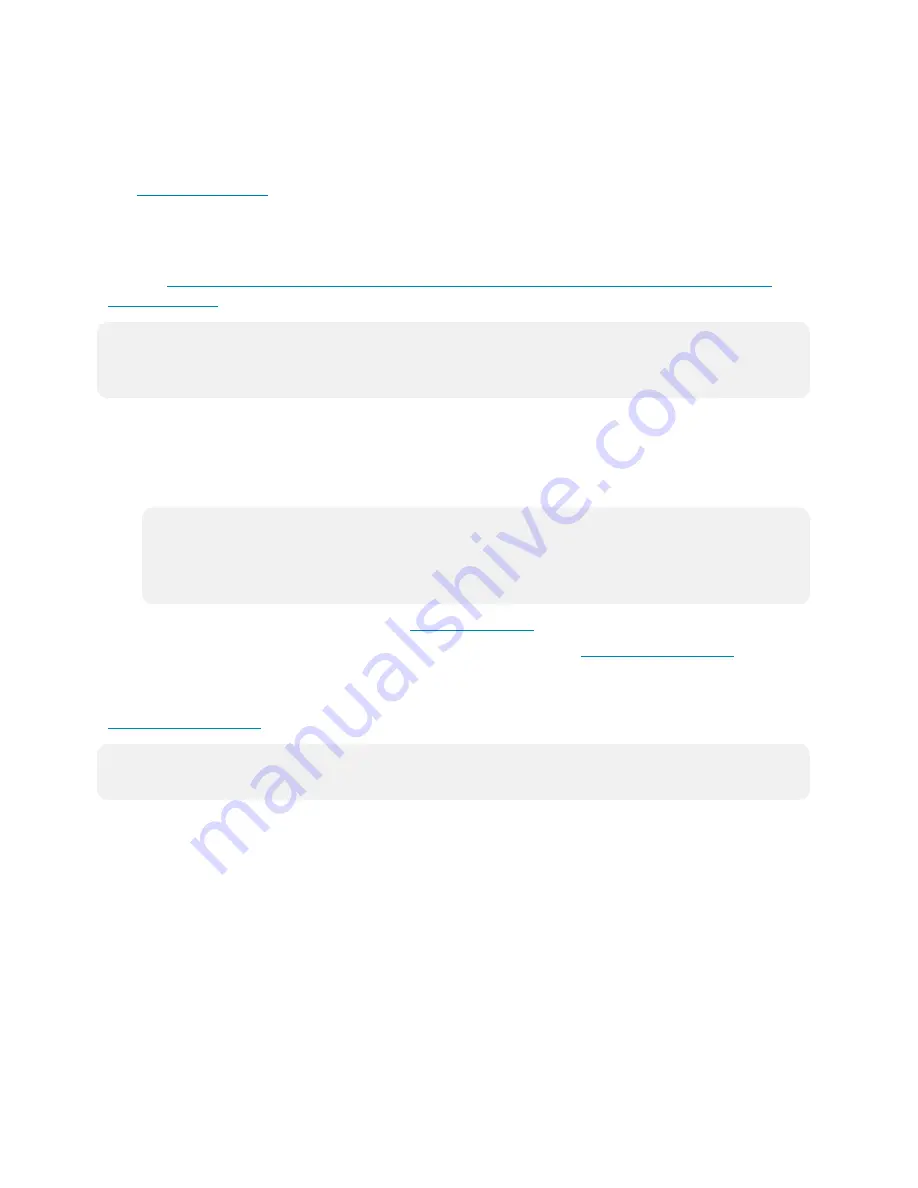
76 • TSW-570, TSW-770, and TSW-1070
Product Manual — Doc. 8550C
Connect to XiO Cloud Service
The
allows supported devices across an enterprise to be managed and
configured from one central and secure location in the cloud. Supported Crestron® devices are
configured to connect to the service out of the box.
Use of the service requires a registered XiO Cloud account. To register for an XiO Cloud account,
refer to
www.crestron.com/Support/Tools/Licensing-Registration/XiO-Cloud-Registration-
.
NOTE:
The device may be disconnected from the XiO Cloud service by navigating to the Cloud
Services tab in Crestron Toolbox™ software (Functions > Device Info > Cloud Services). For
details, refer to the Crestron Toolbox help file.
To connect the device to the XiO Cloud service:
1. Record the MAC address and serial number that are labeled on the shipping box or the
device. The MAC address and serial number are required to add the device to the XiO Cloud
service.
NOTE:
If the device has multiple MAC addresses, use the MAC address that is providing the
primary connection back to the network. For most devices, the Ethernet MAC address
should be used. However, if your device is connecting to the network over a different
protocol (such as Wi-Fi® communications), use the MAC address for that protocol instead.
2. Log in to your XiO Cloud account at
.
3. Claim the device to the XiO Cloud service as described in the
Select the device from the cloud interface to view its status and settings. The device may now also
be managed and assigned to a group or room. For more information, refer to the
.
NOTE:
For XiO Cloud accounts with room-based licenses, the device must be added to a licensed
room before its status and settings can be viewed.

















