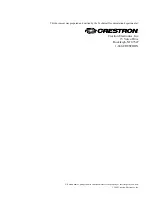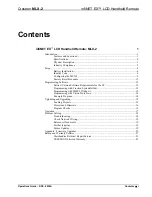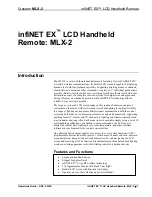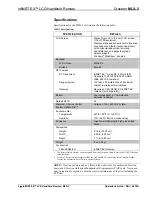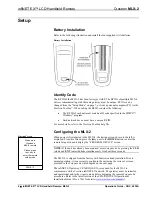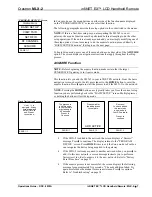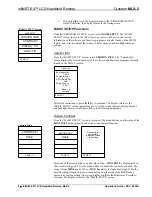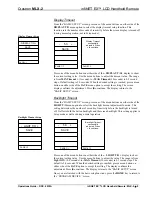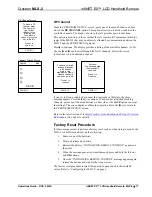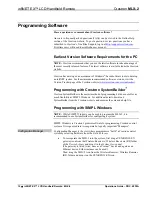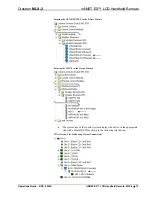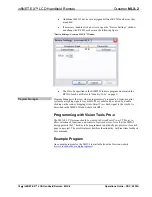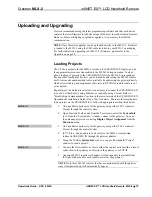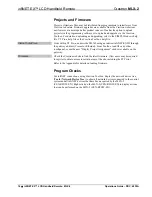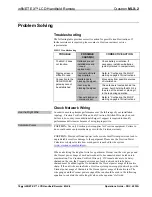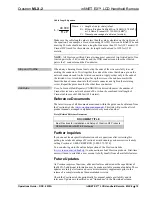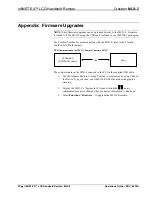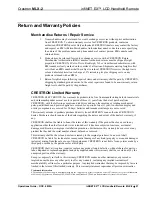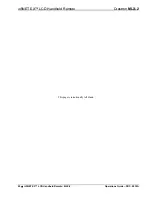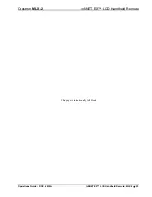infiNET EX™ LCD Handheld Remote
Crestron
MLX-2
Programming Software
Have a question or comment about Crestron software?
Answers to frequently asked questions (FAQs) can be viewed in the Online Help
section of the Crestron website. To post a question or view questions you have
submitted to Crestron’s True Blue Support, log in at
.
First-time users will need to establish a user account.
Earliest Version Software Requirements for the PC
NOTE:
Crestron recommends that you use the latest software to take advantage of
the most recently released features. The latest software is available from the Crestron
website.
Programming with Crestron SystemBuilder
™
Crestron SystemBuilder is the easiest method of programming but does not offer as
much flexibility as SIMPL Windows. For additional details, download
SystemBuilder from the Crestron website and examine the extensive help file.
Programming with SIMPL Windows
NOTE:
While SIMPL Windows can be used to program the MLX-2, it is
recommended to use SystemBuilder for configuring a system.
SIMPL Windows is Crestron’s premier software for programming Crestron control
systems. It is organized into two separate but equally important “Managers”.
Configuration Manager
Configuration Manager is the view where programmers “build” a Crestron control
system by selecting hardware from the
Device Library
.
•
To incorporate the MLX-2 into the system, first drag a CEN-RFGW-EX
gateway icon from the Wireless Receivers | Wireless Receivers (RF) folder
of the
Device Library
and drop it in the
System Views
panel.
(The gateway is listed twice; once as a Cresnet
®
device and again as an
Ethernet device. Either instance can be used.)
Then, drag the MLX-2 icon from the Wireless Remotes | Wireless Remotes
(RF) folder and drop it on the CEN-RFGW-EX icon
.
12
•
infiNET EX™ LCD Handheld Remote: MLX-2
Operations Guide – DOC. 6839A
Crestron has developed an assortment of Windows
-based software tools to develop
an infiNET system. For the minimum recommended software versions, visit the
Version Tracker page of the Crestron website (
www.crestron.com/versiontracker
).
Содержание infiNET EX MLX-2
Страница 1: ...Crestron MLX 2 InfiNETEX LCDHandheldRemote Operations Guide...
Страница 4: ......