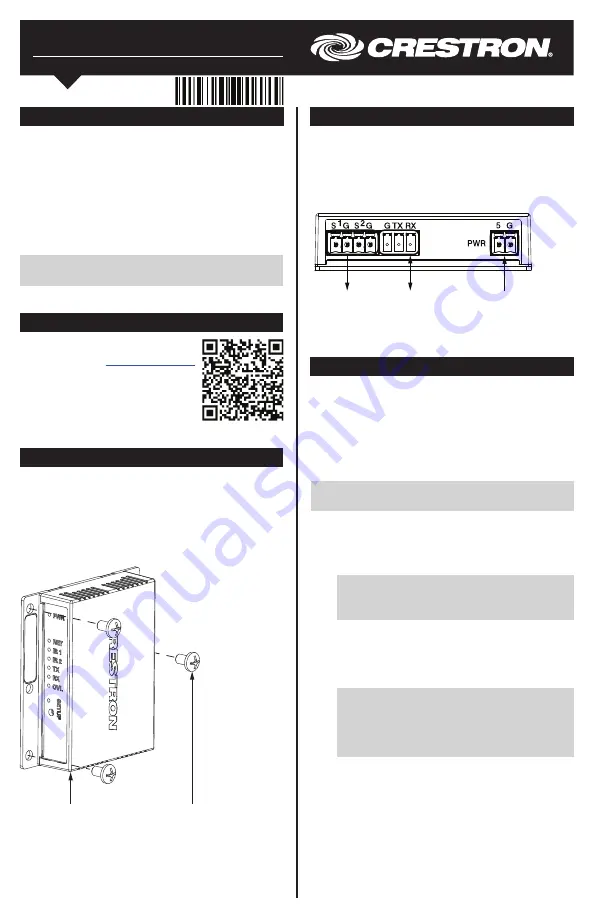
INET-IOEX-IRCOM
infiNET EX
®
Control Module
Installation Guide
Hardware Hookup
Make the necessary connections as called out in the
following illustration.
When making connections to the INET-IOEX-IRCOM,
use Crestron power supplies for Crestron equipment.
Description
The Crestron
®
INET-IOEX-IRCOM control module
provides an IR and RS-232 control interface for video
displays, AV components, small appliances, and other
equipment. The control module includes two discrete IR
ports and one bidirectional RS-232 port.
The control module communicates with a Crestron
3-Series
®
control system via the infiNET EX
®
wireless
network, allowing for control and monitoring of remote
devices without running wiring or installing conduit.
NOTE
: The INET-IOEX-IRCOM is compatible only
with Crestron 3-Series control systems.
Installation
The INET-IOEX-IRCOM may be mounted onto any flat
surface using three mounting screws (not included).
For best results, install the device in an location where it
will not receive interference from nearby RF sources,
obstructions, and metal surfaces.
Additional Resources
Visit the product page on the
Crestron website (
www.crestron.com
)
for additional information and the
latest firmware updates. Use a QR
reader application on your mobile
device to scan the QR image.
G/TX/RX:
To any
RS-232 device
S/G (1–2):
To IR
devices
PWR:
From power
pack
Wireless Communications
The INET-IOEX-IRCOM must be acquired by an
infiNET EX wireless gateway or by a control system with
a built-in infiNET EX gateway (both not included) before
it may be used with a 3-Series control system.
Use the procedures below to join or leave an infiNET EX
network and to verify communications between the
device and the control system.
NOTE
: The INET-IOEX-IRCOM may be acquired only
by one network.
Join the infiNET EX Network
1. Press the
ACQUIRE
button on the infiNET EX
gateway to enter Acquire mode, or enter Acquire
mode from Crestron Toolbox™ software.
NOTE:
In an environment where there are
multiple gateways installed, place only one
gateway in Acquire mode at a time.
2. Press the
SETUP
button three times, and then
press and hold the button down
(press-press-press-press+hold) until the LED on
the device flashes once. This process may take
up to ten seconds to complete.
NOTE:
If the INET-IOEX-IRCOM was previously
acquired to another gateway, press the
SETUP
button three times, and then press and hold the
button down (press-press-press-press+hold) for
over ten seconds.
3. Release the button to start the acquire process.
The LED flashes slowly to show that the device is
actively scanning the infiNET EX network.
Mounting
screws (3)
INET-IOEX-IRCOM




















