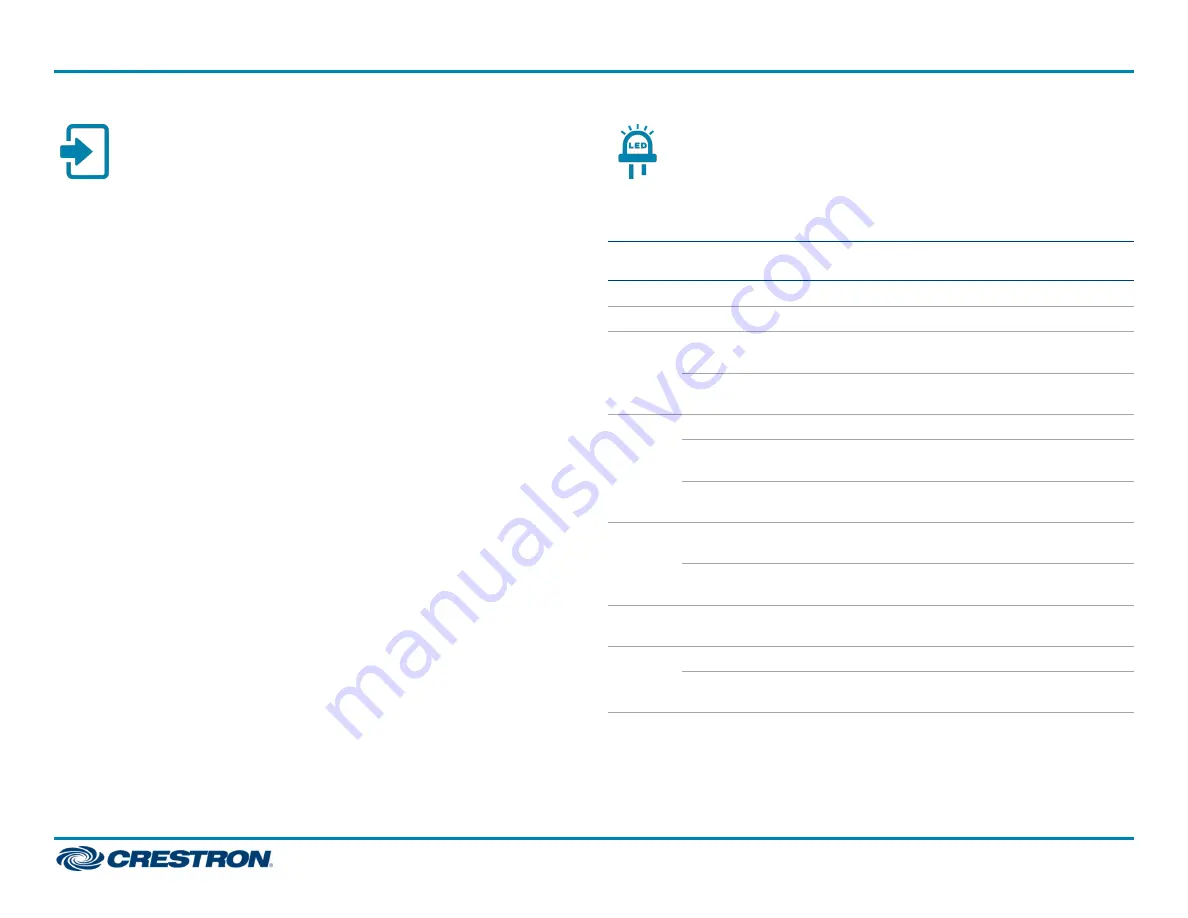
Select the Input
The input source can be switched automatically (default setting) or
selected manually.
Automatic Switching
Automatic switching displays video from the last detected input source.
Manual Switching
To change from automatic switching to the desired video input source,
press the INPUT SELECT push button. Pressing the button in succession
changes the input source in the following order: DM IN, HDMI IN, and
Disable (no input is selected). After cycling through the available input
source options, pressing the INPUT SELECT button again returns to
automatic switching.
Observe the LED Indicators
Refer to the following table for information about the LED indicators on
the device.
LED
Indicator
Color
Meaning
SETUP
Red
The SETUP button is pressed.
Power
Green
Power is being applied to the device.
DM IN
signal
Solid
green
A video signal is detected at the DM IN port and DM IN
is the active input source.
Flashing
green
A video signal is detected at the DM IN port but DM IN
is not the active input source.
DM IN
port
Green
A DM or HDBaseT link is established.
Solid
amber
HDCP video is detected at the input.
Flashing
amber
Non-HDCP video is detected at the input.
HDMI
IN
Solid
green
A video signal is detected at the HDMI IN port and
HDMI IN is the active input source.
Flashing
green
A video signal is detected at the HDMI IN port but
HDMI IN is not the active input source.
HDMI
OUT
Green
A video signal is detected at the output.
LAN
Green
An Ethernet link is established.
Flashing
amber
Data activity is occurring on the Ethernet link.
5
DM-RMC-4KZ-SCALER-C
Quick Start
DigitalMedia 8G+® 4K60 4:4:4 HDR Receiver and Room Controller with Scaler
























