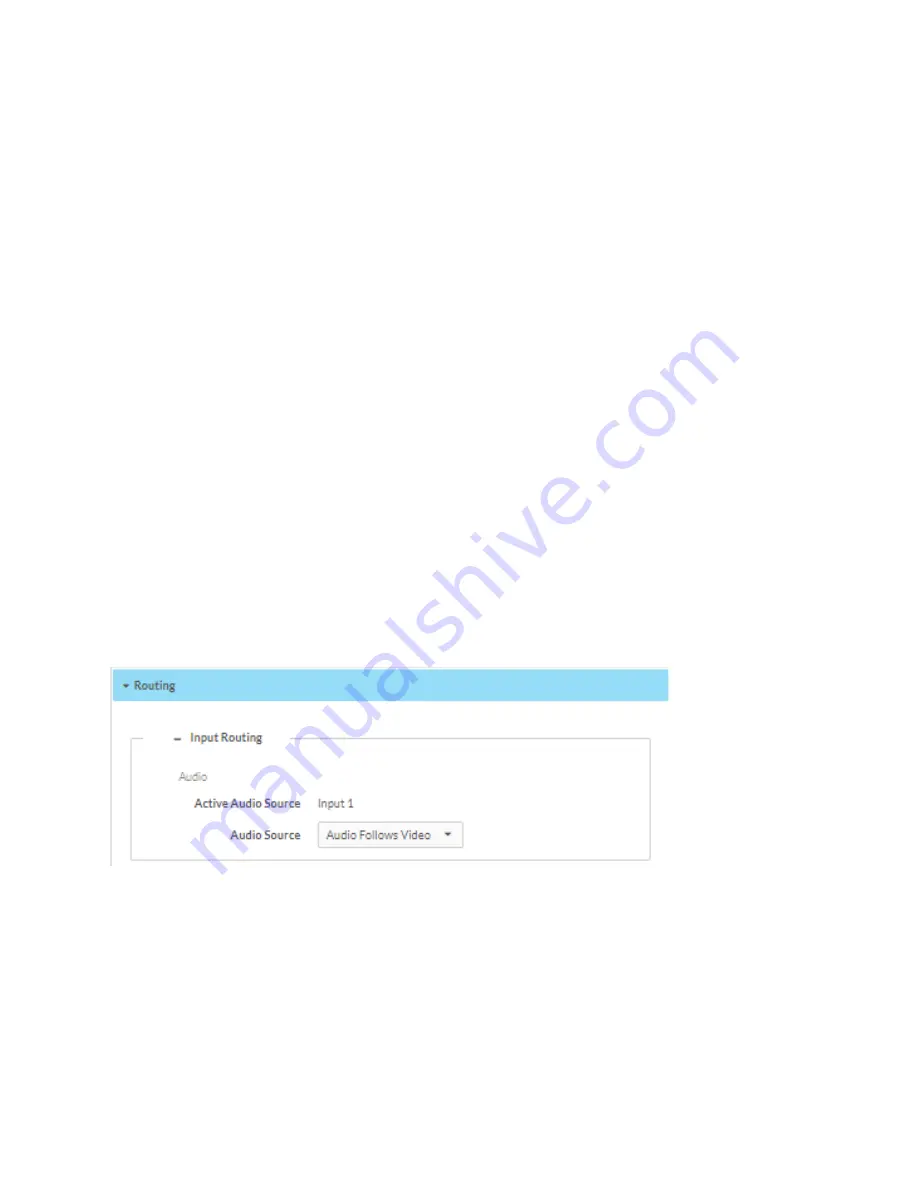
Web Interface Configuration Guide — Doc. 8874D
DM-NVX-D30/E30(C) • 23
The Available Streams table displays detailed stream information about all streams to which the
DM-NVX receiver device can subscribe. There are several ways to subscribe to one or more
streams.
l
By adding a stream manually: Click the + Add Stream button in the Subscribed Streams
table, and then enter a stream name and URI in the corresponding fields.
l
By selecting from the list of available streams:
o
Select a stream in the Available Streams table and click the corresponding
Subscribe button.
o
Select one or more streams in the Available Streams table by checking the
corresponding check box of the Device Name and then click the + Subscribe Checked
button.
The Subscribed Streams table displays detailed stream information about all current stream
subscriptions.
Click the Unsubscribe button to unsubscribe from a particular stream, or select several streams
by checking the corresponding check box and then click the Unsubscribe Checked button.
Existing stream subscriptions can be saved (by clicking on the Save Subscriptions button) in a file
named ‘subscription.xml’. Note that when using firmware version 1.3388.00051 or earlier, the
name of the file will be ‘subscription.xiolist’.
Existing subscriptions can also be reloaded (by clicking on the Load Subscriptions button) if
needed.
Routing
Settings Page - Routing
Select the desired audio source in the Audio Source drop-down list: Audio Follows Video, Input 1,
or DM NAX(AES67) Audio.
Содержание DM-NVX-D30
Страница 4: ...ii Contents Web Interface Configuration Guide Doc 8874D ...
Страница 22: ...18 DM NVX D30 E30 C Web Interface Configuration Guide Doc 8874D Settings Page Advanced ...
Страница 43: ...This page is intentionally left blank Web Interface Configuration Guide Doc 8874D DM NVX D30 E30 C 39 ...






























