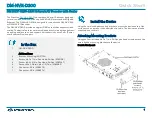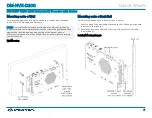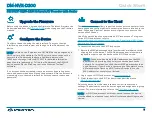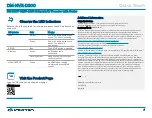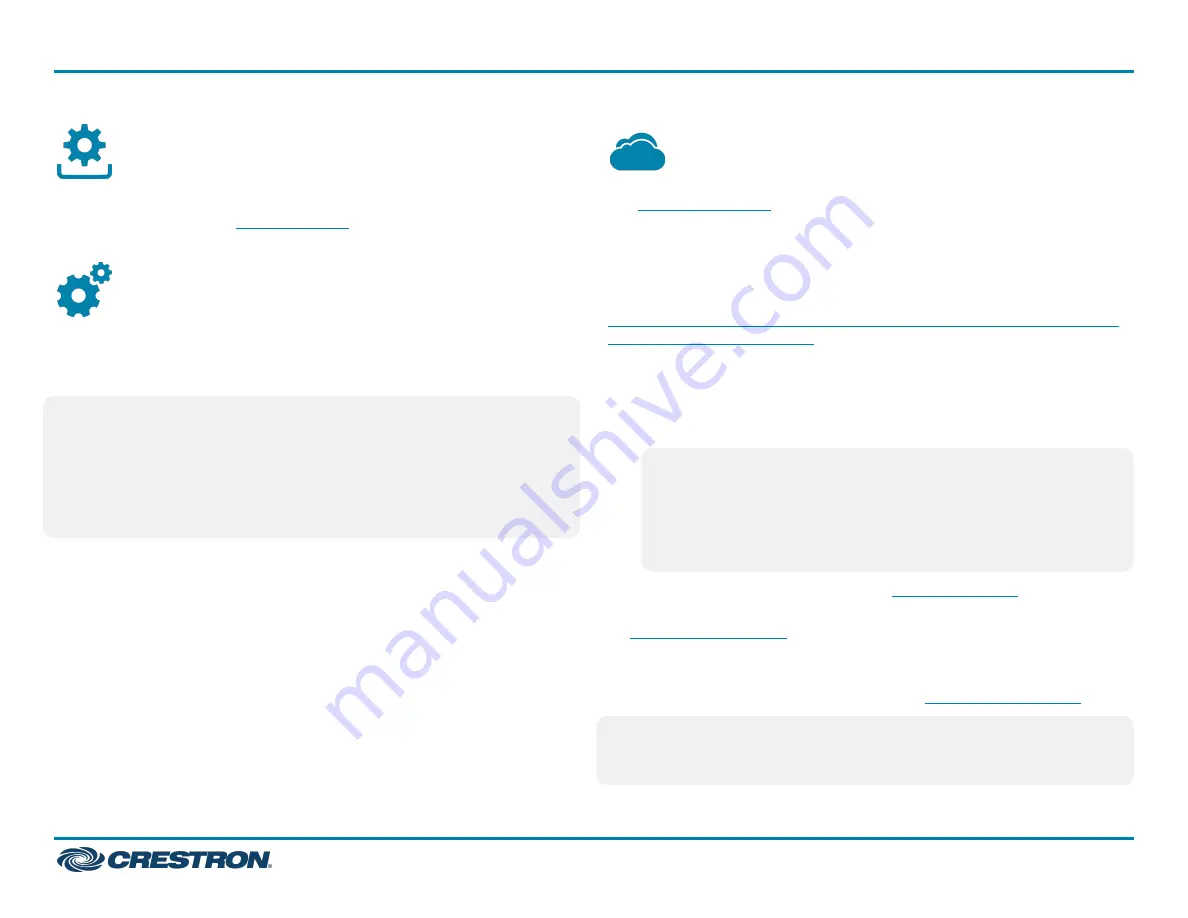
Upgrade the Firmware
Before using the device, upgrade the firmware. The latest firmware can
be downloaded from the
product page on the Crestron
website.
Configure the Device
Configure the device using the web interface. To access the web
interface, open a web browser and then go to the IP address of the
device.
NOTE:
By default, the IP address of a DM NVX® device is assigned by a
DHCP server on the network. If a DHCP server does not exist on the
network, the IP address defaults to a link-local address in the
169.254.xxx.xxx range (refer to RFC 3927 for detailed information
about link-local addressing). To find the IP address of the DM NVX
device, use the Device Discovery tool in the Crestron Toolbox™
software.
If no account has been created, create an account by entering a user
name and password and confirming the password. After an account is
created, sign in to the web interface by entering the user name and
password.
Connect to the Cloud
The
allows supported devices across an enterprise to
be managed and configured from one central and secure location in the
cloud. Supported Crestron® devices are configured to connect to the
service out of the box.
Use of the service requires a registered XiO Cloud account. To register
for an XiO Cloud account, refer to
www.crestron.com/Support/Tools/Licensing-Registration/XiO-Cloud-
Registration-Room-Licenses
To connect the device to the XiO Cloud service:
1. Record the MAC address and serial number that are labeled on the
shipping box or the device. The MAC address and serial number are
required in order to add the device to the XiO Cloud service.
NOTE:
If the device has multiple MAC addresses, use the MAC
address that is providing the primary connection back to the
network. For most devices, the Ethernet MAC address should be
used. However, if your device is connecting to the network over a
different protocol (such as Wi-Fi® communications), use the
MAC address for that protocol instead.
2. Log in to your XiO Cloud account at
3. Claim the device to the XiO Cloud service as described in the
Select the device from the cloud interface to view its status and
settings. The device may now also be managed and assigned to a group
or room. For more information, refer to the
.
NOTE:
For XiO Cloud accounts with room-based licenses, the device
must be added to a licensed room before its status and settings can be
viewed.
5
DM-NVX-D200
Quick Start
DM NVX® 4K60 4:2:0 Network AV Decoder with Scaler