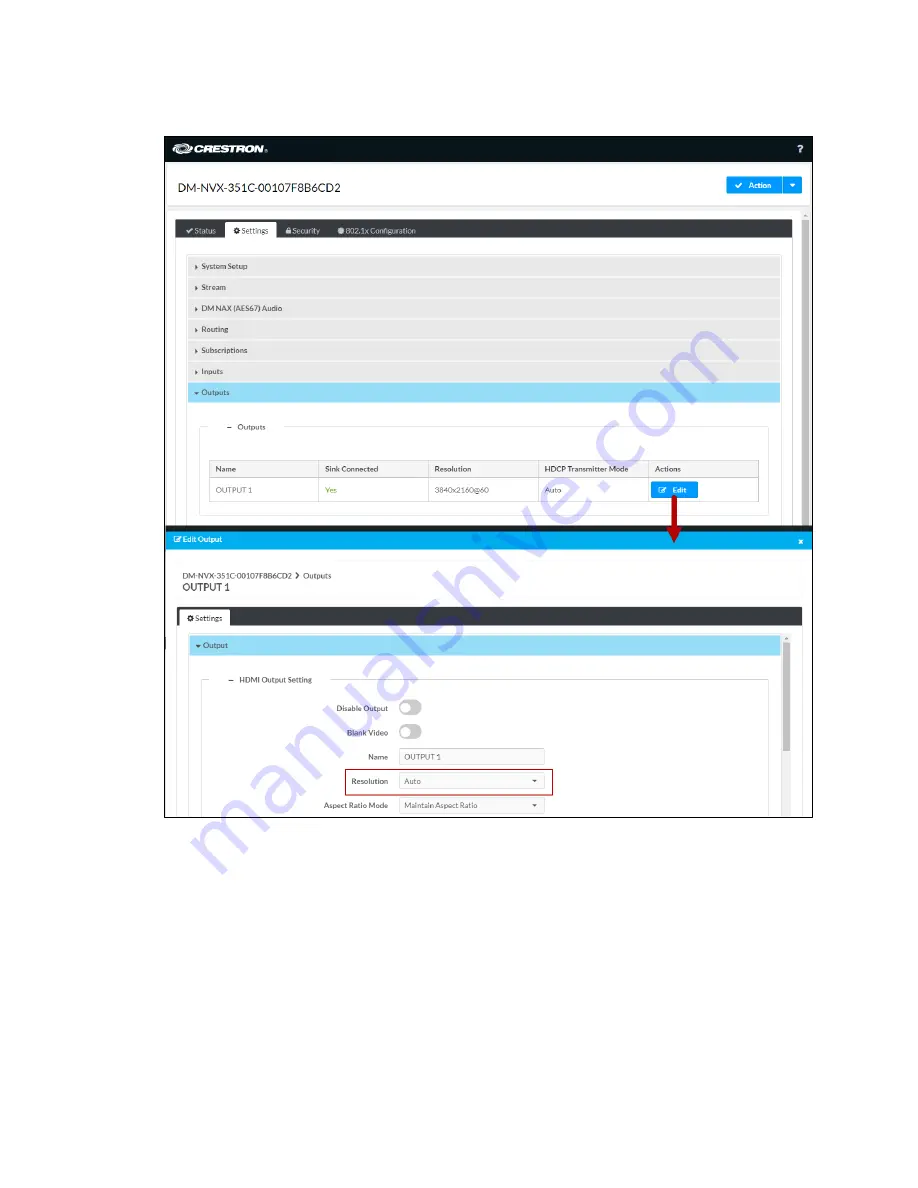
32
•
DM-NVX-35x(C) Encoders/Decoders
Product Manual – DOC. 7839M
Settings Tab – Outputs, HDMI Output Resolution Configuration
Using SIMPL Windows
Configure the output resolution in Slot-06: HDMI Out. Set the <Resolution> analog input
join to the desired value. For additional information, refer to the SIMPL Windows help
file.
Содержание DigitalMedia DM-NVX-350
Страница 6: ......
Страница 34: ...28 DM NVX 35x C Encoders Decoders Product Manual DOC 7839M Settings Tab Outputs Video Wall Configuration ...
Страница 44: ...38 DM NVX 35x C Encoders Decoders Product Manual DOC 7839M Settings Tab Outputs Background Image ...
Страница 49: ...Product Manual DOC 7839M DM NVX 35x C Encoders Decoders 43 Settings Tab Inputs EDID Configuration ...
Страница 80: ...74 DM NVX 35x C Encoders Decoders Product Manual DOC 7839M Vertical Lines Grid Color Bars Gray Gradient ...
















































