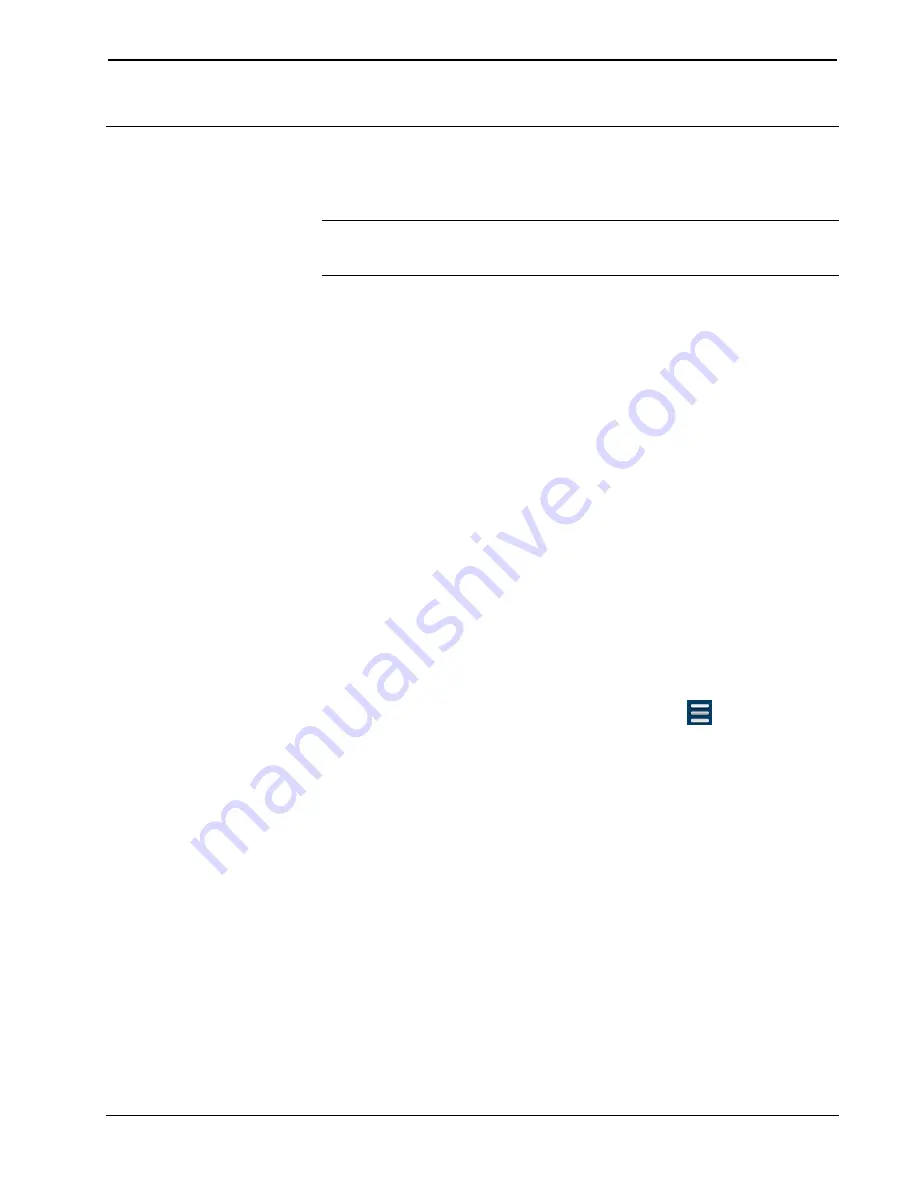
Crestron
DM-MD64X64/DM-MD128X128
DigitalMedia Switchers
Operations & Installation Guide – DOC. 7318D
DigitalMedia Switchers: DM-MD64X64/DM-MD128X128
•
35
Uploading and Upgrading
Crestron recommends using the latest programming software and that each device
contains the latest firmware to take advantage of the most recently released features.
NOTE:
Crestron software and any files on the website are for authorized Crestron
dealers and Crestron Service Providers (CSPs) only. New users must register to
obtain access to certain areas of the site (including the FTP site).
Firmware can be loaded to the DM switcher using an FTP (File Transfer Protocol)
client on a PC or an SD™ card. The DM-MD128X128 also provides the capability
of loading firmware using a USB flash drive.
Using an FTP Client
To upgrade firmware using an FTP client on a PC, do the following:
1.
Remove the SD card from the
MEMORY
slot of the DMB CPU blade of
the DM switcher.
2.
Download the latest firmware file from the Crestron website to the PC. The
firmware file is named
dm-md64x64_
X.XXX.XXXX
.zip
for the
DM-MD64X64 and
dm-md128x128_
X.XXX.XXXX
.zip
for the
DM-MD128X128 (
X.XXX.XXXX
represents the version number, for
example, dm-md64x64_1.001.0019.zip or dm-md128x128_1.001.0019.zip).
3.
Using the FTP client, connect to the DM switcher by entering the IP address
of the switcher.
4.
Locate the
UPDATES
folder.
5.
Upload the firmware file to the
UPDATES
folder.
6.
Using either the front panel touch screen or a web browser, do the
following:
a.
On the main screen of the DM switcher, select
.
The “Selection Menu” screen appears.
b.
Select
Firmware.
The “Firmware Setup” screen appears.
c.
Select
Update.
Содержание DigitalMedia DM-MD128X128
Страница 1: ...Crestron DM MD64X64 DM MD128X128 DigitalMedia Switchers Operations Installation Guide ...
Страница 4: ......
Страница 6: ......






























