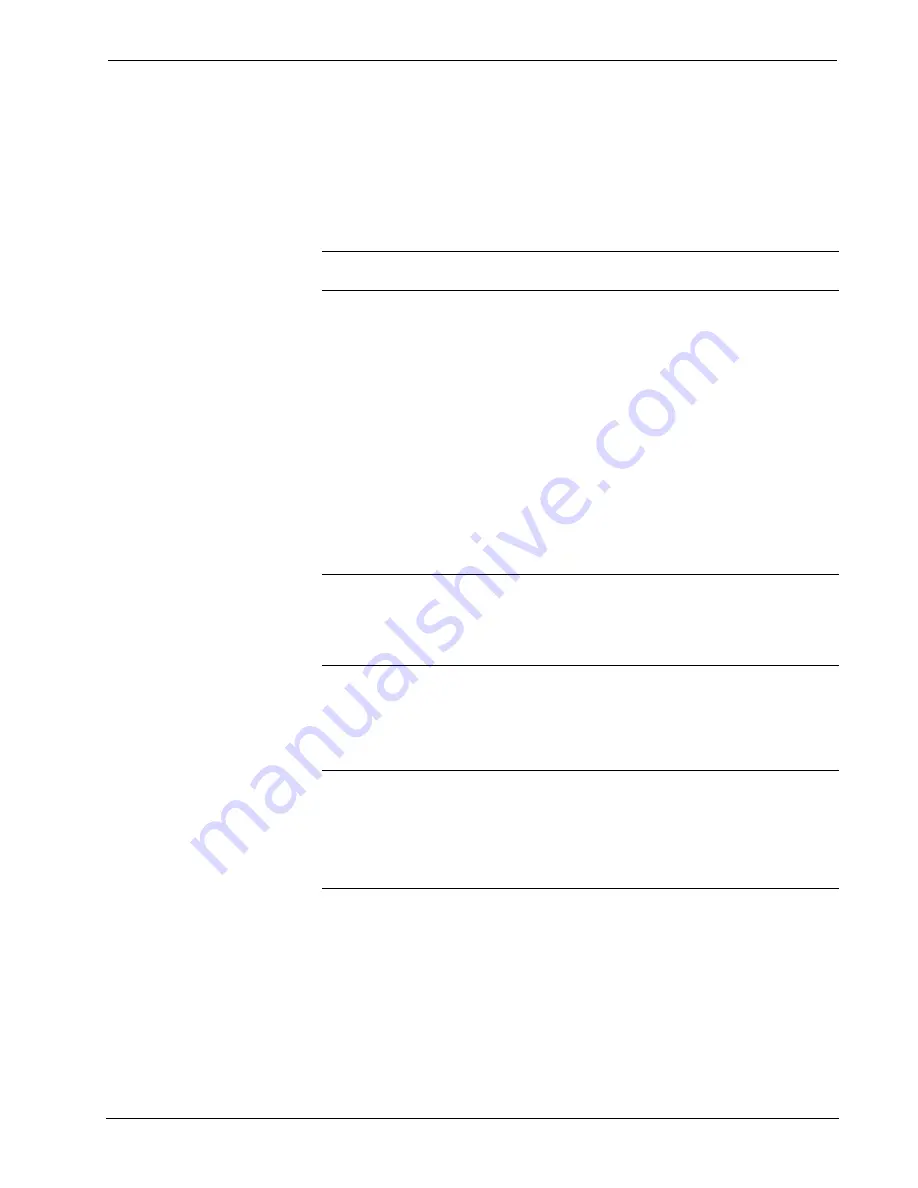
Professional Video Distribution Switch
Crestron
CNX-PVID8x4
10
•
Professional Video Distribution Switch: CNX-PVID8x4
Operations Guide - DOC. 8166A
6. Click
Set ID
to initiate the change. This will display the "ID command
has been sent" window.
7. In the "Command Complete" window, click
OK
.
8. In
the
Current Network Devices
text window, verify the new Net ID
code.
9. In the "Set Network ID" window, click
Close
.
NOTE:
The new Net ID code may also be verified by selecting
Diagnostic | Report
Network Devices
in the Viewport (alternately, select
F4
).
10. Repeat this procedure for each CNX-PVID8x4 to be added to the
system.
Cabling and Jumpers
Out of the box, the CNX-PVID8x4 provides four 16x8 crosspoint boards that can be
operated independently or in parallel. However, versatility was built into the unit.
Depending on how the four boards are cabled and/or jumpered, the unit can be used
in different hardware configurations. For example, cabling boards 1 and 3
conceptually eliminates level 3 (thus component sources are not allowed with this
configuration) and extends level 1 with 16 composite-only connections. Furthermore,
installation of the cable assembly and removal of jumpers splits level 3 (thus
component sources are restricted to inputs 9 through 16) and extends level 1 with
eight composite-only connections.
NOTE:
Possible configurations and their respective applications when the
CNX-PVID8x4 is connected to Crestron Room Solution Boxes are summarized in
"Hardware Configurations" on page 14. Furthermore, cabling and jumper removal
may prove useful in systems where the CNX-PVID8x4 does not connect to a
Crestron Room Solution Box.
If the out-of-the-box configuration is desired, the following procedure, which defines
how to install the cable and remove jumpers, need not be completed. If one of the
other configurations is required, the only tools needed to complete this procedure are
a #2 Phillips screwdriver and a grounding strap (grounded workstation).
CAUTION:
The CNX-PVID8x4 contains ESD sensitive devices. Perform the
following procedure while wearing a grounding strap that is properly grounded or on
a grounded workstation to avoid damaging the unit.
NOTE:
This procedure assumes that the CNX-PVID8x4 does not have rack ears
attached and has yet to be connected to the network.
1. Place the CNX-PVID8x4 right side up on a flat surface.
2. Using a #2 Phillips screwdriver, remove the 16 cover screws from the
top (four screws) and sides (six per side) of the CNX-PVID8x4.
3. Lift and remove the CNX-PVID8x4 top cover.
4. Use the supplied cable (15863) to connect board 1 (bottom board) to
board 3, as shown in the following diagram.
Содержание CNX-PVID8x4
Страница 1: ...Crestron CNX PVID8x4 Video Distribution Switch Operations Guide ...
Страница 4: ......















































