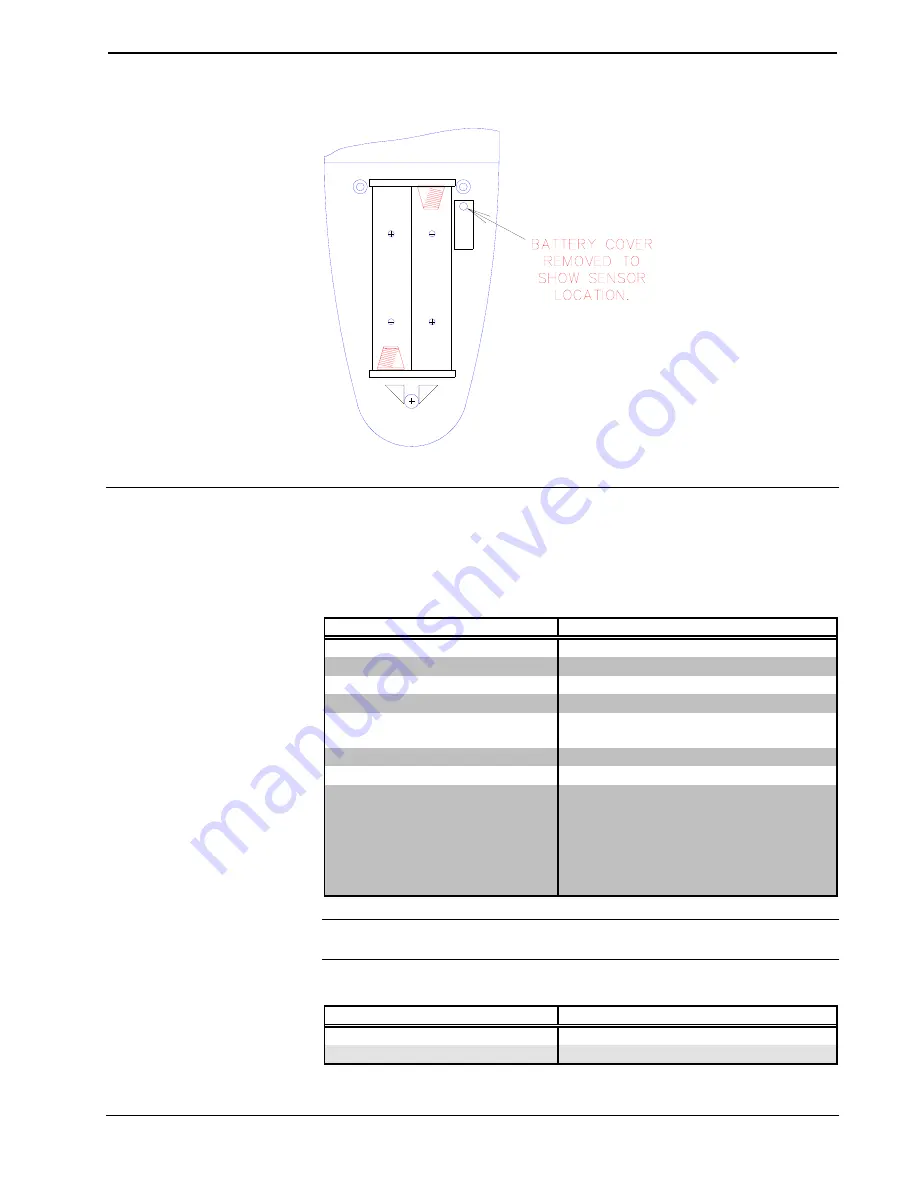
CRESTRON
Battery Compartment (Rear View)
Leading Specifications
The table below provides a summary of leading specifications for the wireless
mouse. Dimensions and weight are approximations rounded to the nearest
thousandth unit.
Leading Specifications of the Wireless Mouse
SPECIFICATION
DETAILS
Battery
2 disposable "AAA" cells
SIMPL™ Windows
®
Version 1.18 or later
CRESNET Operating System
3.17.29 or later
CNRFGWA Software
version 2.00/PROM # 2251
SmarTouch (ST-CP) Operating
System*
4.00.38-s or later
SmarTouch (ST-CP) Monitor Version* 1.29 or later
VisionTools Pro™
Version 1.1.3 or later
Dimensions & Weight
Height: 5.331 in (13.541 cm) for CN-WM
(without batteries)
6.036 in (15.33 cm) for CN-WML
Width: 1.775 in (4.509 cm)
Depth: 1.380 in (3.505 cm)
Weight: 0.140 lb (0.064 kg) for CN-WM
0.270 lb (0.122 kg) for CN-WML
*
NOTE:
Upload the SmarTouch Monitor before uploading the SmarTouch
Operating System.
Laser Specifications of the CNWML
SPECIFICATION
DETAILS
Wavelength
670 nm (Class IIIa Product)
Output Power
Less than 5 mW
Operations Guide - DOC. 5700A
Wireless Mouse
•
3
Содержание CNWM
Страница 1: ......
Страница 2: ......
Страница 4: ......
Страница 29: ...CRESTRON This page intentionally left blank Operations Guide DOC 5700A Wireless Mouse 25 ...
Страница 30: ...CRESTRON This page intentionally left blank 26 Wireless Mouse Operations Guide DOC 5700A ...
Страница 31: ...CRESTRON Operations Guide DOC 5700A Wireless Mouse 27 This page intentionally left blank ...
Страница 32: ......








































