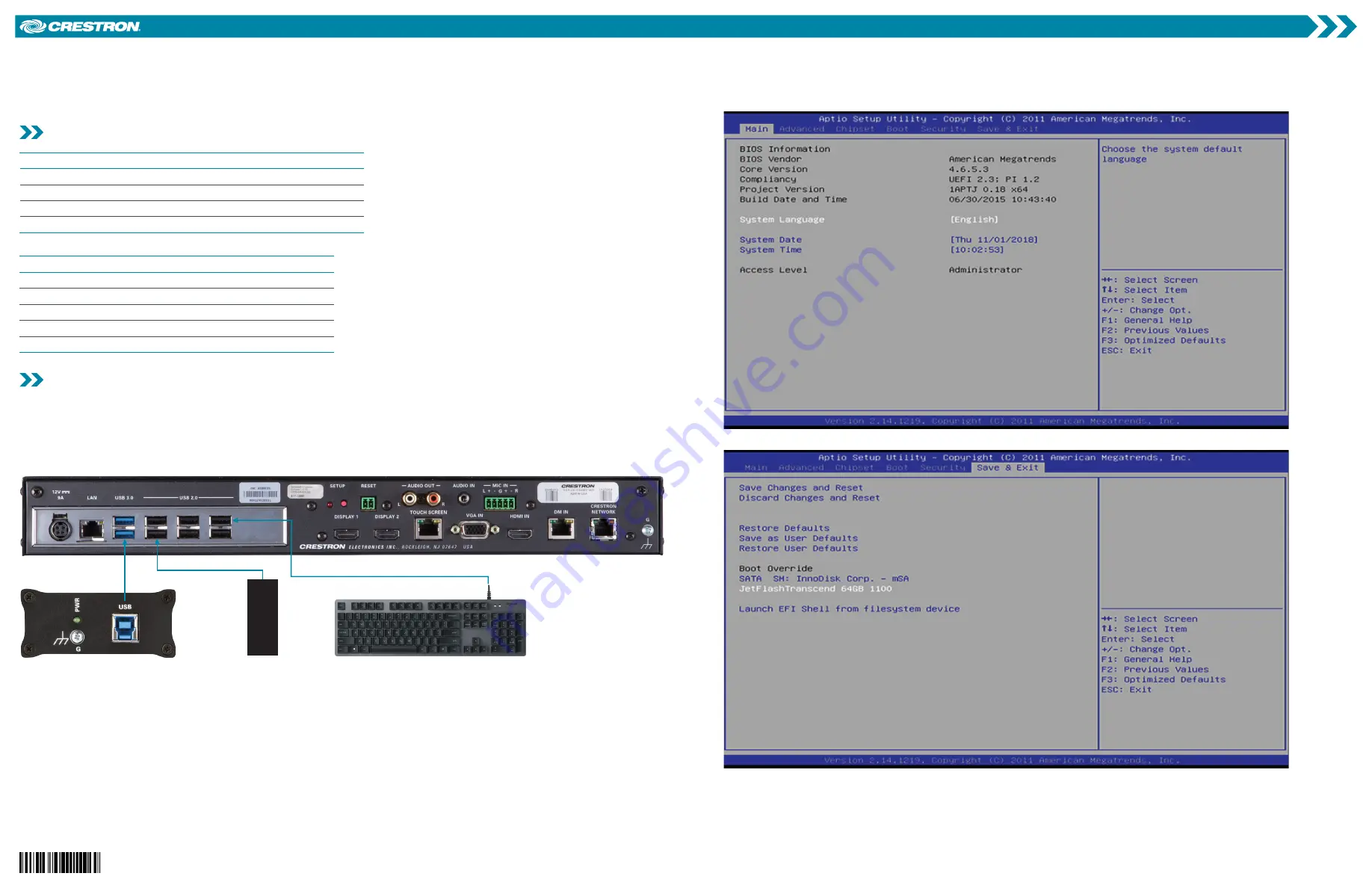
Quick Start
The CCS-UC-250 KIT upgrades a CCS-200 (RL 2) system to a CCS-250 (RL 3) system that can run either Skype® for Business or Microsoft Teams™
collaboration software.
Check the Box
Item
Qty
CCS-UC-250 KIT
1
HD-CONV-USB-200 HDMI® to USB 3.0 Converter (P/N 6510306)
1
Sticker, Windows® 10 Software License (P/N 2053169)
1
UC-USB-250, USB Drive (P/N 6510686)
1
The following items are typically part of an existing CCS-200 system. Some items may not be included as part of your system.
Item
CCS-UC-CODEC-200 Crestron RL® 2 System Codec
TS-1051 Tabletop Touch Screen
Primary Display, 1080p with HDMI Input
(Optional) Secondary Display, 1080p with HDMI Input
Wired USB Keyboard
Upgrade the System
Upgrading the system replaces all RL 2 functionality with Microsoft® SRS V2 functionality. All RL 2 user information (login, configuration, room
control screens, audio settings, etc.) will be erased. After upgrading, the HD-CONV-USB-200 will provide all video content to the
CCS-UC-CODEC-200. The VGA IN, HDMI IN, and DM IN ports will no longer be used.
NOTE:
Any custom programming on the system must be reprogrammed with the CCS-UC-CODEC-250 symbol in SIMPL Windows software.
1.
Remove all connected USB devices from the CCS-UC-CODEC-200.
2.
Make the connections shown in the following diagram.
HD-CONV-USB-200
UC-USB-250
Keyboard
CCS-UC-CODEC-200
•
Connect the HD-CONV-USB-200 to a USB 3.0 port on the CCS-UC-CODEC-200 with the USB cable included with the HD-CONV-USB-200.
•
Connect the UC-USB-250 USB drive to a USB 2.0 port on the CCS-UC-CODEC-200.
•
Connect a wired USB keyboard to a USB 2.0 port on the CCS-UC-CODEC-200.
3.
Power-cycle the CCS-UC-CODEC-200 and then press and hold the
DELETE
key on the keyboard as the system starts. The Setup Utility screen
is displayed.
4.
Press the
→
key on the keyboard to move to the “Save & Exit” page of the BIOS screen.
5.
Press the
↓
key on the keyboard to highlight the
JetFlashTranscend 64GB 1100
option under
Boot Override
, and then press
Enter
.
The device will install the new software and reboot over several minutes. Do not touch the device during this time.
CCS-UC-250
Crestron RL® 2 System Upgrade Kit to Microsoft® SRS V2




















