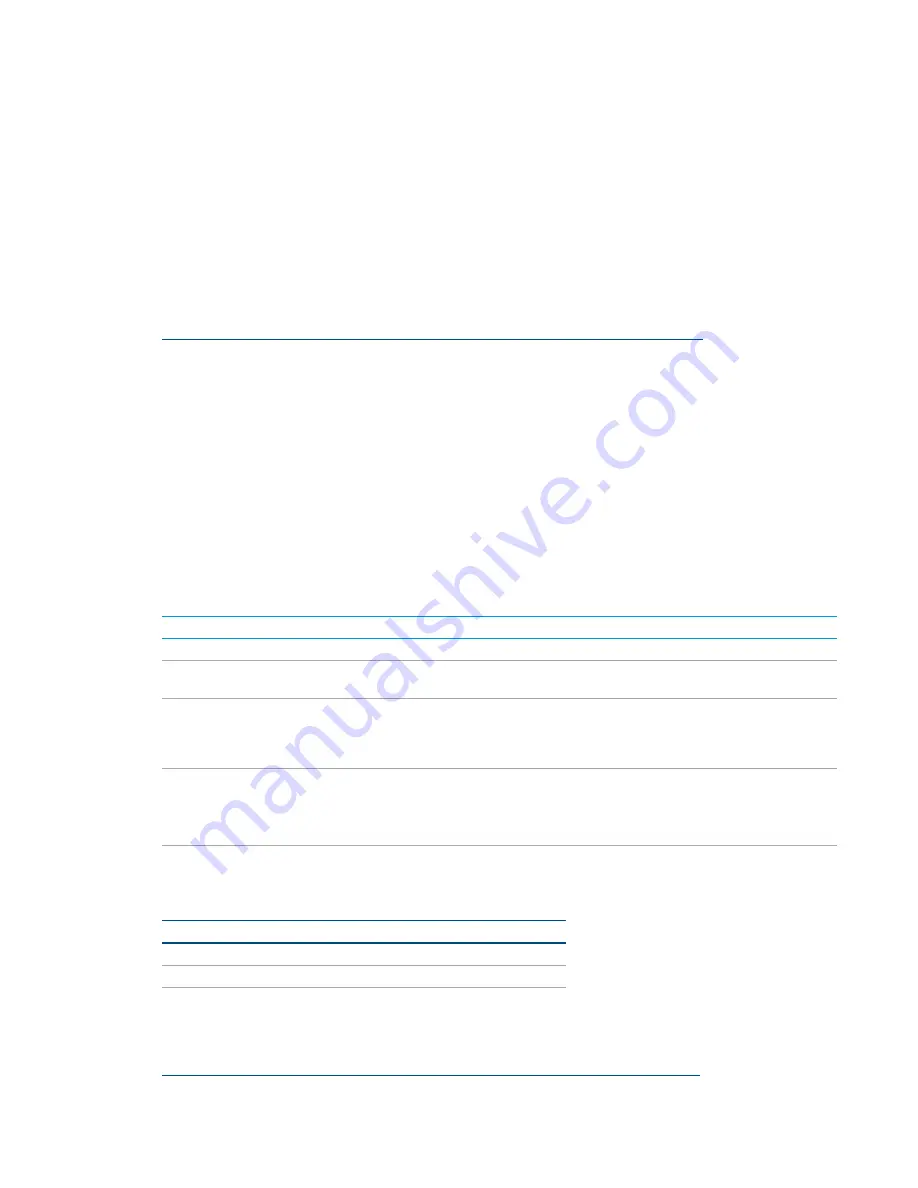
Deployment Guide – DOC. 7693K
AirMedia Presentation Gateway
•
15
Crestron Connected
AirMedia devices can control any Crestron Connected compatible display. When
launching the application, a “power on” command is sent to the display, eliminating the
need for a remote control or the press of a power button.
To use the Crestron Connected feature, the user provides the display's IP address or IP
ID. When a user connects to the AirMedia device, a command is issued to turn on the
display. After the last user disconnects from the AirMedia device, a command is issued to
turn off the display.
For more information on Crestron Connected devices, refer to
https://www.crestron.com/en-US/Products/Crestron-Connected-Devices
Control System
The AM-100, AM-101, and DMPS3 can integrate with 3-Series® Crestron control systems
for complete room control. When a Crestron control system is used, lights, display,
HVAC, shading, and virtually any other device in the room can be controlled. The AM-200
and AM-300 have a join interface planned for a future firmware release.
Additionally, the control system can implement Simple Network Management Protocol
(SNMP) to integrate with existing IT management tools. The device parameters can be
set and monitored by a Crestron control system, as shown in the Device Parameters
table below.
Device Parameters
NAME
ACCESS
TYPE
FUNCTION
Status
Read
Analog
Reports the status of the device
Number of Users
Connected
Read
Analog
Indicates the number of users currently connected
Device Access Code
Read
Analog
Sets the device access code
NOTE:
The input sets the current code and is only
valid when the device code is in Fixed mode
(configured through the device's web pages).
Projector Connected
Read/Write
Analog
Reports the status of a connected projector
Valid Values:
0 = Not connected
1 = Connected
Status Text
Read
Serial
Returns the status of the device as a string for display
Device Parameters Table (Type Column) Key
CRESTRON TYPE
STANDARD TYPE
Digital
Boolean
Analog
16-bit integer
Serial
String (maximum length 255 bytes)
Crestron Fusion® software can also provide an alternative monitoring mechanism to
SNMP. For more information on Crestron Fusion software, refer to
www.crestron.com/en-US/Products/Featured-Solutions/Crestron-Fusion
Содержание AirMedia AM-101
Страница 1: ...AirMedia Presentation Gateway Deployment Guide Crestron Electronics Inc ...
Страница 6: ...2 AirMedia Presentation Gateway Deployment Guide DOC 7693K DMPS3 4K 350 C Deployment Application ...
Страница 45: ...Deployment Guide DOC 7693K AirMedia Presentation Gateway 41 This page is intentionally left blank ...















































