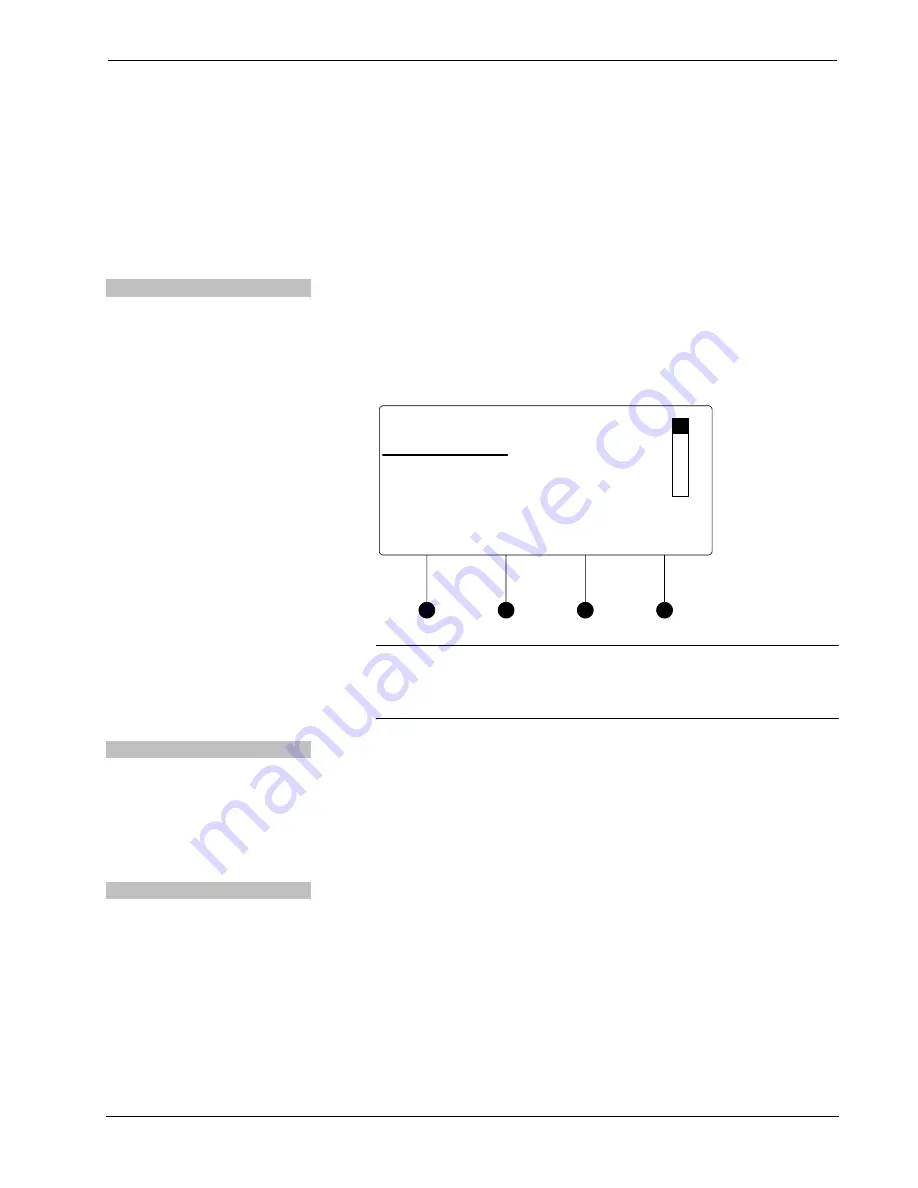
Crestron
DM-MD8X8
8x8 DigitalMedia™ Switcher
•
To exit the Outputs section and return to Installer Tools, press the
MENU
button.
Network
The Network section of Installer tools is used to configure the DM-MD8X8 for use
on an Ethernet network. Any changes made to the Network section will be saved
upon exiting Installer Tools. For more information on exiting Installer Tools, refer to
“Exit Installer Tools” on page 27.
Open Network Section
To open the Network section of Installer Tools:
•
Open Installer Tools as described on page 26.
•
Turn the selection knob to highlight
Network
and press the
ENTER
button.
A list of functions will be displayed.
Network Functions
Network Setup
Ethernet Link
IP Address
Subnet Mask
NOTE:
The image shown above will only be displayed if DHCP is
disabled. If DHCP is enabled (default setting), the display will show the
functions
DHCP
,
Hostname
and
Control System IP ID
. For information
on enabling or disabling DHCP, refer to “DHCP” on page 31.
Ethernet Link
The front panel can display the status of the DM-MD8X8’s Ethernet connection
(“Online” or “Offline”). To view the status of the Ethernet connection:
•
Open the Network section as described above.
•
Turn the selection knob to highlight
Ethernet Link
and press the
ENTER
button to display the status of the Ethernet connection.
•
Press the
MENU
button to return to the Network section.
IP Address
The DM-MD8X8 uses TCP/IP communications for communications between
network devices, the Crestron control system and other devices. The IP address can
be obtained from a DHCP server or manually set. For information on using DHCP to
obtain an IP address, refer to “DHCP” on page 31. To view or set the IP address:
•
Open the Network section as described above.
•
Turn the selection knob to highlight
IP Address
and press the
ENTER
button to display the IP Address. If DHCP is disabled, controls for changing
the IP address will be displayed as shown in the following diagram.
Operations Guide – DOC. 6755A
8x8 DigitalMedia™ Switcher: DM-MD8X8
•
29






























