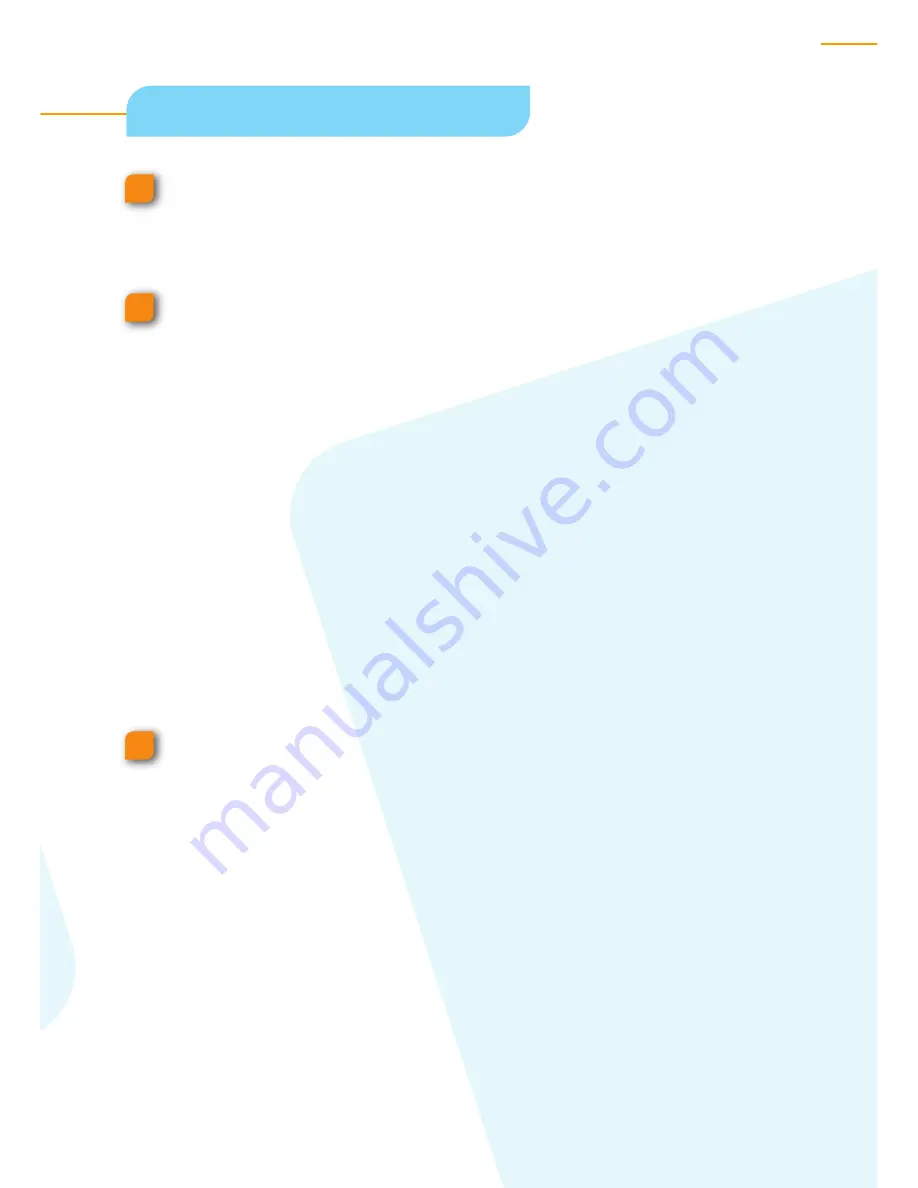
Smart Scanner
s
6
7
3
2
1
Set scan parameters
Click the
Preview
button to view a low-resolution scan of
each selected image.
To adjust each image separately:
a. Crop the image in one of the following ways:
4
In the
Crop Size
area, enter height and width values.
4
In the Image Display window, use the
Crop
tool to
manually crop the image
.
b. In the
Resolution
area, select a scan resolution and
resolution unit.
c. In the
Scale
box, use one of the following methods:
4
Enter an enlargement size.
4
In the
File Size
box, enter a size.
Click
Apply
.
Содержание Smart Scanners
Страница 1: ...Creo Smart Scanners Quick Reference Guide...
Страница 4: ...Smart Scanners 4 2 3 4a 5 6 1 4b Basic Scanning...
Страница 6: ...Smart Scanners 6 2c 2b 3 2a 1 Basic Scanning...
Страница 8: ...Smart Scanners 8 1 2 3 4 5 6 Basic Scanning...
















