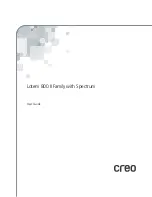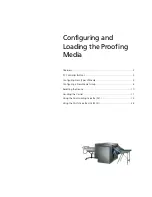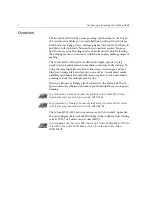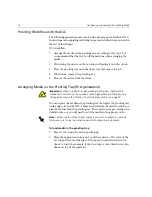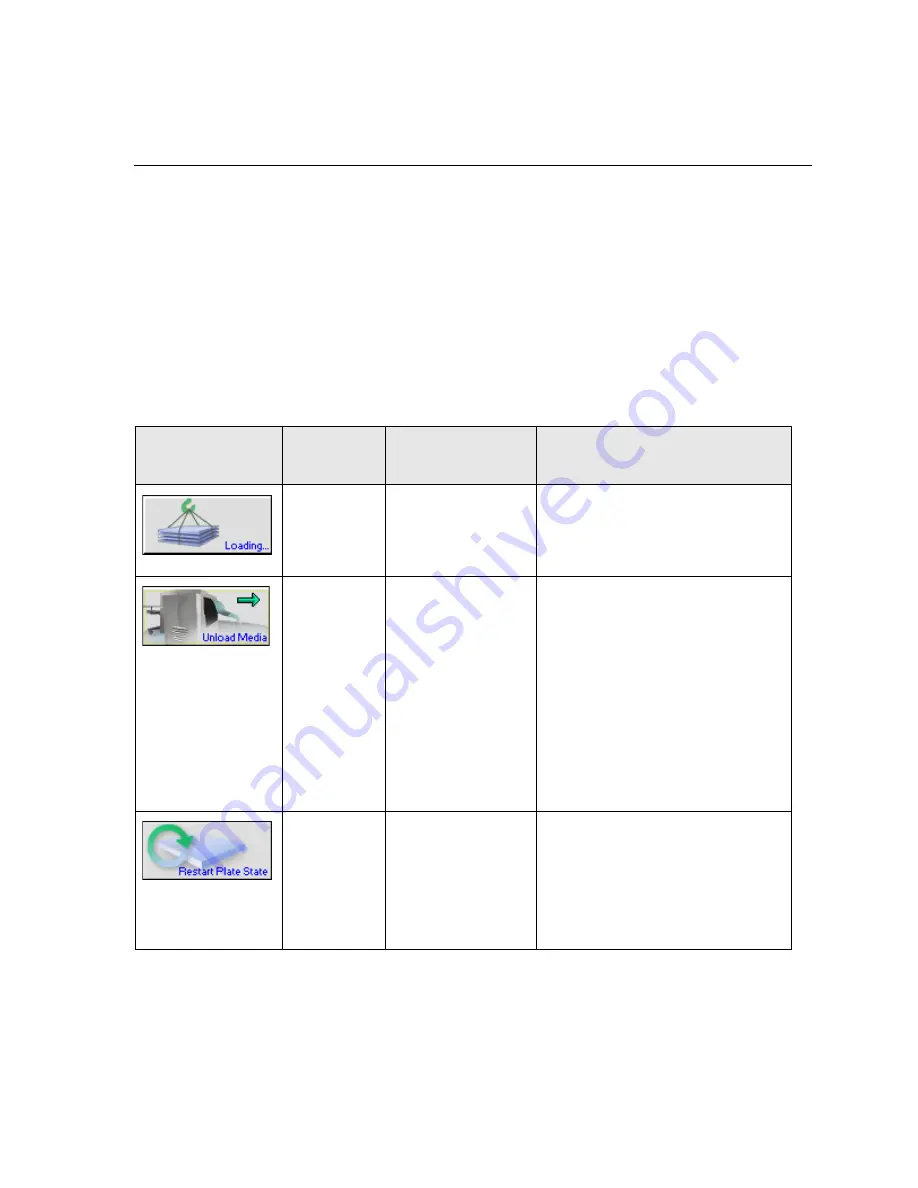
PC Controller Buttons
3
PC Controller Buttons
The PC Controller workstation is your basic front end device you use to
interact with the Lotem 800 platesetter. The PC Controller application
indicators, buttons, pop-up menus and windows that you use to operate
the Lotem 800 II with Spectrum are explained in this section. For a
complete explanation of all the features, refer to the
Lotem 800 II Family
User Guide
, 399Z3R855A.
The table below features and describes all the new buttons on the user
interface relevant to the Lotem 800 II with Spectrum.
Button
From
Menu...
Button Name
Description
Routine
Functions
Loading System
This button opens a submenu of
options, including
Unload Media,
Restart Plate State
,
Load / Unload
carrier
and
Reset for Resubmit
.
Routine
Functions
Unload Media
Unload Media is available
only
when
there is media (plate, receiver or
donor) on the drum and the
machine is
not
in operation.
In normal operation this option is
not necessary, since media
unloading is automatic. However, if
the media is not loaded properly or
the expose process is not completed,
you can manually initiate media
unloading by clicking
Unload Media
.
Routine
Functions
Restart Plate State
This option enables you to reset the
machine status when an error
message occurs.
Note
: Verify that no media is stuck
on the drum before you reset the
plate state.
Содержание Lotem 800 II Series
Страница 1: ...www creo com User Guide English Lotem 800 II Family with Spectrum 399Z3R873B...
Страница 2: ......
Страница 3: ...Lotem 800 II Family with Spectrum User Guide...
Страница 4: ......
Страница 8: ......
Страница 9: ...Using This Manual Who Should Use This Manual viii...
Страница 31: ...Using the Dual Loading Cassette DLC 21 Figure 12 DLC upper tray inserted into platesetter...
Страница 42: ......