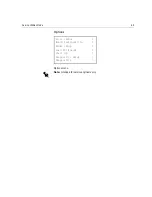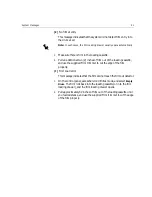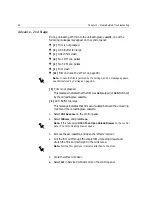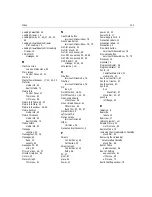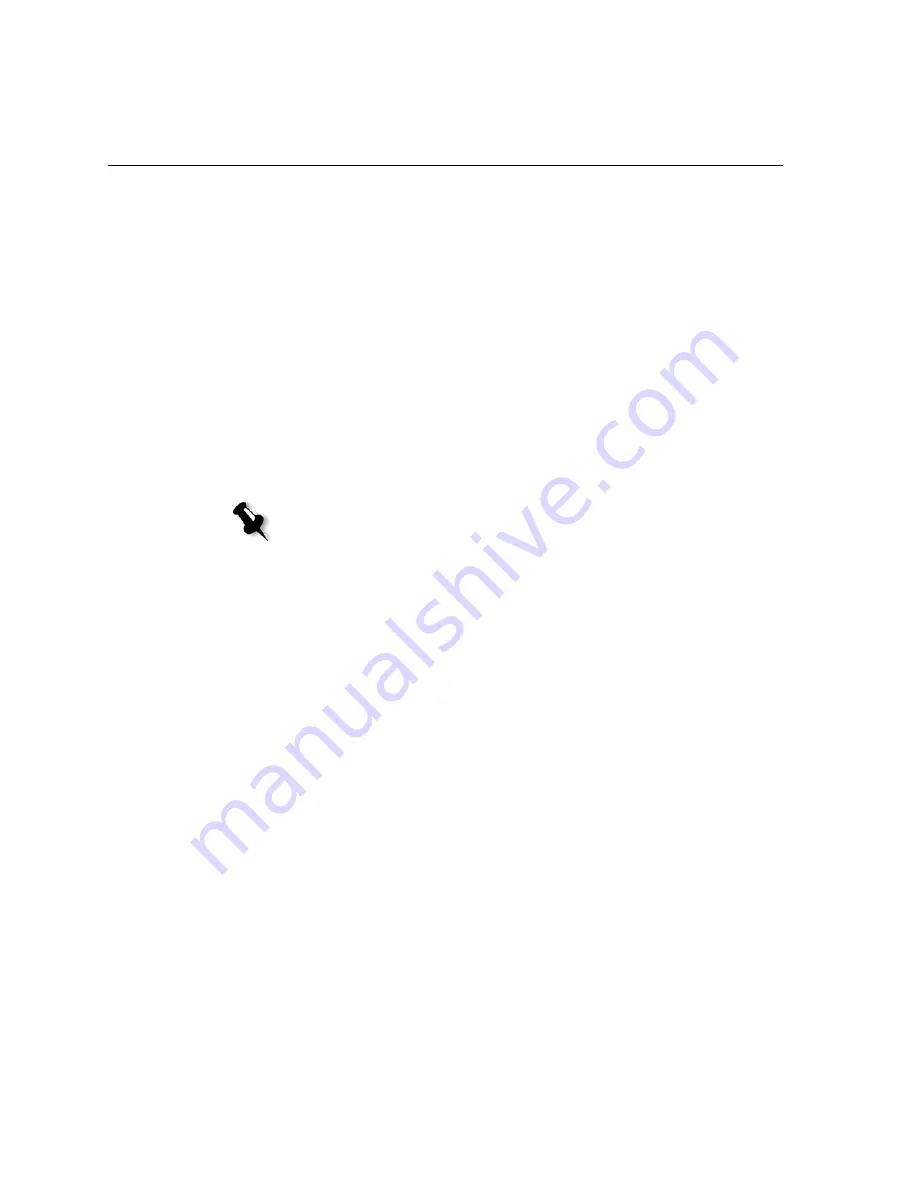
90
Chapter 5 – Media Related Troubleshooting
System Messages
The messages explained below are grouped by the stage at which they are
displayed on the control panel.
The following stages are listed:
•
First Load
•
Advance
•
Punching
•
Cut & Collect
•
End of film
•
After removing the unloading/acc. cassette
•
Inline Processor (if used).
First Load
After you close the film loading drawer, and the system performs the first
load procedure, one of the following messages may appear on the control
panel:
•
[ E ]
No LDM enc. pulses
•
[ E ]
No film at entry
•
[ F ]
First Load error
•
[ W ]
Film end (see End of Film on page 98).
[ E ]
No LDM enc. pulses
This message indicates that the system did not detect any film
movement.
Note:
The wording of the messages appearing on the display may be slightly
different from the messages specified in this document.
Содержание Dolev 4press V
Страница 1: ...www creo com User Guide English Dolev 4press V V2 399Z2G644D...
Страница 2: ......
Страница 3: ...Dolev 4press V V2 User Guide...
Страница 4: ......
Страница 10: ......
Страница 11: ...Using this Guide This Guide Includes x Conventions Used in This Guide xi...
Страница 16: ......
Страница 17: ...Safety Precautions Installation Safety Precautions 2 General Safety Precautions 6 Laser Safety Precautions 8...
Страница 28: ...12 Safety Precautions Rear side view 4...
Страница 54: ......
Страница 55: ...Handling Cassettes and Media Overview 40 Loading Film 41 Before Exposing 50 Exposing 54 Unloading Film 61...
Страница 80: ......
Страница 87: ...Calibration and Service Utilities General 72 Calibrating Laser Intensity 73 Service Utilities Mode 75...
Страница 102: ......
Страница 103: ...Media Related Troubleshooting General 88 Film Guide Doors 88 System Messages 90...
Страница 121: ...Index 105 W WAIT Icon 27 WARNING Icon 28 warning signs 10 width Offset params screen 56 Width Pixels params screen 56...