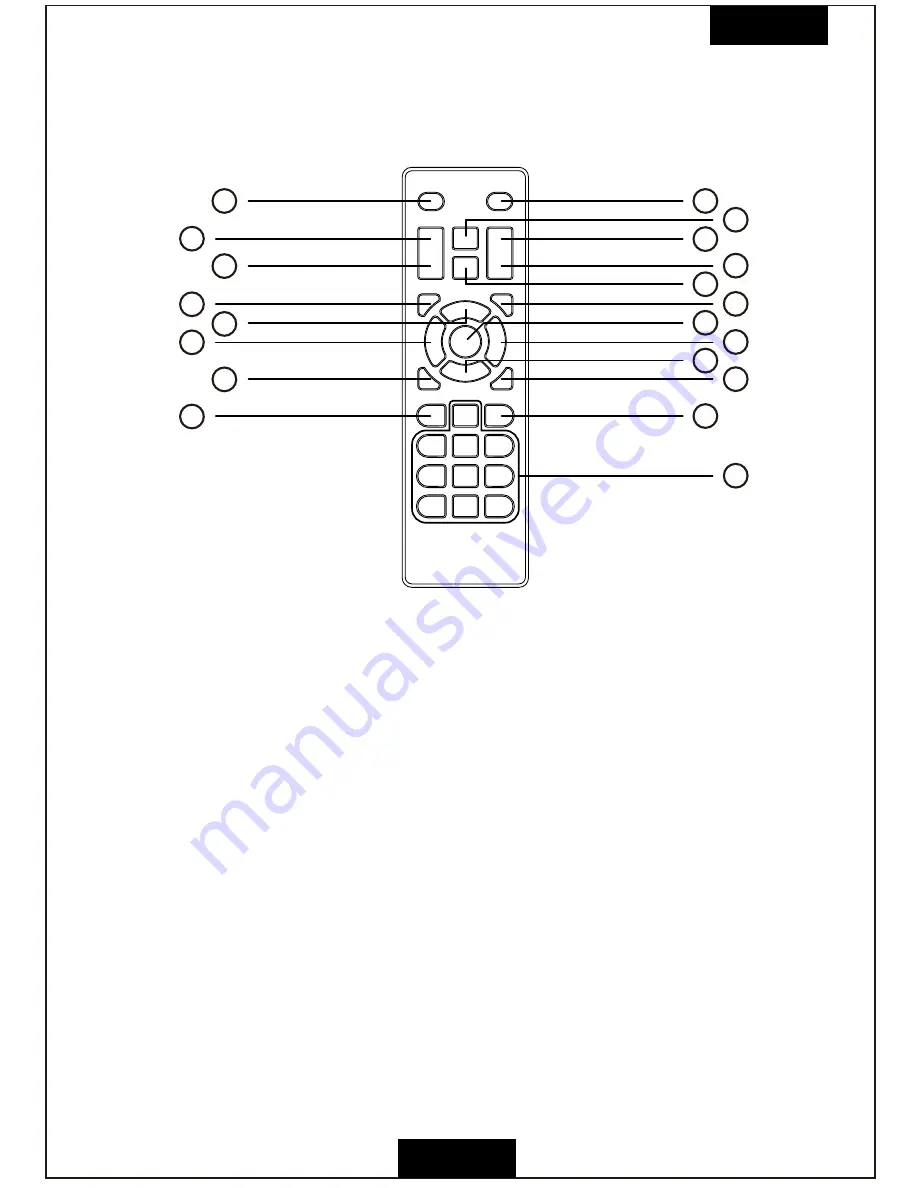
Remote Control
English
4
1.
Power button
(turns the projector on or off)
2.
Mute button
(turns off sound)
3.
Volume up button
(adjusts speaker volume)
4.
Fast backward button
(fast backwards)
5.
Fast forward button
(fast forwards)
6.
Volume down button
(adjusts speaker volume)
7.
Play/Pause button
(plays/pauses the playing content)
8.
Stop button
(stops the playing content)
9.
SOURCE button
(selects the input source)
10.
INFO button
(operates the information function)
11.
ENTER button
(selects and confirms options)
12.
Up
(selects upward movement on the function interface of the menu)
13.
Down
(selects downward movement on the function interface of the menu)
14.
Left
(selects leftward movement on the function interface of the menu)
15.
Right
(selects rightward movement on the function interface of the menu)
16.
MENU button
(accesses projector menu system)
17.
EXIT button
(exits from the DTV channel)
18.
CH down button
(channel down)
19.
CH up button
(channel up)
20.
Numeric buttons
(enter numbers)
2
4
5
8
7
10
11
14
15
17
19
20
1
3
6
9
12
13
16
18































