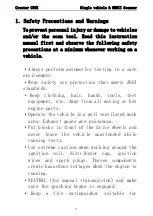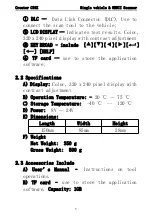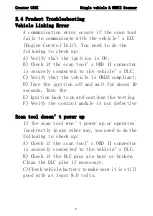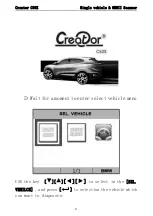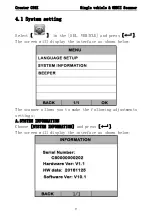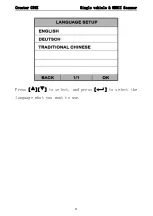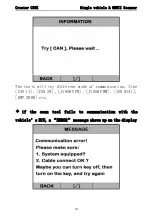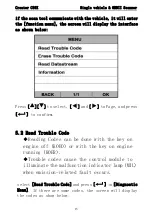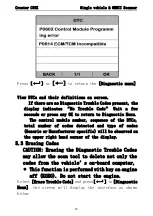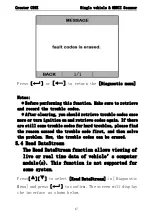Creator C50X
Single vehicle & OBDII Scanner
6
2.4 Product Troubleshooting
Vehicle Linking Error
A communication error occurs if the scan tool
fails to communicate with the vehicle’s ECU
(Engine Control Unit). You need to do the
following to check up:
A) Verify that the ignition is ON;
B) Check if the scan tool’s OBD II connector
is securely connected to the vehicle’s DLC;
C) Verify that the vehicle is OBD2 compliant;
D) Turn the ignition off and wait for about 10
seconds. Turn the
E) Ignition back to on and continue the testing.
F) Verify the control module is not defective
Scan tool doesn’t power up
If the scan tool won’t power up or operates
incorrectly in any other way, you need to do the
following to check up:
A) Check if the scan tool’s OBD II connector
is securely connected to the vehicle’s DLC;
B) Check if the DLC pins are bent or broken.
Clean the DLC pins if necessary.
C) Check vehicle battery to make sure it is still
good with at least 8.0 volts.