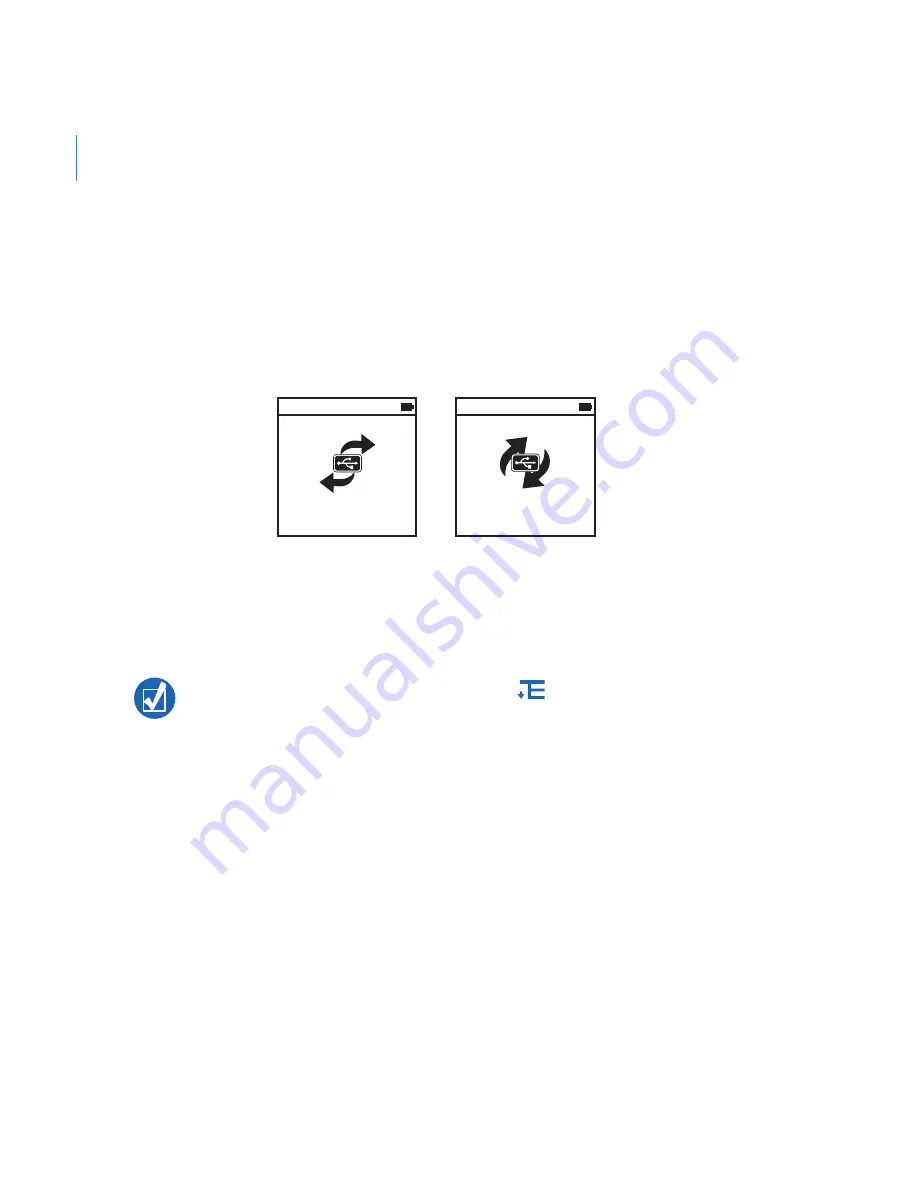
8 Getting Started
Step 5: Disconnect Your Player
When you have finished transferring files, disconnect ZEN Vision:M.
DO NOT
disconnect your player if you see the left picture below on the display.
Track or data file transfer is in progress and disconnecting your player may
damage the content being transferred. Wait until you see the right picture
below on the display before disconnecting your player.
Step 6: Play Music or View Files
You are now ready to play music that you have ripped, and view files you have
transferred!
To play music
1
Connect your earphones to the Headphone jack.
2
In the main menu, select
Music Library
→
category that you want.
3
Select a track and select
Play
.
4
Move your thumb up and down the Vertical Touch Pad to adjust the volume.
At any time, press the Options button
for more options.
Files in your player are sorted alphabetically for quicker searches.
Docked
Docked

























