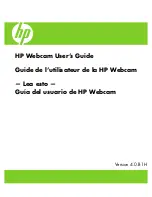Installing Creative WebCam Pro eX 1-1
Installing Creative WebCam Pro eX
This chapter tells you how to quickly install Creative WebCam Pro eX and the
software that comes with it.
About Creative
WebCam Pro
eX
Figure 1-1 highlights the features of Creative WebCam Pro eX.
Installing
Creative
WebCam Pro
eX
Use the installation procedures for your operating system.
For users of Windows 98, Windows 98 SE and Windows Millenium, see “In
Windows 98/98 SE/Me” in the section that follows.
For users of Windows 2000 and Windows XP, see "In Windows 2000" on page 1-5
and "In Windows XP" on page 1-7.
Figure 1-1: Creative WebCam Pro eX.
LED
This indicator lights up
in green when Creative
WebCam Pro eX is
turned on.
Focus ring
To adjust the view focus, point the lens
toward your subject and then rotate this
ring in a clockwise or counterclockwise
motion until the image is in focus.
USB cable
Snapshot button
After you have started Creative PC-CAM Center,
you can press this button to capture a still image.
USB connector
Содержание WebCam Pro eX
Страница 1: ......
Страница 3: ...Contents...
Страница 6: ...iii Problems in Windows XP B 3 C Note on USB Compatibility...
Страница 7: ...Introduction...
Страница 10: ...1 Installing Creative WebCam Pro eX...
Страница 19: ...2 Using Creative WebCam Pro eX as a Web Camera...
Страница 24: ...3 Creative WebCam Pro eX Applications...
Страница 26: ...A Technical Specifications...
Страница 29: ...B Troubleshooting...
Страница 33: ...C Note on USB Compatibility...