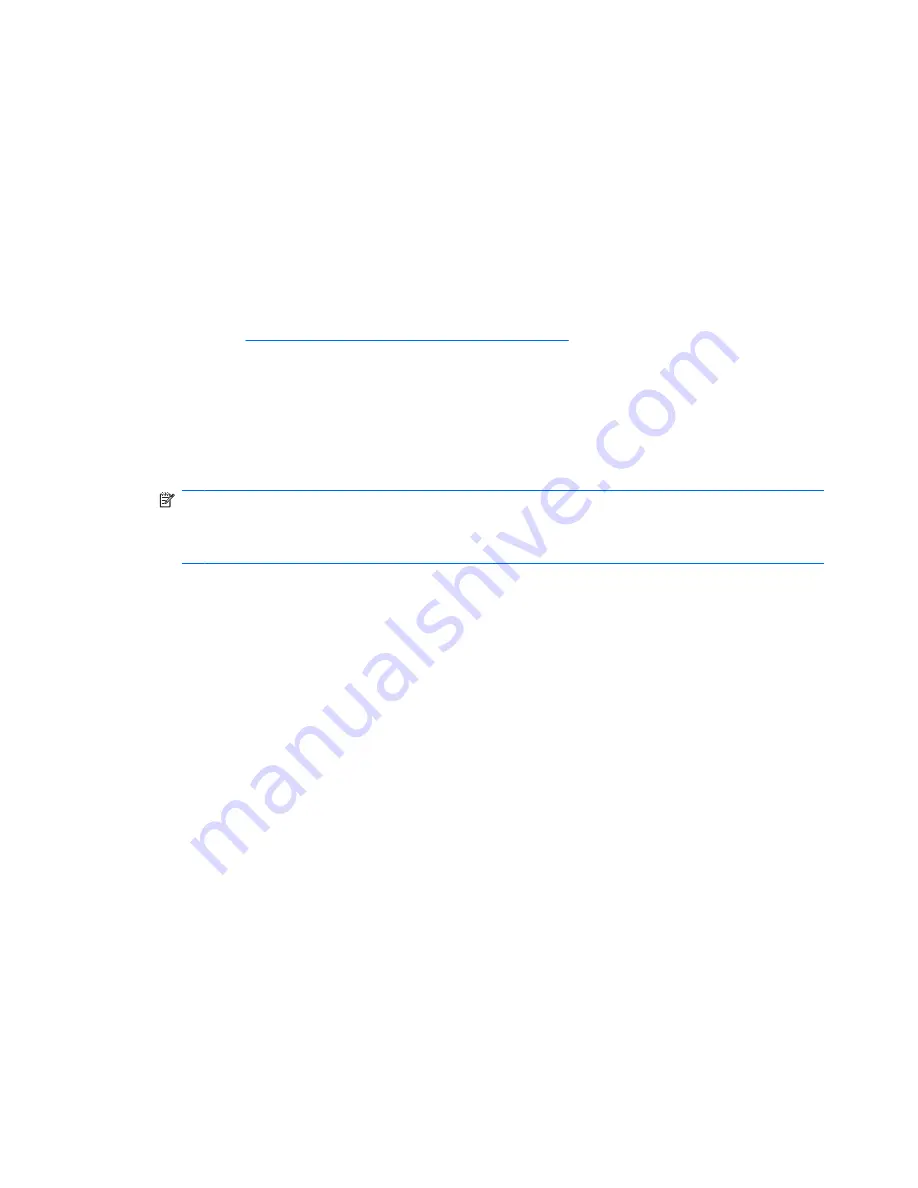
Step 1—Preparing the workstation
Your workstation documentation includes instructions for preparing the workstation for component
installation.
To prepare the workstation for component installation:
1.
Power down the workstation.
2.
Disconnect power from the workstation.
3.
Open the access cover.
For product-specific information, see the
Service and Technical Reference Guide
for your HP
workstation at
http://www.hp.com/support/workstation_manuals
.
Step 2—Installing the card and software
1.
Open the PCI card retainer and remove the rear PCI metal slot cover of the PCI slot where you
install the sound card. The audio card can be installed in any PCI or PCI-x slot, but HP recommends
installing the card in an available 32-bit slot.
NOTE:
When the sound card is installed in a 64-bit slot, the entire 64-bit bus runs at 32-bit mode.
This action can degrade the system performance if another 64-bit device is installed on the same
bus. However, if there is no 32-bit slot available, use PCI-X 133 since it is an isolated 64-bit bus
slot. PCI-X is only available on xw8000 and xw9000 series workstations.
2.
Install the Sound Blaster card and secure the PCI retainer.
3.
Disconnect the front audio cable from the front audio header on the system board.
4.
Connect the front audio cable disconnected in step 3 from the system board to the front audio
connector on the Sound Blaster card.
5.
If your system came with a CD audio cable that connects the optical drive to the system board,
disconnect the cable from the system board. Leave the other end of the cable connected to the
optical drive.
4
Creative Sound Blaster X-Fi card installation
ENWW
















