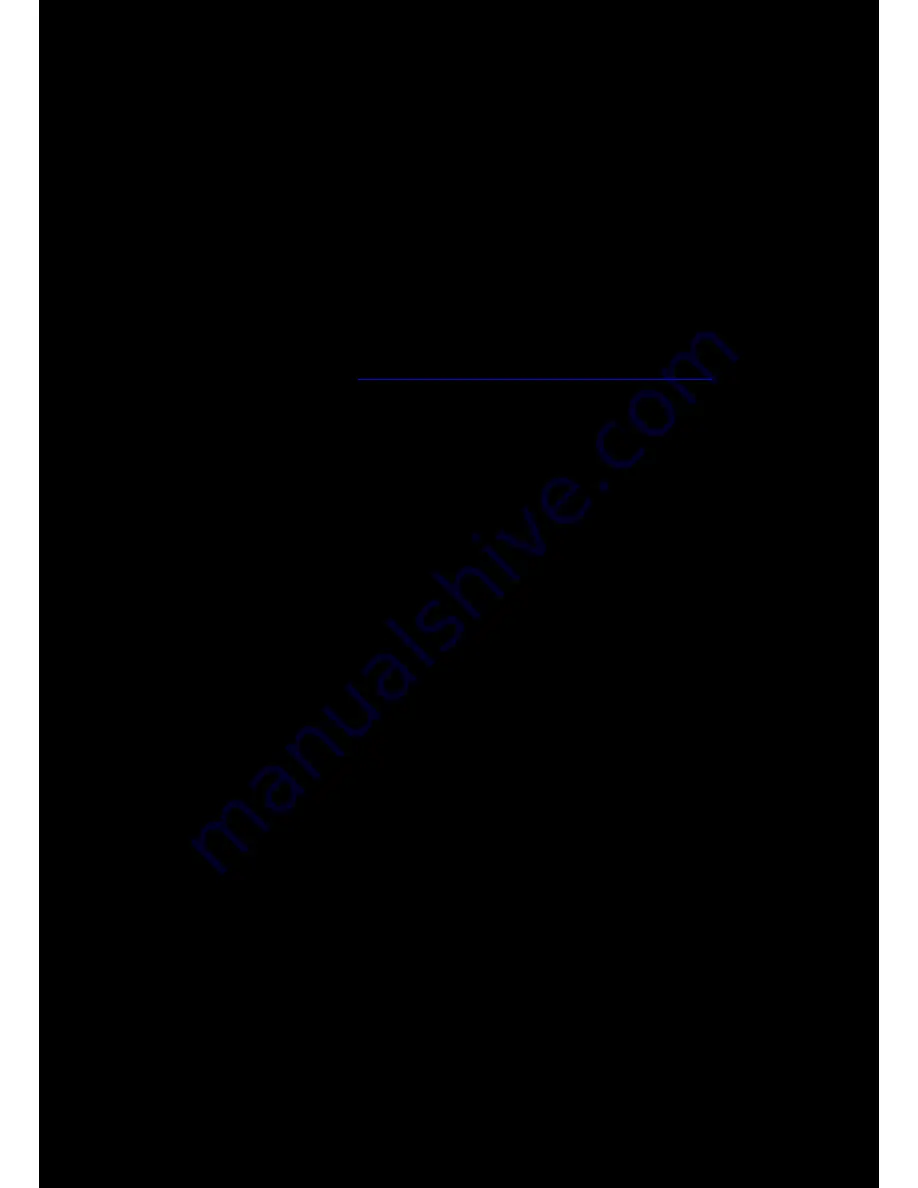
Using the Software 12
Installation and Uninstallation - Mac
For
Mac OS
, the following applications are included in the software bundle:
l
Sound Blaster Tactic(3D) Control Panel
l
Product Registration
l
Creative Uninstaller
l
Creative Driver
Installing
Notes:
Please ensure that your product is connected to the computer running the installation.
1. Using your web browser, visit
www.creative.com/soundblaster/products/gaming
and locate the
software package for the Mac OS for your product.
2. Download this package into your local hard disk.
3. Double-click the downloaded file to decompress it.
4. Double-click the uncompressed DMG file.
5. Double-click the
Install
icon and follow the subsequent on-screen instructions to complete the
installation.
6. Launch the
Sound Blaster Tactic(3D) Control Panel
from the
Applications > Creative
> Sound Blaster Tactic(3D)
folder.
This software includes a number of configurations that help you control the basic functions of your
product plus several software enhancement configurations that can be made to heighten your
product's performance. Click each of the menu bars to expand the configurations available.
Uninstalling
In the event that an uninstallation is required (such as for upgrades), please follow the following
procedure.
1. Click
Applications > Creative > Creative Uninstaller
.
2. Select the Creative products to be uninstalled.
3. Click the
Uninstall
button.
4. Follow the on-screen instructions.
Содержание SOUND BLASTER TACTIC3D OMEGA WIRELESS
Страница 1: ......




























