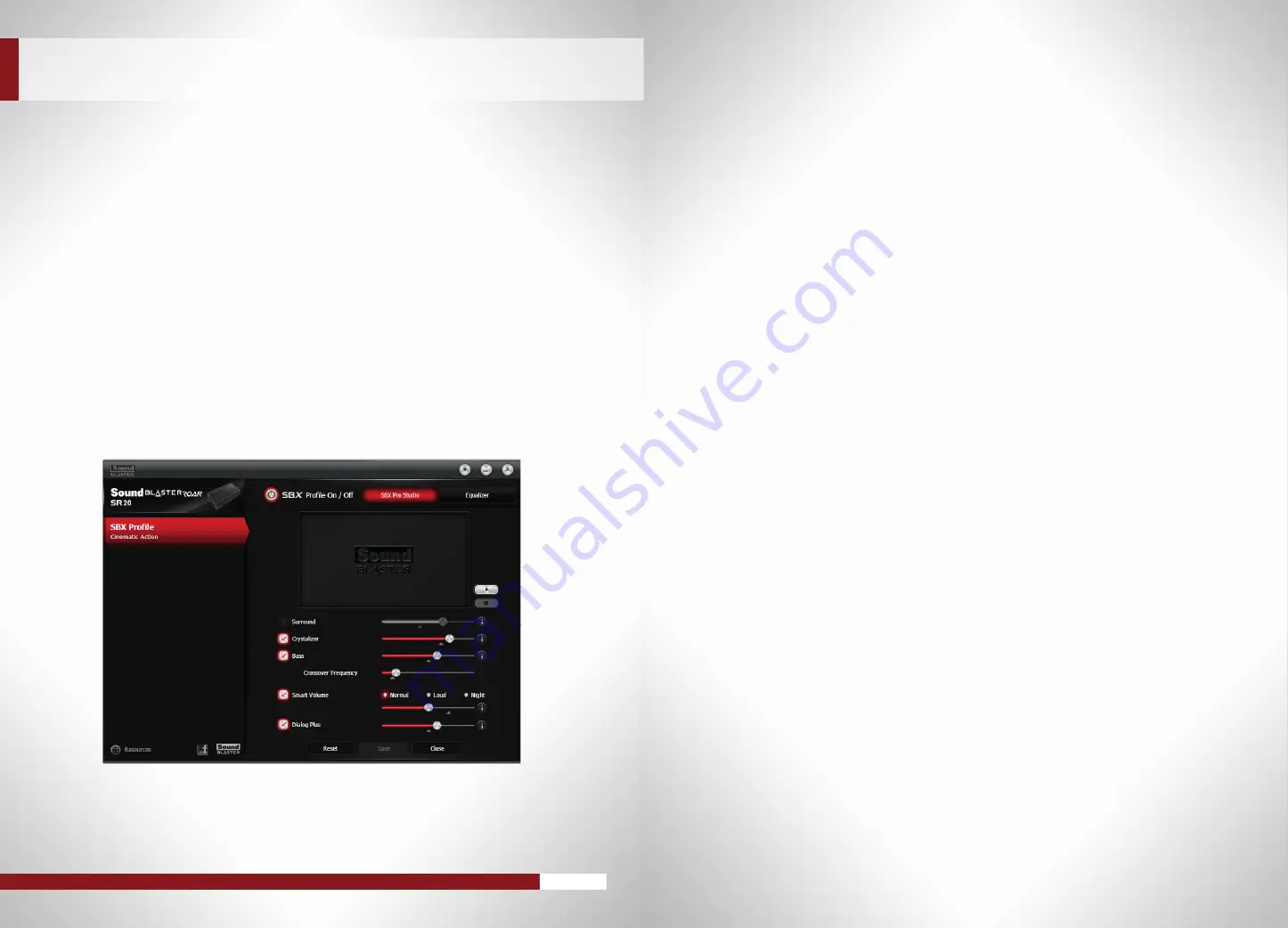
THE SOUND BLASTER ROAR USER EXPERIENCE GUIDE
22
In the SBX Profile screen, click the [Edit] button on the top right corner and modify the options as desired.
SBX Surround
– Move the slider higher to “open” up a larger sound field and simulate a surround speaker setup. A
lower percentage gives a more “centered” audio.
SBX Crystalizer
– A higher percentage means a larger amount of audio details restored.
SBX Bass
– Slide the slider to adjust the enhancement of bass sounds. More harmonic tones will be added the
higher you go. You can also adjust the Crossover Frequency to set the transition of bass.
SBX Smart Volume
– Activate Smart Volume to normalize volume levels (Normal), pump up the volume (Loud), or
reduce loud burst of sounds for those late night sessions (Night). Move the slider to adjust the intensity accordingly.
SBX Dialog Plus
– To hear dramatically clearer dialog, slide the slider higher for more voice enhancement.
CUSTOMIzING PRE-DEFINED AUDIO PROFILES
TO SUIT YOUR NEEDS
You can also configure Equalizer settings of the active SBX Profile.
In the SBX Profile screen, click [Edit] and then click [Equalizer].
APPENDIX: ENHANCING AUDIO PLAYBACK













