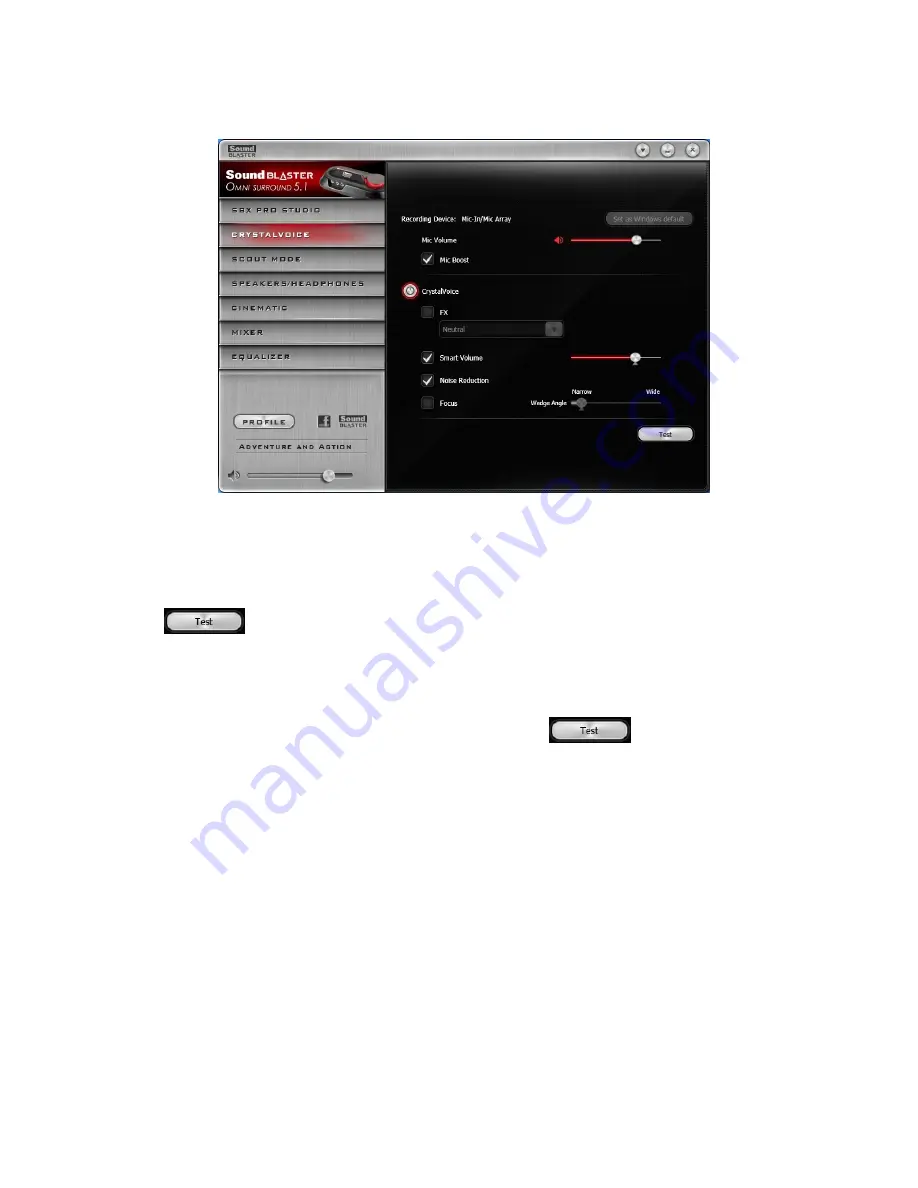
CrystalVoice Settings
1. CrystalVoice enhancements
Select to turn on or turn off each of the available enhancements.
2. Enhancement Level sliders
Adjust the amount of enhancement to apply.
3. Audio test button
Click
and speak into your microphone to hear how your voice sounds with CrystalVoice
applied.
Having Fun with CrystalVoice
You can adjust the amount to apply for each enhancement by dragging its slider left to decrease or right
to increase. To test the effects of the audio enhancements, click
and speak into your
microphone.
l
CrystalVoice FX
enables the speaker's voice to be altered with a variety of effects, which can be
used to enhance the tone of the speaker's voice, create interesting accents or to sound like a com-
pletely different person.
l
CrystalVoice Smart Volume
automatically adjusts the loudness of the speaker's voice to main-
tain a consistent volume level. This makes it convenient for the speaker to converse normally,
regardless of whether the speaker is close to or far away from the microphone.
l
CrystalVoice Noise Reduction
enables the speaker to be heard clearly over background noise by
constantly monitoring the environment and eliminate the unwanted noise that interferes with the
conversation.
l
CrystalVoice Focus
creates a zone and suppresses noise outside it to enable the speaker within to
be heard with amazing clarity. Multiple microphones are used to focus, enhance the speaker's voice,
and eliminate sounds outside the zone.
























