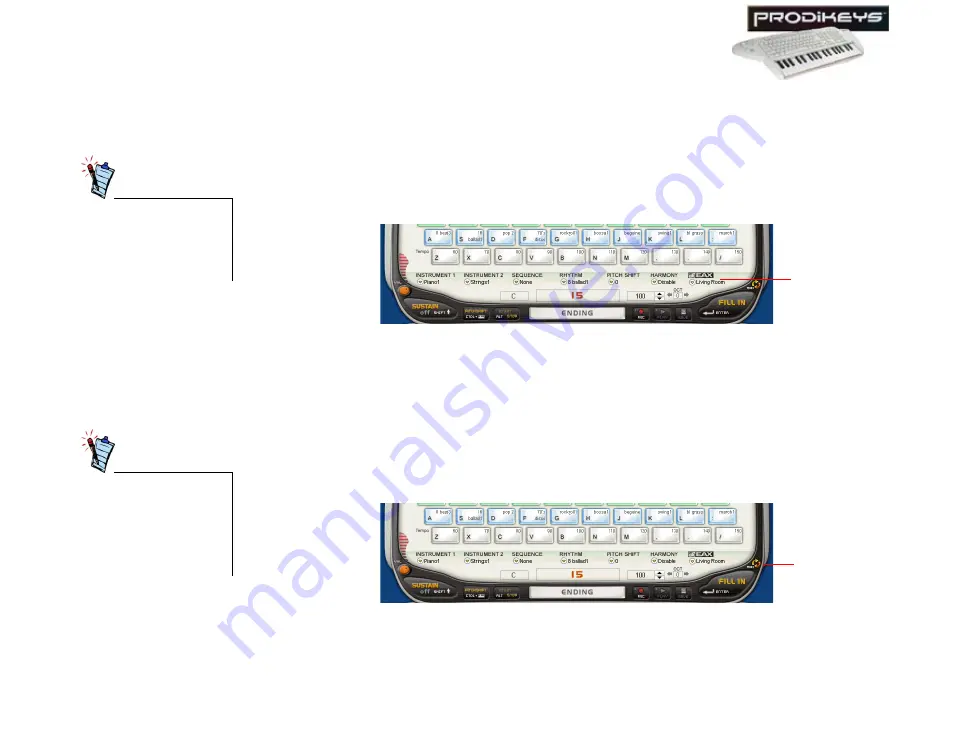
Using Your Creative Prodikeys 3-34
Applying
Environment
Effects
An environment effect will make your music sound as if it was played in the
selected environment, such as a concert hall or cave.
To apply an environment effect:
1. In the Creative Prodikeys software, click the
EAX
button.
2. In the dialog box that appears, click to select an environment effect, and then
click the
Close
button.
Selecting default
MIDI devices
If you have more than one audio device, or if you want to hear the audio quality of
other MIDI devices installed in in your computer, you can change the default MIDI
devices selected automatically during installation of Creative Prodikeys.
1. In the Creative Prodikeys software, click the
MIDI
button.
2. In the dialog box that appears, click your preferred MIDI devices, and then
click the
OK
button.
This feature is only
available with Sound
Blaster Live! or Sound
Blaster Audigy series
audio devices.
Figure 3-52
EAX
button
Unless you have an
external MIDI device
connected to your
audio device’s MIDI
port, do not select
MIDI OUT.
Figure 3-53
MIDI
button
Содержание Prodikeys
Страница 1: ......
Страница 3: ...Contents...
Страница 8: ...Introduction...
Страница 12: ...1 About Your Creative Prodikeys...
Страница 16: ...2 Setting Up Your Creative Prodikeys...
Страница 20: ...3 Using Your Creative Prodikeys...
Страница 56: ...A General Specifications...
Страница 58: ...B Troubleshooting...
Страница 60: ...C Glossary...























