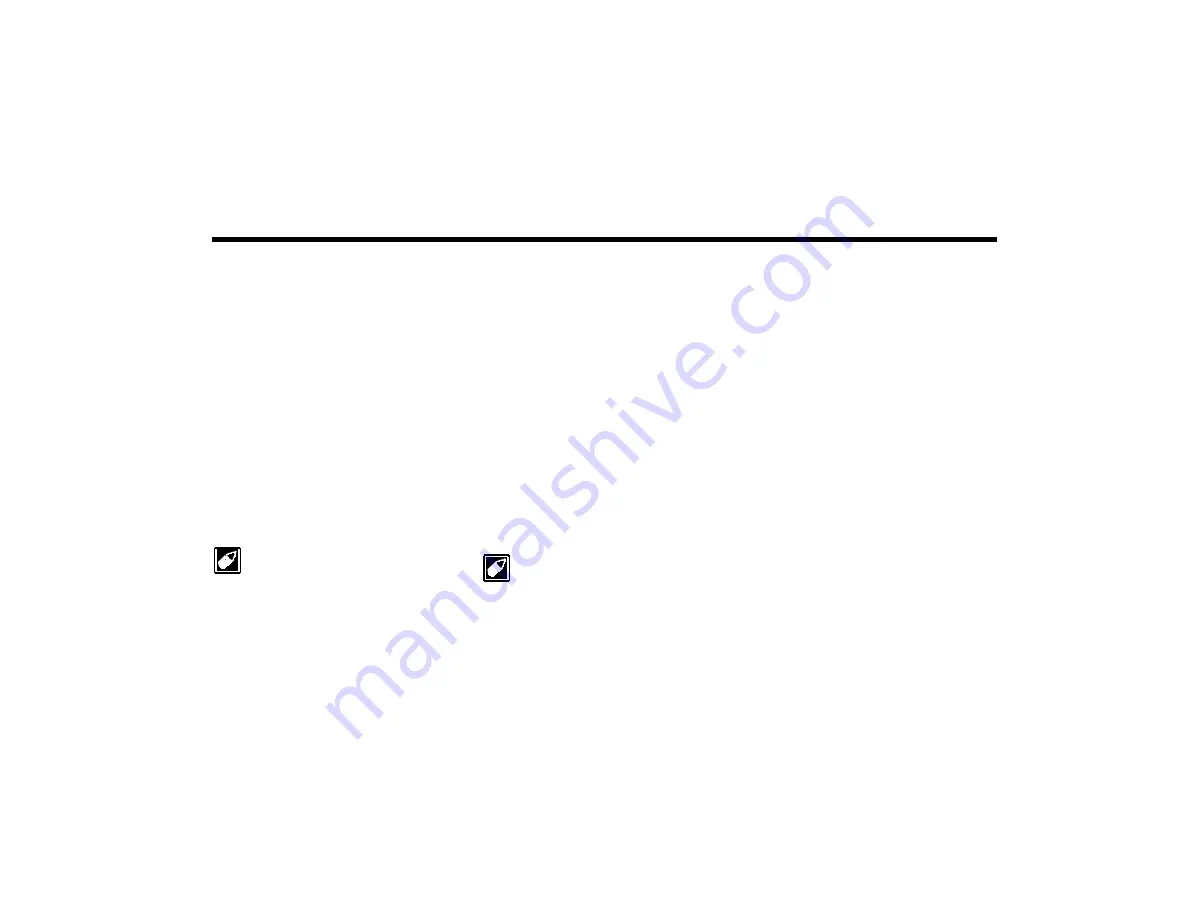
Installing Software in Windows NT 4.0 / Windows 2000 / Windows ME 3-1
3
C h a p t e r
Installing Software in Windows NT 4.0 /
Windows 2000 / Windows ME
This chapter shows you how to install the
audio software in Windows NT 4.0/Windows
2000 and Windows ME after installing your
card. It consists of the following sections:
❑
❑
Setting Up Joystick Drivers in Windows
NT 4.0
❑
Uninstalling Sound Blaster PCI512
❑
Reinstalling the Audio Drivers From the
Installation Disc
You cannot install more than one
Sound Blaster audio card of the same
type on your computer.
Installing the
Software
The software installation in NT 4.0/Windows
2000/Windows ME includes the installation of
audio drivers.
1. Insert the installation disc into your
CD-ROM drive.
The AutoPlay screen appears.
2. Follow the instructions on the screen to
complete the installation.
Windows 2000 only installs a set of
basic audio drivers for your card. To
install the latest audio drivers, use the
installation CD provided.
Setting Up Joystick
Drivers in Windows
NT 4.0
1. Log on to your computer as Administrator.
2. Click Start -> Settings -> Control Panel.
3. Double-click the Multimedia icon, click
the Devices tab, and then click the Add
button.
4. Insert the Windows NT 4.0 CD-ROM
which contains the JOYSTICK.SYS file
into the CD-ROM drive.
5. In the List of Drivers box of the Add
dialog box, select Unlisted Or Updated
Driver, and then click the OK button.
6. In the Install Driver dialog box, type
E:\DRVLIB\MULTIMED\JOYSTICK\X86
if E:\ is the CD-ROM drive letter, and then
click the OK button.
7. In the Add Unlisted Or Updated Driver
dialog box, click Analog Joystick Driver,
and then click the OK button.






























