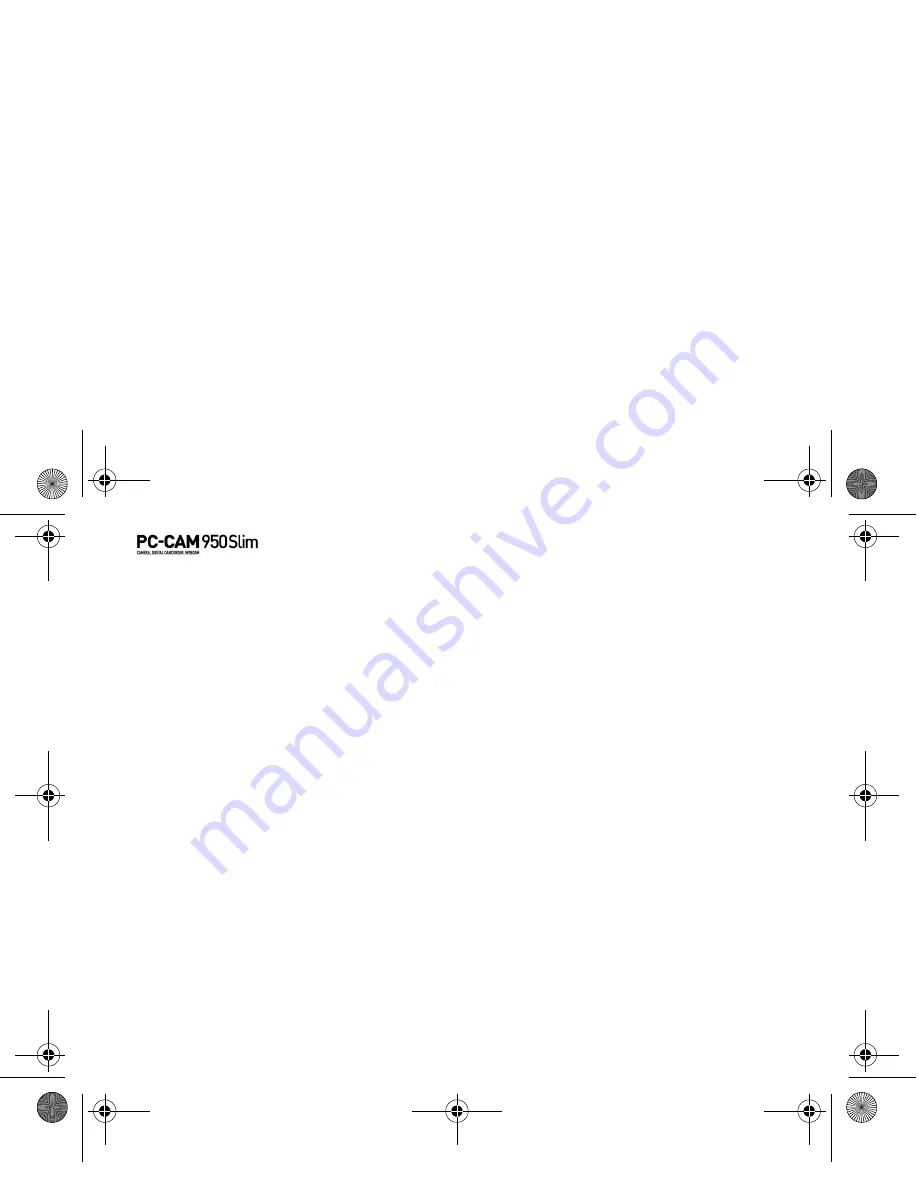
5-7 Installing Creative PC-CAM 950 Slim
Verifying the
installation in
Windows XP and
Windows 2000
1. Make sure that your camera is PC-CAM mode.
2. Right-click on the My Computer icon on your desktop.
3. On the menu that appears, click
Properties
.
4. In the
System Properties
dialog box, click the
Hardware
tab.
5. Click the
Device Manager
button. A window appears.
6. Click the plus (+) sign next to the Imaging Device icon.
The entries “Creative PC-CAM 950 Slim” and “Creative PC-CAM 950 Slim #2”
should appear.
PC-CAM 950 Slim.book Page 7 Tuesday, August 23, 2005 12:57 PM
Содержание PC-CAM 950 Slim
Страница 2: ...PC CAM 950 Slim book Page i Tuesday August 23 2005 12 57 PM ...
Страница 3: ...Contents PC CAM 950 Slim book Page 0 Tuesday August 23 2005 12 57 PM ...
Страница 7: ...1 Introduction PC CAM 950 Slim book Page 0 Tuesday August 23 2005 12 57 PM ...
Страница 10: ...1 3 Introduction PC CAM 950 Slim book Page 3 Tuesday August 23 2005 12 57 PM ...
Страница 11: ...2 About Your Camera PC CAM 950 Slim book Page 0 Tuesday August 23 2005 12 57 PM ...
Страница 18: ...2 7 About Your Camera PC CAM 950 Slim book Page 7 Tuesday August 23 2005 12 57 PM ...
Страница 27: ...4 Printing from your Creative PC CAM 950 Slim PC CAM 950 Slim book Page 0 Tuesday August 23 2005 12 57 PM ...
Страница 32: ...4 5 Printing from your Creative PC CAM 950 Slim PC CAM 950 Slim book Page 5 Tuesday August 23 2005 12 57 PM ...
Страница 33: ...5 Installing Creative PC CAM 950 Slim PC CAM 950 Slim book Page 0 Tuesday August 23 2005 12 57 PM ...
Страница 41: ...A Technical Specifications PC CAM 950 Slim book Page 0 Tuesday August 23 2005 12 57 PM ...
Страница 44: ...Notes PC CAM 950 Slim book Page 3 Tuesday August 23 2005 12 57 PM ...



















