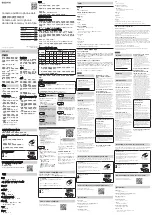6
4 Other Information
User’s Guide
For more details on using your camera, read the User’s Guide (on CD):
d:\manual\<english>\manual.pdf
Product Registration
Enjoy a host of benefits by registering your product during installation, or at
http://www.creative.com/register
.
Benefits include:
• Service and product support from Creative
• Exclusive updates on promotions and events
Technical Support and Warranty
For Technical Support information, go to
d:\support\<language>\support.pdf
For Warranty information, go to
d:\warranty\<region>\<language>\warranty.pdf
Please keep your Proof of Purchase for the duration of the warranty period.
(replace
d:\
with the drive letter of your CD-ROM drive,
<region>
with the region that you are in, and
<language>
with the
language that your document is in)
Creative Knowledgebase
Resolve and troubleshoot technical queries at Creative’s
24-hour self-help Knowledgebase. Go to
http://www.creative.com and select your region.
Copyright © 2003 Creative Technology Ltd. All rights reserved. Microsoft and Windows are registered trademarks of Microsoft Corporation. All other brand and
product names are trademarks or registered trademarks of their respective holders and are hereby recognized as such.
WC NX Ultra Eng.fm Page 6 Wednesday, September 3, 2003 2:45 PM