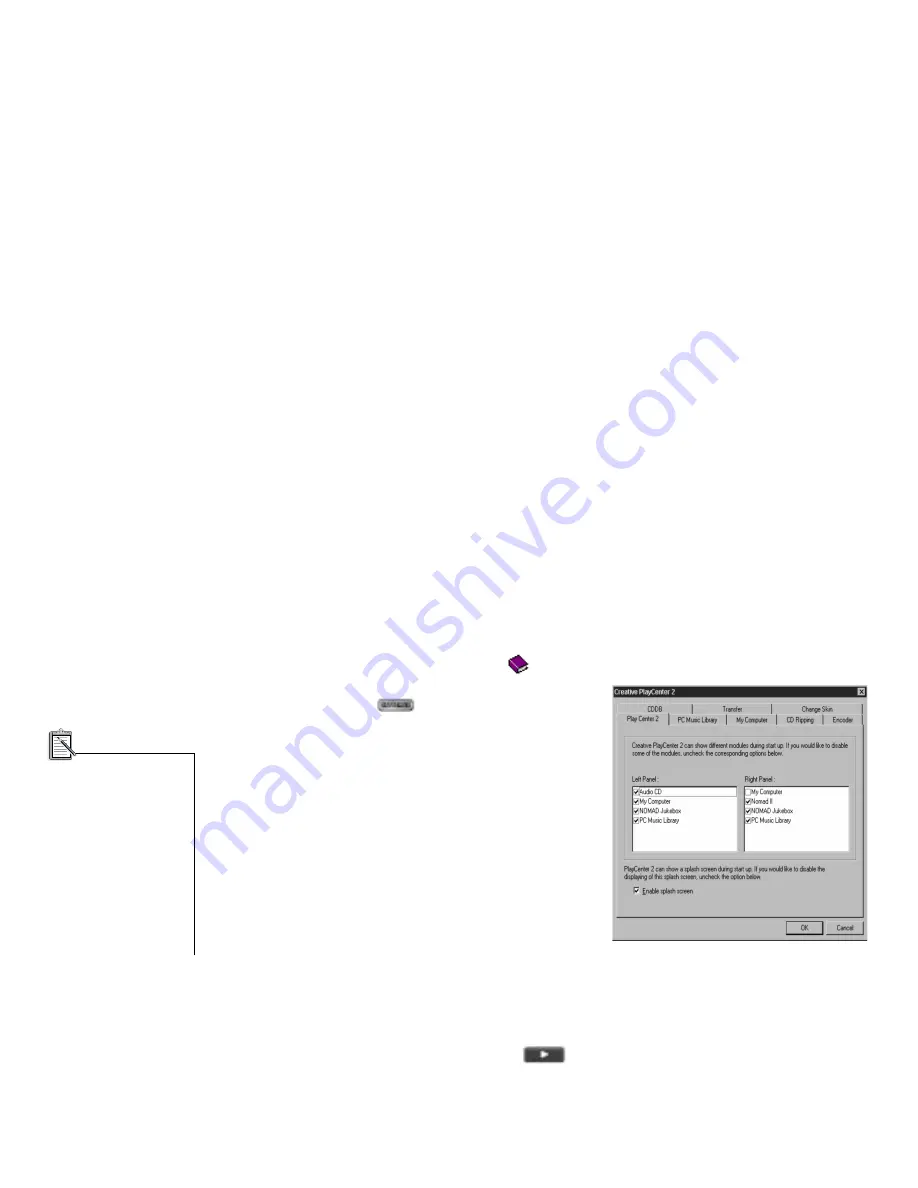
30 Using Your NOMAD Jukebox Software in Windows
To access help information:
1. On the PlayCenter 2, click the question mark (?) in the upper right corner.
2. On the Help screen, double-click the book
icon to display additional topics.
To change the PlayCenter 2 settings:
1. Click on the Settings
button to display the
Setting dialog.
2. Click on one of the tabs to display the dialog on which
changes can be made to the PlayCenter 2:
• PlayCenter 2: Selects modules (Audio CD, My
Computer, NOMAD Jukebox, PC Music Library) to
be displayed on either panel.
• PC Music Library: Assign folder for storing files on
your PC’s hard disk drive.
• My Computer: Select the types of media files that
you want PlayCenter 2 to display.
• CD Ripping: Configure a CD-ROM drive for
digital audio extraction.
• Encoder: Select compression method.
• CDDB: Select whether or not to automatically
retrieve CDDB information for audio CD.
• Transfer: Select options for file transfer.
To play a track using PlayCenter 2:
1. Click the NOMAD Jukebox button.
2. Double-click All Tracks to display all of the tracks available.
3. Select a track from the list and press the play
button at the bottom of the window.
You may listen to the track only through devices attached to the Jukebox, such as headphones or speakers.
You must be connected to
the Internet to retrieve an
audio CD’s information
from CDDB
2
.
To retrieve information
each time you insert an
audio CD, enable “Always
get the information of an
audio CD from CDDB” in
the Settings dialog.
See “Using CDDB” in the
on-line help for more
information.
Содержание NOMAD Jukebox
Страница 1: ...Nomad Jukebox User Guide On line Version...




























