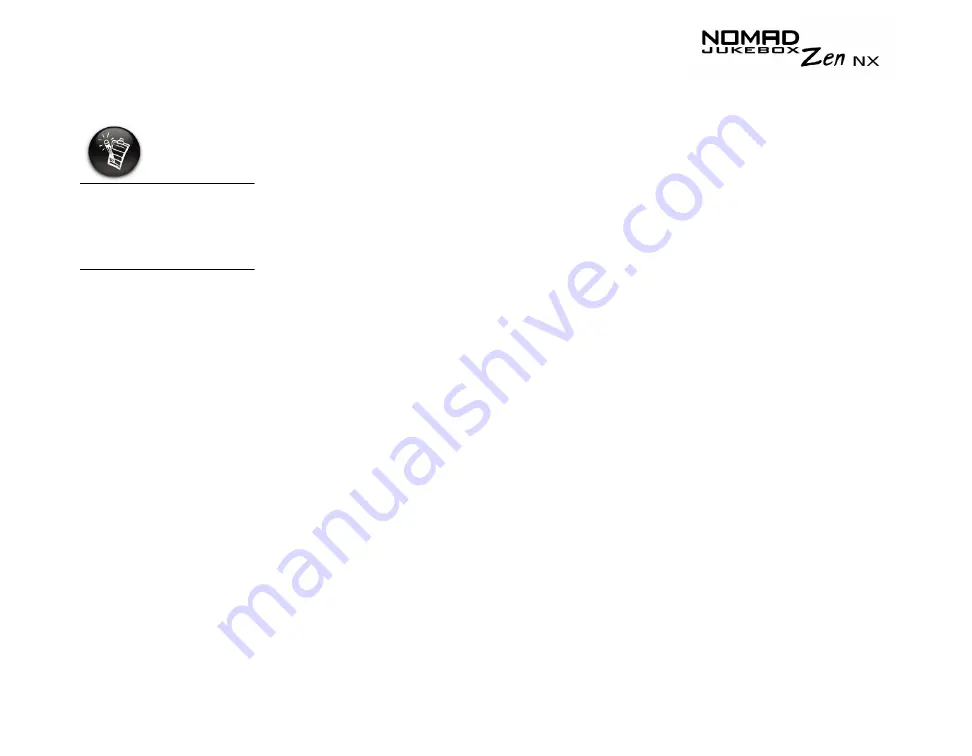
Software Applications 4-5
Creating a playlist
Creative MediaSource allows you to create playlists from the Selected Music
List or from the PC Music Library. You can create playlists by:
❍
clicking the New Playlist icon
❍
saving the Selected Music List
❍
saving tracks from the Content window
To create a playlist
1.
If you are not already in Creative MediaSource Organizer, click the
Player/Organizer View button.
2.
In the Sources window, select PC Music Library.
3.
On the Task bar, click the New Playlist icon.
4.
Type in the name of the playlist.
5.
Click the OK button.
To create a playlist by saving the Selected Music List
1.
When you have the tracks in the order that you like in the Selected
Music List, click the Save As button.
2.
Type in the name of the playlist.
3.
Click the OK button.
The playlist appears in the Sources window, in PC Music Library
To create a playlist by saving tracks from the Content window
1.
If you are not already in Creative MediaSource Organizer, click the
Player/Organizer View button.
2.
In the Content window, locate the track that you want.
3.
Right-click the track, and select the Add to playlist option.
Owing to copyright
limitations, preloaded
tracks in your player
cannot be transferred
to your computer.
Содержание NOMAD Jukebox ZEN NX 20GB
Страница 1: ...User s Guide...
Страница 3: ...Contents...
Страница 9: ...Safety and Handling Instructions...
Страница 12: ...Introduction...
Страница 14: ...Before You Begin...
Страница 23: ...A Tour of Your Player...
Страница 29: ...Getting Started...
Страница 31: ...Getting Started 2 2 4 Press the cover gently to snap shut as shown in Figure 2 3 Figure 2 3 Securing the cover...
Страница 39: ...Playing and Managing Your Music...
Страница 68: ...Software Applications...
Страница 77: ...Technical Specifications...
Страница 81: ...Onscreen Diagram and Icon Guide...
Страница 88: ...Frequently Asked Questions and Error Diagrams...
Страница 96: ...User Preferences...
Страница 104: ......






























