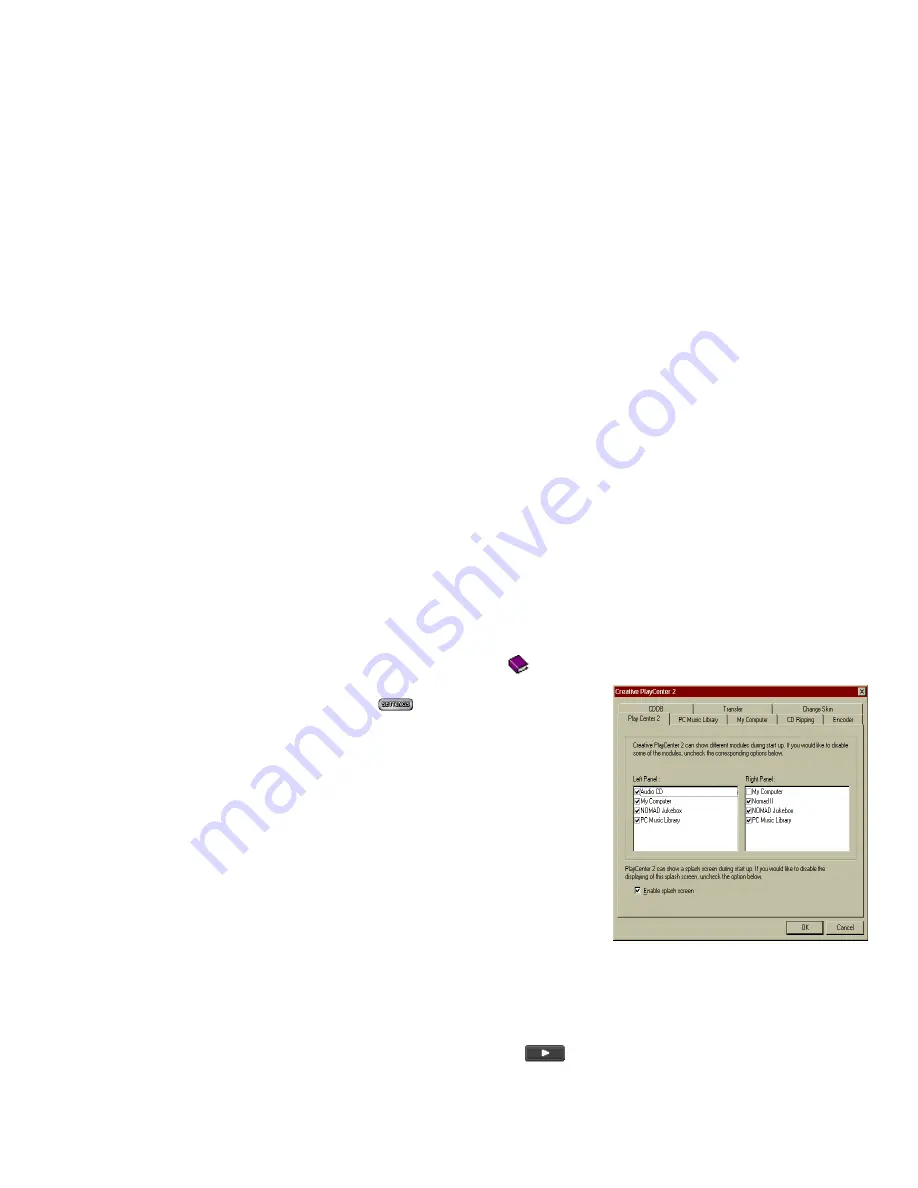
24 Using Your NOMAD II MG Software in Windows
To access help information:
1. On the PlayCenter 2, click the question mark (?) in the upper right corner.
2. On the Help screen, double-click the book
icon to display additional topics.
To change the PlayCenter 2 settings:
1. Click on the Settings
button to display the Setting
dialog.
2. Click on one of the tabs to display the dialog on which
changes can be made to the PlayCenter 2:
• PlayCenter 2: Selects modules (Audio CD, My
Computer, NOMAD II MG, PC Music Library) to be
displayed on either panel.
• PC Music Library: Assign folder for storing files on
your PC’s hard disk drive.
• My Computer: Select the types of media files that you
want PlayCenter 2 to display.
• CD Ripping: Configure a CD-ROM drive for digital
audio extraction.
• Encoder: Select between MP3, WMA and WAV
compression methods.
• CDDB: Select whether or not to automatically retrieve CDDB information for audio CD.
• Transfer: Select options for file transfer.
To play a track using PlayCenter 2:
1. Click the NOMAD II MG button.
2. Double-click All Tracks to display all of the tracks available.
3. Select a track from the list and press the play
button at the bottom of the window.
You may listen to the track only through devices attached to the II MG, such as headphones or speakers.
Содержание Nomad II MG
Страница 1: ...Creative Nomad II MG User Guide On line Version...
Страница 2: ......
Страница 14: ......
Страница 17: ...LCD Microphone Docking station connector 5 Flash memory card slot Flash memory card eject lever Battery case...
Страница 55: ......
Страница 56: ......






























