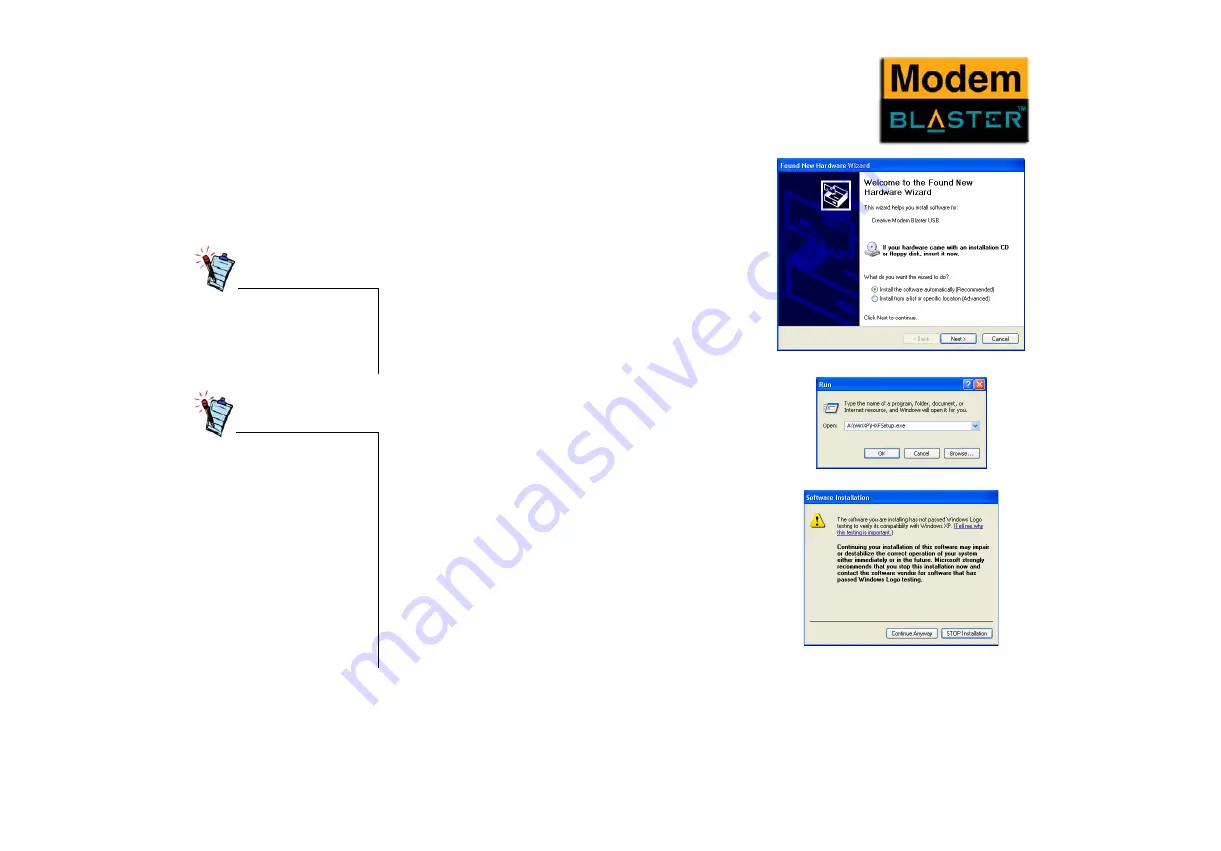
Installing and Testing Modem Drivers 3-15
Installing the
Modem Driver in
Windows XP
1.
As instructed in Chapter 2, “Installing Hardware”,
connect your modem and turn on your computer to allow
the Operating System to detect your modem.
When detected, the dialog box in Figure 3-25 appears.
2.
Insert the Creative Installation CD into your DVD/CD-
ROM drive, then click the Cancel button.
3.
Click Start -> Run. The dialog box in Figure 3-26
appears.
4.
Click the Browse button to locate the driver files in
E:\Drivers\Win XP (where E: represents your DVD/
CD-ROM drive).
5.
Click the OK button. The dialog box in Figure 3-27
appears.
At the time of this product’s
release, Microsoft strongly
encouraged companies to submit
their hardware solutions for
certification. If a hardware device
driver is not submitted, or does
not qualify, for Microsoft
certification, a warning message
similar to Figure 3-27 appears.
Creative has tested this driver or
update on Windows XP, and it
does not impair or destabilize
your computer. If you need more
XP-related information, go to the
product web site's Help.
After installing the modem driver,
test the modem to ensure it has
been installed properly (see
“Testing the Installation in
Windows XP” on page 3-19).
Figure 3-25
Figure 3-26
Figure 3-27
Содержание Modem BLASTER USB DE5771
Страница 10: ...Introduction...
Страница 13: ...1 About Your Modem...
Страница 15: ...2 Installing Hardware...
Страница 19: ...3 Installing and Testing Modem Drivers...
Страница 40: ...4 Uninstalling Modem Drivers...
Страница 46: ...5 Modem Features...
Страница 49: ...A General Specifications...
Страница 52: ...B Troubleshooting...






























