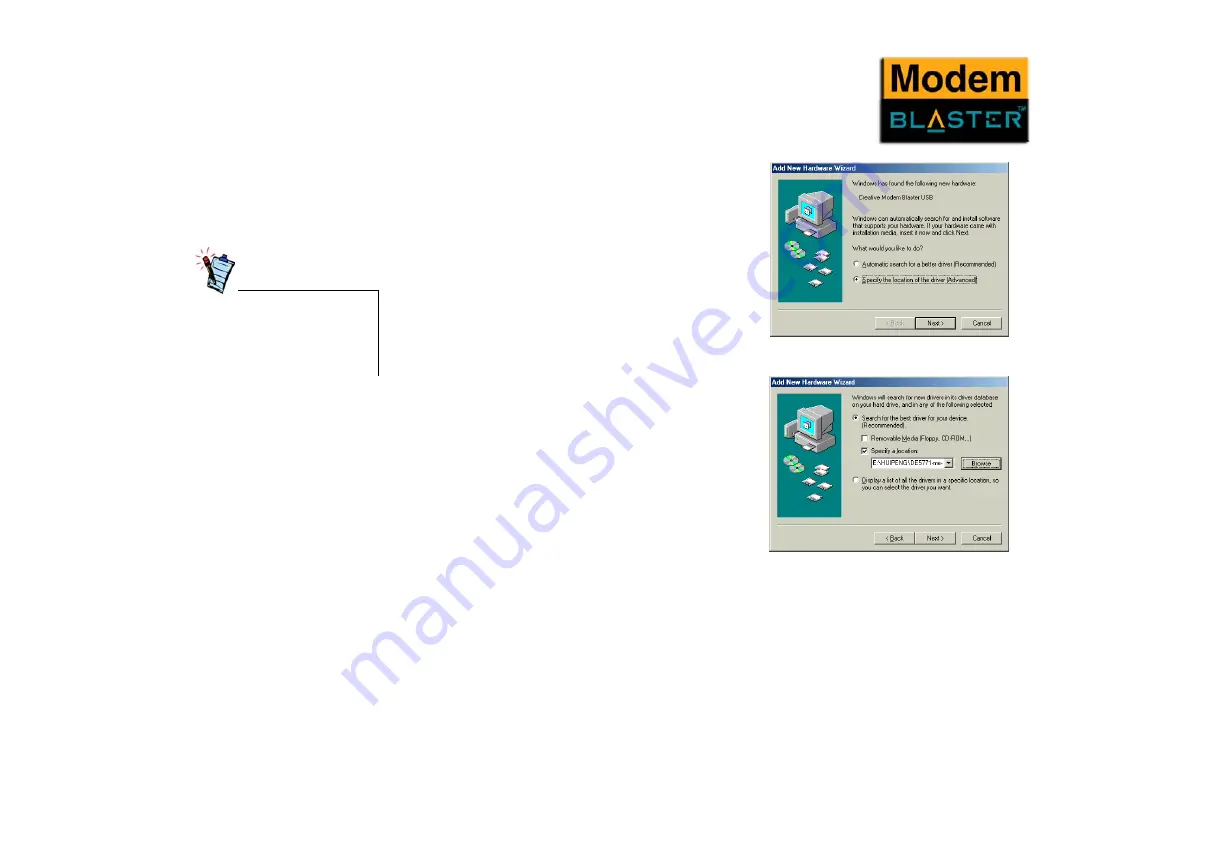
Installing and Testing Modem Drivers 3-11
Installing the
Modem Driver in
Windows Me
1.
As instructed in Chapter 2, “Installing Hardware”,
connect your modem and turn on your computer to
allow the Operating System to detect your modem.
2.
When detected, the dialog box in Figure 3-18
appears.
3.
Insert the Creative Installation CD into your DVD/
CD-ROM drive. Then, click the Specify the
location of the driver (Advanced) option and click
the Next button. The dialog box in Figure 3-19
appears.
4.
Click the Specify a location check box. Then, click
the Browse button to locate the driver files in
E:\Drivers\Win Me (where E: represents your
DVD/CD-ROM drive). Be sure that the Removable
Media (Floppy, CD-ROM...) check box is not
selected.
After installing the modem driver,
test the modem to ensure it has
been installed properly (see
“Testing the Installation in
Windows Me” on page 3-14).
Figure 3-18
Figure 3-19
Содержание Modem BLASTER USB DE5771
Страница 10: ...Introduction...
Страница 13: ...1 About Your Modem...
Страница 15: ...2 Installing Hardware...
Страница 19: ...3 Installing and Testing Modem Drivers...
Страница 40: ...4 Uninstalling Modem Drivers...
Страница 46: ...5 Modem Features...
Страница 49: ...A General Specifications...
Страница 52: ...B Troubleshooting...






























