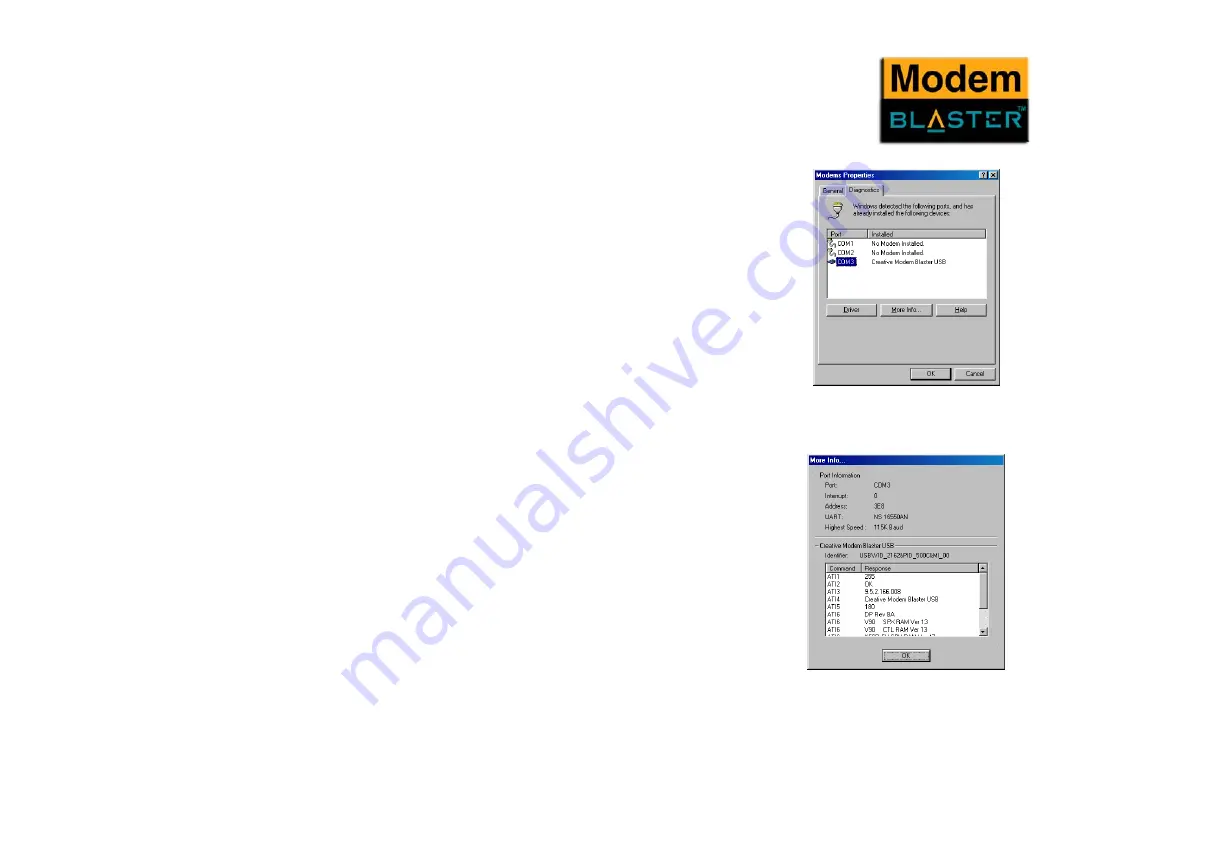
Installing and Testing Modem Drivers 3-5
Testing the
Installation in
Windows 98/
98SE
1.
Click Start -> Settings -> Control Panel.
2.
Double-click the Modems icon. The Modems Properties
dialog box in Figure 3-7 appears.
3.
Click the Diagnostics tab, then click the COM port that
has been assigned to your modem.
4.
Click the More Info button to display the response status
of your modem (Figure 3-8).
If your modem is not responding, it may be due to a
conflict between the modem and another peripheral
device. To resolve the conflict, you must change the
settings on your modem (see “Resolving Hardware
Conflicts” on page B-2).
Figure 3-7 : Modem Properties
dialog box.
Figure 3-8 : Response status of your
modem.
Содержание Modem BLASTER USB DE5771
Страница 10: ...Introduction...
Страница 13: ...1 About Your Modem...
Страница 15: ...2 Installing Hardware...
Страница 19: ...3 Installing and Testing Modem Drivers...
Страница 40: ...4 Uninstalling Modem Drivers...
Страница 46: ...5 Modem Features...
Страница 49: ...A General Specifications...
Страница 52: ...B Troubleshooting...






























