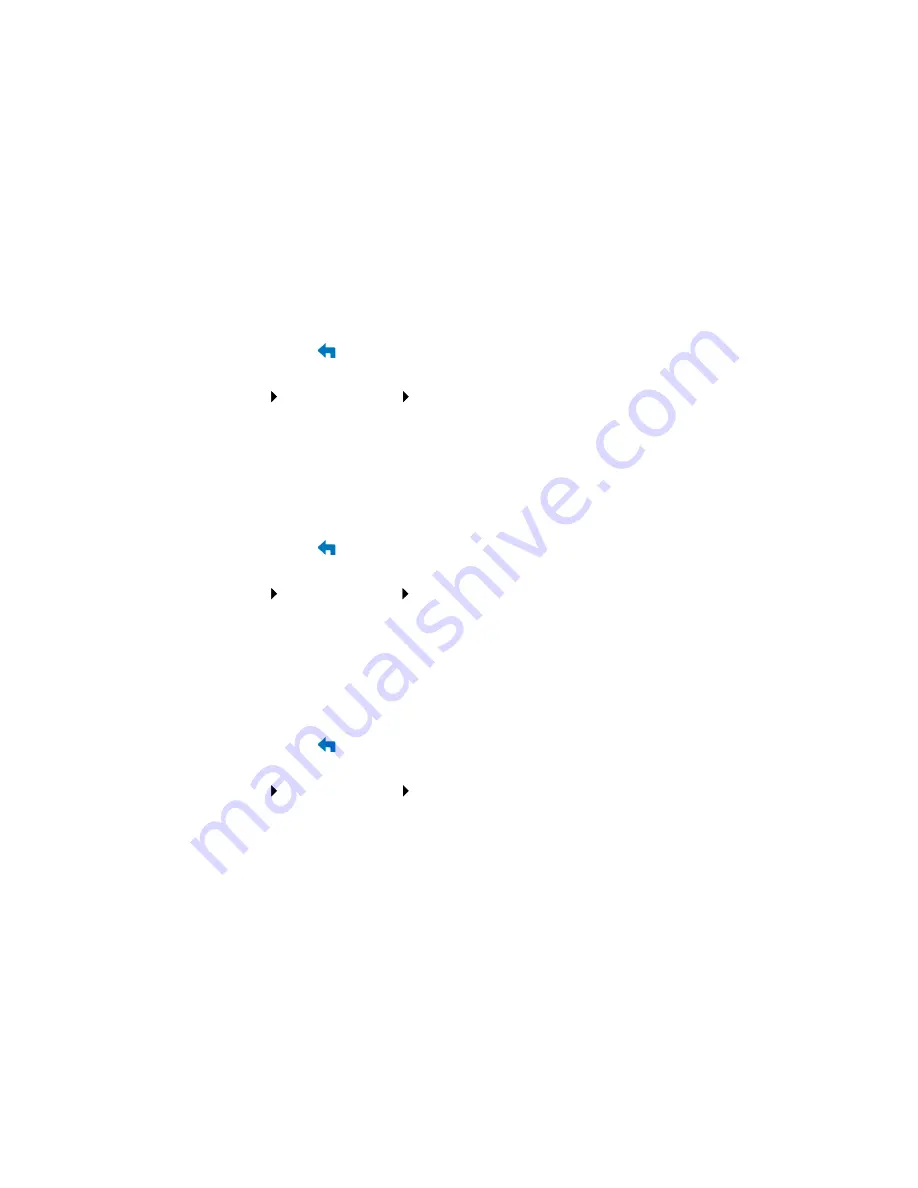
Personalizing Zen MicroPhoto
54
Setting the display contrast
1
Press the Menu/Back
button.
The main menu appears.
2
Select
System
Player Settings
Contrast
.
3
Use the Vertical Touch Pad to scroll to the contrast setting that you want.
Setting the Idle Sleep time
You can specify how long Zen MicroPhoto remains inactive before it automatically shuts
down. This feature helps you conserve battery power.
1
Press the Menu/Back
button.
The main menu appears.
2
Select
System
Player
Settings
Idle
Sleep
.
3
Use the Vertical Touch Pad to scroll to the setting that you want.
Enabling the Snooze Timer
You can specify a fixed period of time before Zen MicroPhoto automatically turns off. This
feature helps you conserve battery power.
1
Press the Menu/Back
button.
The main menu appears.
2
Select
System
Player Settings
Snooze Timer
.
3
Use the Vertical Touch Pad to scroll to the setting that you want.
Содержание MicroPhoto - ZEN MicroPhoto - Digital Player
Страница 1: ......
Страница 17: ...Accessories 17 Cradle Use Zen MicroPhoto s cradle with the belt clip for handsfree support...
Страница 18: ...Accessories 18 You can also use Zen MicroPhoto s cradle with the stand to rest Zen MicroPhoto on your desk...
Страница 19: ...Accessories 19 Pouch Zen MicroPhoto s protective pouch keeps Zen MicroPhoto snug and safe...




























