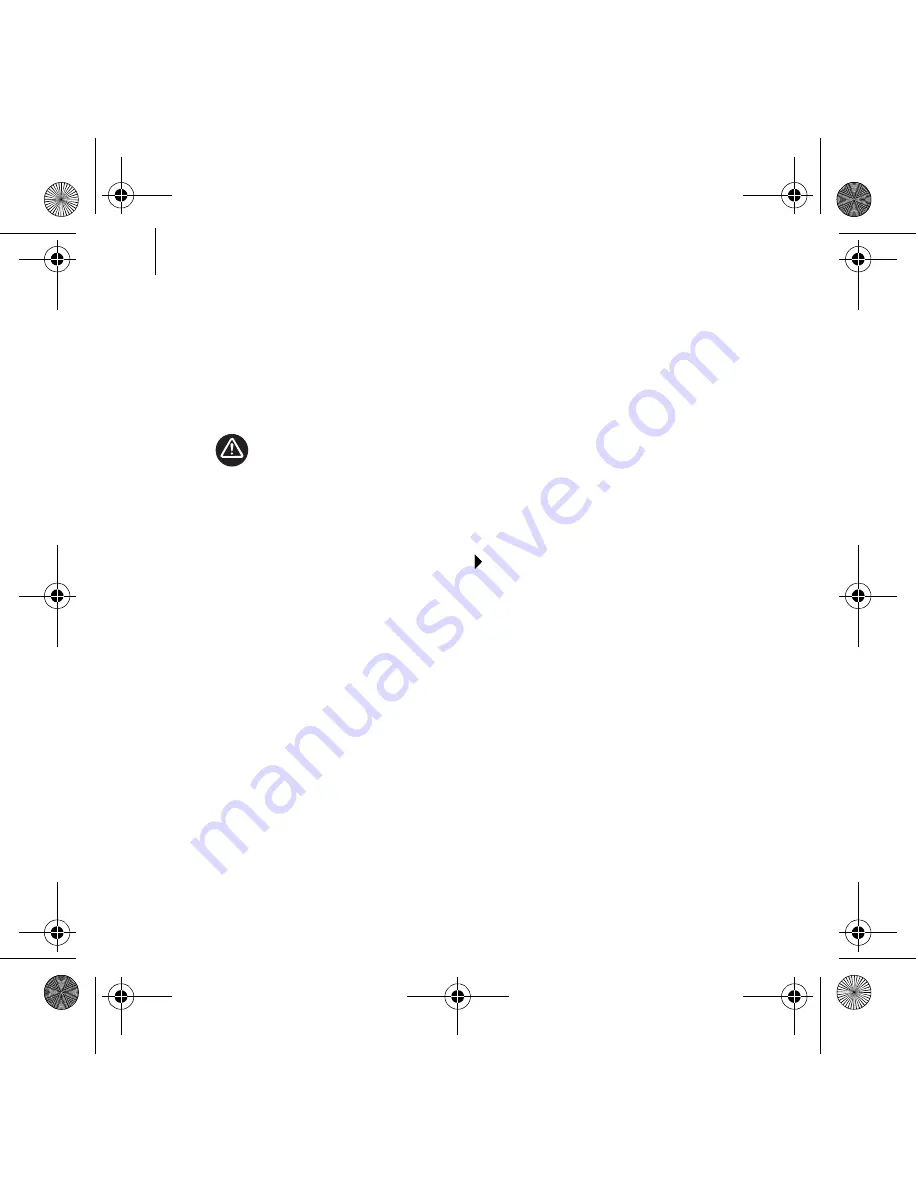
2 Installing Drivers and Applications
Getting Started
Step 1: Installing Drivers and Applications
You need to install device drivers and applications before using your Live!
Cam.
1
Insert the Installation CD into your CD-ROM/DVD-ROM drive.
Your CD should start automatically. If it does not, follow the steps below:
i.
Double-click the
My Computer
icon on your desktop.
Alternatively, click
Start
My
Computer
.
ii.
Right-click the CD-ROM/DVD-ROM drive icon, and then click
Autoplay
.
2
Follow the instructions on the screen.
3
When prompted, connect the USB cable of your Live! Cam to an available
USB port on your computer.
Microsoft
®
Windows
®
automatically detects the device.
4
To complete the installation, follow the appropriate steps below:
For Windows XP
Follow the instructions on the screen to complete the installation.
For Windows 2000
When a
Digital Signature Not Found
dialog box appears, telling you that
Live! Cam Vista IM has been detected, click the
Yes
button and follow the
instructions on the screen to complete the installation.
DO NOT
connect your Live! Cam to your computer before installing the drivers. If
you do so and the
Add New Hardware Wizard
or
Found New Hardware Wizard
dialog box appears, click the
Cancel
button.
Live! Cam Vista IM_Multi CLE.book Page 2 Monday, April 24, 2006 2:08 PM

















