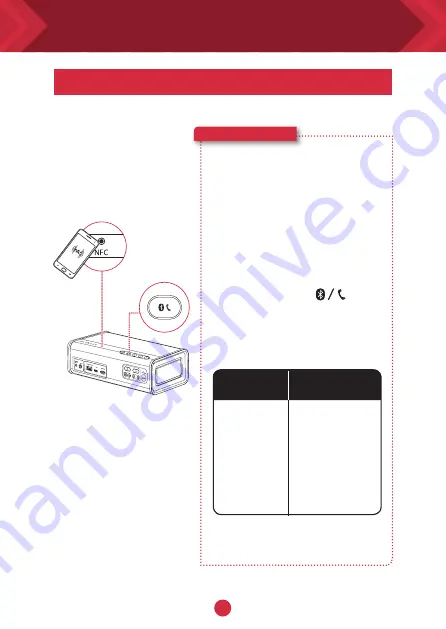
5
6
ON
The iRoar Go connects
to Bluetooth devices.
NFC technology makes
connecting even easier
– just tap and play!
Here’s how you do it!
1
A. One-touch pairing with NFC
2
Start playback on your
connected device.
OR
B. Manual Bluetooth pairing
(i) Press and hold until the
Bluetooth status LED blinks
white rapidly.
(ii) Select Creative iRoar Go on
your device.
Turn on NFC on your NFC-enabled
device and tap your device on the
NFC logo to connect.
To disconnect, tap your device on
the NFC logo again.
B.
A.
Connecting your speakers - Bluetooth / NFC
The iRoar Go lets you stream music wirelessly.
Powered ON but not
connected to any
Bluetooth devices
Bluetooth Pairing
Mode, waiting for
device to connect
Connected to a
Bluetooth device
Green LED
stays lit
White LED
blinking rapidly
White LED
stays lit
Bluetooth
status LED
Status
















