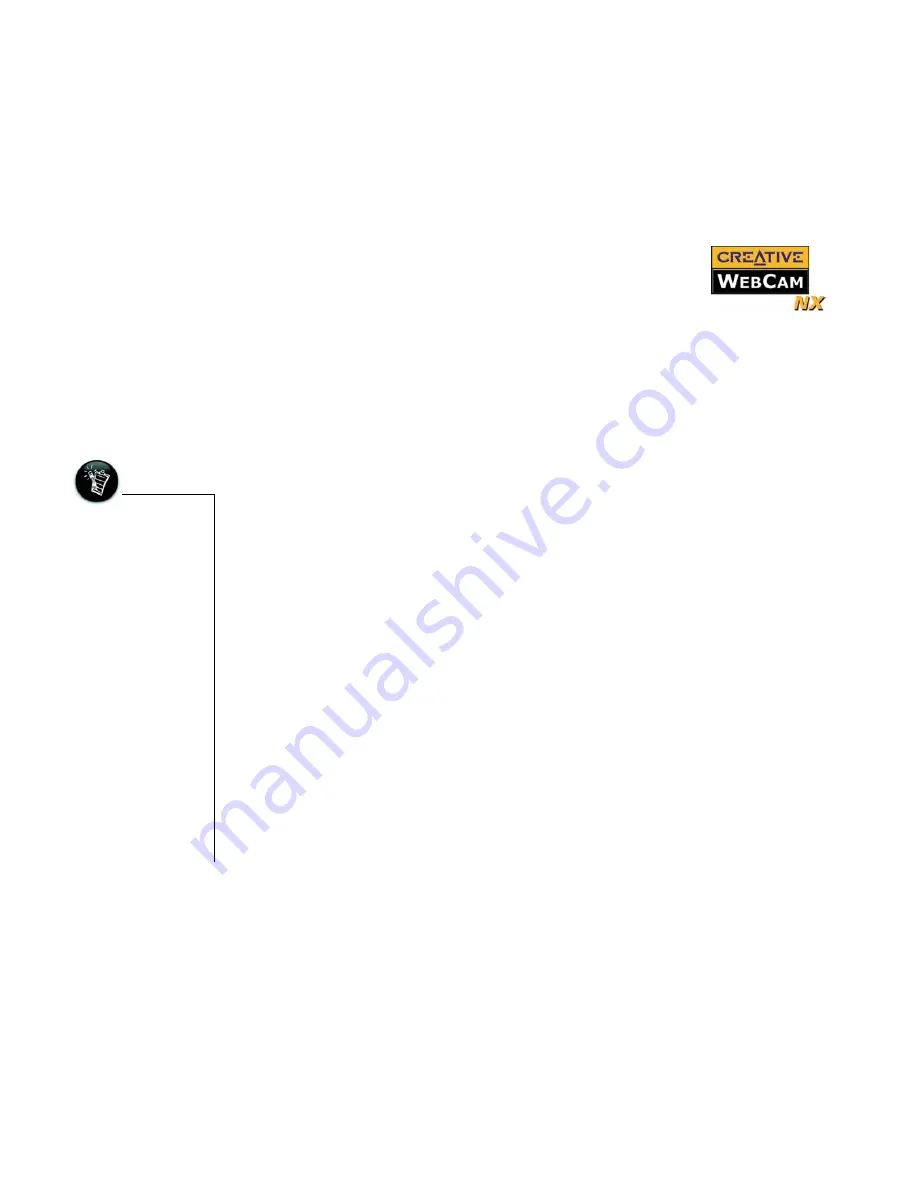
Installing Creative WebCam NX 1-3
Installing
Creative
WebCam NX
Follow the installation procedures for your operating system.
In Windows 98/
98SE /Me/2000/ XP
1. Do not connect Creative WebCam NX to your computer before installing the
drivers. If you accidentally begin installation with Creative WebCam NX
connected, the
Add New Hardware Wizard
or
Found New Hardware
Wizard
dialog box appears. Click the
Cancel
button.
2. Insert the Creative WebCam NX Installation CD into your CD-ROM drive. If it
does not run automatically, click
Start-> Run
and type
D:\ctrun\ctrun.exe
(Where D:\ represents your CD-ROM drive).
3. Click the options for installing drivers and applications.
4. Follow the instructions on the screen to complete the installation.
You may be asked, after an application is installed, if you want to restart your
computer. Select
No
until all the drivers and applications are installed.
• You can install the
WebCam with your
computer turned on.
• The USB port(s) on
your computer may
be found on the
front panel and/or
the back panel.
• You can daisy-chain
the WebCam
through another
USB device or
attach the WebCam
to a powered USB
hub.
• If you have a
microphone,
connect it to
computer’s
microphone
connector. Read
your computer’s
documentation.
Содержание Digital Video Camera Kit WebCam NX
Страница 1: ......
Страница 3: ...Contents ...
Страница 6: ...Introduction ...
Страница 9: ...1 Installing Creative WebCam NX ...
Страница 15: ...2 Using PC CAM Center ...
Страница 20: ...3 Creative WebCam NX Applications ...
Страница 23: ...A Technical Specifications ...
Страница 26: ...B Troubleshooting ...
Страница 30: ...C Note on USB Compatibility ...


























