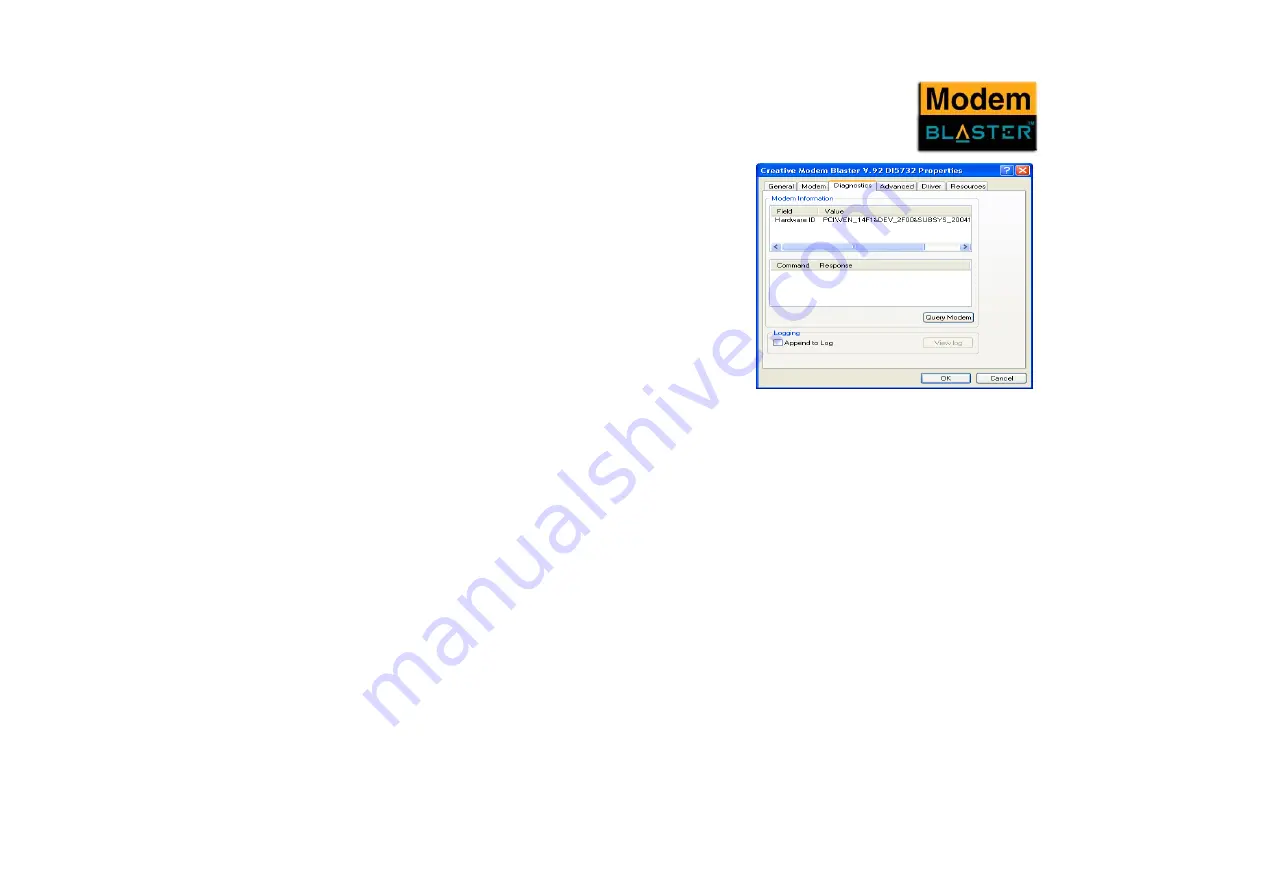
Installing and Testing the Modem Drivers 3-5
In Windows XP
1.
Click Start -> Settings -> Control Panel.
2.
Double-click the Phone and Modems icon.
3.
Click the Modems tab.
4.
Click your Creative Modem Blaster V.92
DI5732, and then click the Properties button.
The Creative Modem Blaster V.92 DI5732
Properties dialog box similar to Figure 3-4
appears.
5.
Click the Diagnostics tab, and then click the
Query Modem button to display the response
status of your modem.
If your modem is not responding, it may be due to
a conflict between the modem and another
peripheral device. To resolve the conflict, you
must change the settings on your modem (see
“Resolving Conflicts in Windows 2000/XP” on page B-4).
Figure 3-4
Содержание DI5732
Страница 10: ...Introduction...
Страница 13: ...1 About Your Modem...
Страница 15: ...2 Installing Hardware...
Страница 20: ...3 Installing and Testing the Modem Drivers...
Страница 25: ...4 Uninstalling the Modem...
Страница 29: ...5 Modem Features...
Страница 33: ...A Technical Specifications...
Страница 36: ...B Troubleshooting...






























