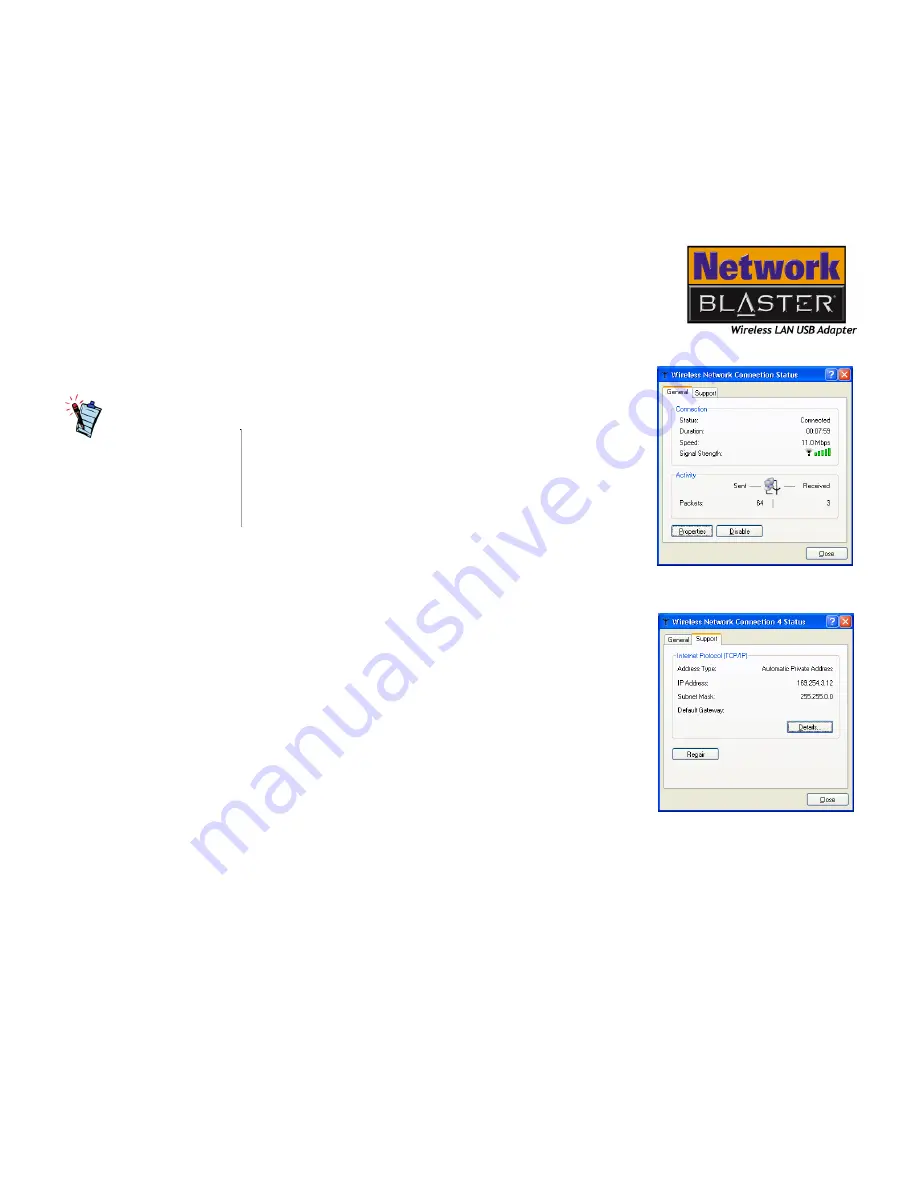
Configuring the Wireless LAN USB Adapter 4-11
Network Status
1. Double-click the
Wireless Network Connection
icon on the taskbar.
2. When the
Wireless Network Connection Status
dialog box similar to Figure 4-12 appears, click the
General
tab. This displays the connection status,
duration, speed and signal strength.
3. Click the
Support
tab. A dialog box similar to
Figure 4-13 that displays the address type, IP
address, subnet mask and default gateway
appears.
Figure 4-12:
Wireless Network
Connection Status
dialog box
Figure 4-13:
Wireless Network
Connection Status
dialog box
The Wireless Network
Connection status dialog box
will not appear if the Wireless
LAN USB adapter is not
currently connected to a
wireless network.
Содержание Blaster 2030
Страница 1: ......
Страница 7: ...Safety Precautions ...
Страница 10: ...Introduction ...
Страница 14: ...1About Wireless LAN ...
Страница 17: ...2Installing Hardware ...
Страница 20: ...3 Installing and Uninstalling Drivers and Configuration Utility ...
Страница 46: ...4 Configuring the Wireless LAN USB Adapter ...
Страница 60: ...5 Configuring Your Computer s Network Settings ...
Страница 67: ...A General Specifications ...
Страница 70: ...B Troubleshooting ...
Страница 75: ...C Frequently Asked Questions FAQs ...
Страница 79: ...D Glossary ...
Страница 89: ...E Service and Warranty Information ...






























