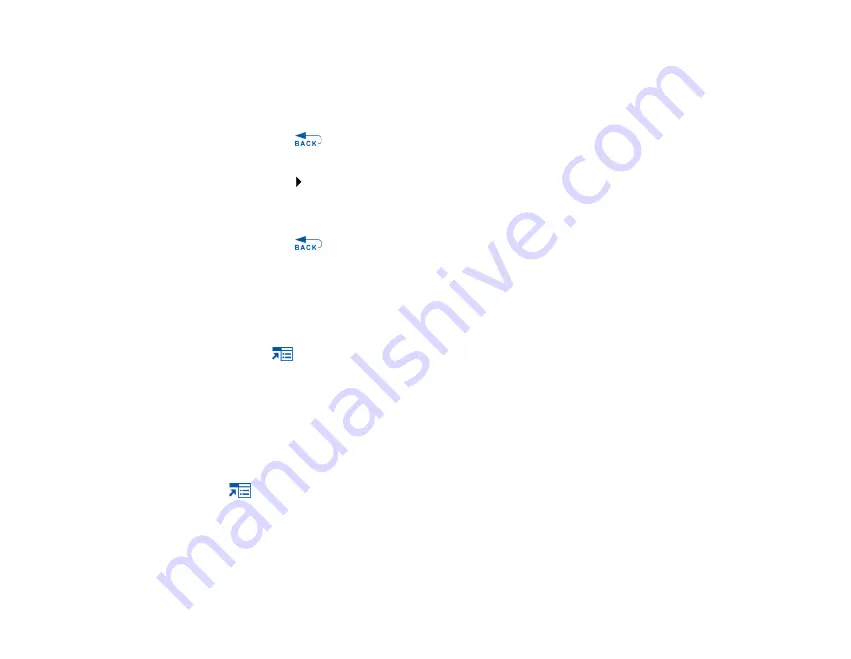
Playing and Managing Music
39
To view and play back recorded tracks, see "Playing recorded tracks" on page 39.
Playing recorded tracks
1
Press the Menu/Back
button.
The main menu appears.
2
Select
Music Library
Recordings
, and select the recording you want to play.
Deleting tracks
1
Press the Menu/Back
button.
The main menu appears.
2
Select
Music Library
.
3
Continue searching with the Touch Pad until you find the track or category of tracks that
you want to delete.
4
Press the Options
button and select
Delete Playlist
,
Delete Album
,
Delete Artist
,
Delete Genre
or
Delete Track
.
For more song management tasks, connect your player to your computer and use
Creative MediaSource Player/Organizer.
Viewing track information
To view detailed information about a track, such as its duration, scroll to the track, press
the Options
button, and select
View Details
.
Viewing player information
You can view player information, such as memory space and the total number of tracks, in
the Information screen.
Содержание 70PF108500002 - Zen Micro 6 GB Digital Player
Страница 1: ...User s Guide...
Страница 11: ...Zen Micro at a Glance 11 To select a menu item lightly tap the Touch Pad...
Страница 16: ...Accessories 16 Belt Clip Use the Zen Micro belt clip to fasten Zen Micro to your belt...
Страница 17: ...Accessories 17 Pouch Zen Micro s protective pouch keeps Zen Micro snug and safe...
Страница 29: ...Playing and Managing Music 29 To lock the Zen Micro remote control Slide the Lock switch towards the Lock icon...
Страница 40: ...Playing and Managing Music 40 1 Press the Menu Back button The main menu appears 2 Select System Information...
Страница 44: ...Storing Data Files in Zen Micro 44 4 Connect Zen Micro to your computer using the supplied USB cable...






























