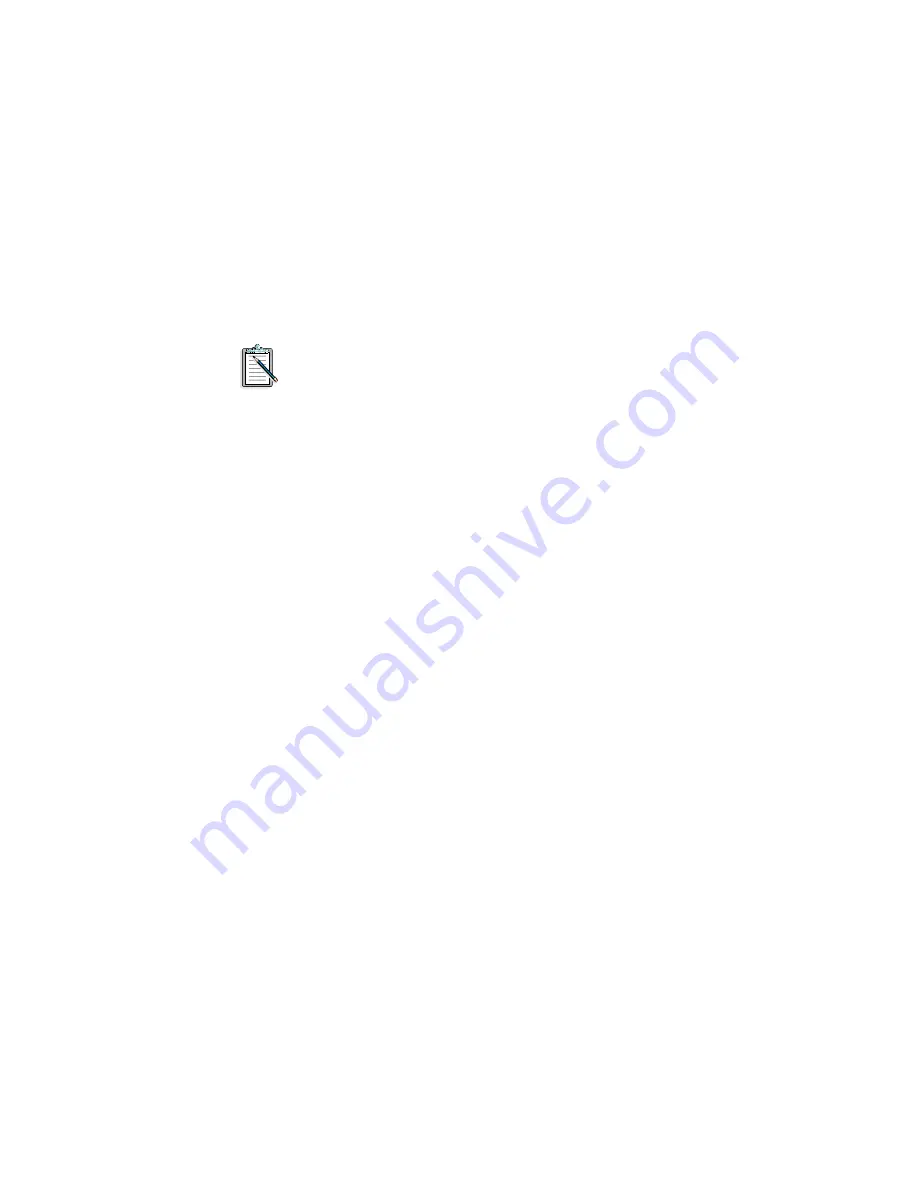
Setting Up Your CD-ROM Drive 2-19
TESTCD does the following:
❑
Checks that the drive is properly set up.
If you see a MSCDEX error message, check that SBIDE.SYS
is properly installed (see the section “Changing the Driver
Settings” in Chapter 4). Also, ensure that the data and power
cables are properly connected to the CD-ROM drive.
❑
Checks that there is audio output.
If there is no audio output, refer to Appendix B.
If your CD-ROM drive and drivers are installed properly, you
can replace the cover of your system.






























