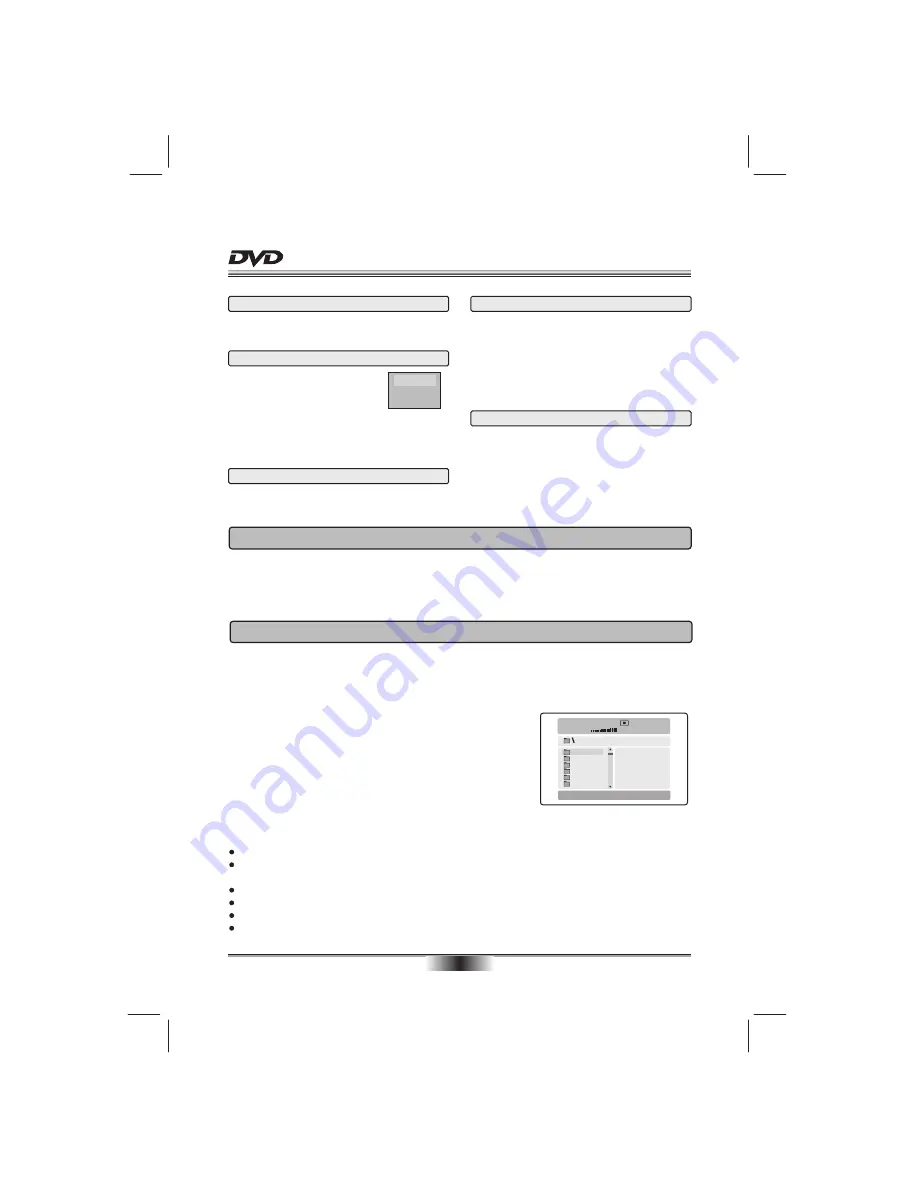
SPECIAL FUNCTION PLAYBACK
11
ANGLE
For discs with this feature, press this key to view
action from different angles.(Depending on the DVD)
VOLUME and MUTE
Press " + " at the right of VOLUME to increase
volume, " - " to decrease to volume. The first press
of MUTE will display MUTE (no voice), the second
press will return to normal playback.
Each time pressed, the picture enlarges. In this mode,
you can move the picture with CURSOR button.
ZOOM
AUDIO CHANNEL CHOOSE
Press this button on remote control to change the
mode of audio.
For example: Audio 1/2: Dolby D 2 CH English
Audio 2/2: Dolby D 5.1 CH English
Note: When press this button continuously, you must
above 3 seconds interval.
1. Turn on the player.
2. Please insert the cards (SD, MS, MMC).
3. U
After loaded,
se "DVD/USB/CARD" button switch DVD to CARD or USB (if you
insert plural cards, use DVD/USB/CARD button choose among cards),
a navigation menu will be displayed automatically
if card is loaded in succession. In the menu, use UP or DOWN in the
cursor to select a fold, then press "ENTER/PLAY" to confirm, in the
fold, use UP or DOWN button in the cursor to select the file, then
press "ENTER/PLAY" to play. In this page, use LEFT button can
return previous menu, press PREV or NEXT can go to the previous or
next page.
3 IN 1 CARDS FUNCTION
001
002
003
004
005
006
00:00 00:00
001/010
The unit support the following cards:
MS CARD: MEMORY STICK CARD
SD CARD: SD MEMORY CARD
MMC CARD: MULTI MEDIA CARD
Notice:
When playing disc, the unit will be stop a moment.
W
When the unit is in stop mode, You could insert or evulse card.
hen the disc is working in the tray and the card function at the same time, the unit will play disc first. In
that case, you can use "DVD/USB/CARD" button switch DVD to CARD or USB, the card function is valid.
DVD player will load disc priorly, press 'DVD/USB/CARD' to select different situation.
When reading card, there is no marker. You can press' DVD/USB/CARD 'to switch to DVD situation.
When play disc, please do not insert any card lest it load unsuccessfully.
1.USB device available on sale now are version 1.1 and 2.0. The DVD unit mainly supports 1.1 version, but
due to multifunctional design of this version, some non-compatibility case may happen.
2.Due to various compact format and parameter without a standard, so it is inevitable that if some problems
happen during playbacking.
USB FUNCTION INTRODUCTION
DVD/USB/CARD
Press DVD/USB/CARD button will
display the screen menu, you can
use UP/DOWN buttons on the
remote control to move the cursor, and then press
the ENTER/PLAY button to make your selection.
Note: please don't pull out the USB or CARD when
reading in order to avoid damage.
MCR
DVD
USB
Содержание A243
Страница 1: ......
Страница 2: ......
Страница 3: ......
Страница 4: ......
Страница 5: ...USB SD MS MMC CARD USER MANUAL MODEL A243 ...
Страница 10: ...04 ...
Страница 26: ...P N 1 3090 A581 0000 R ...










































