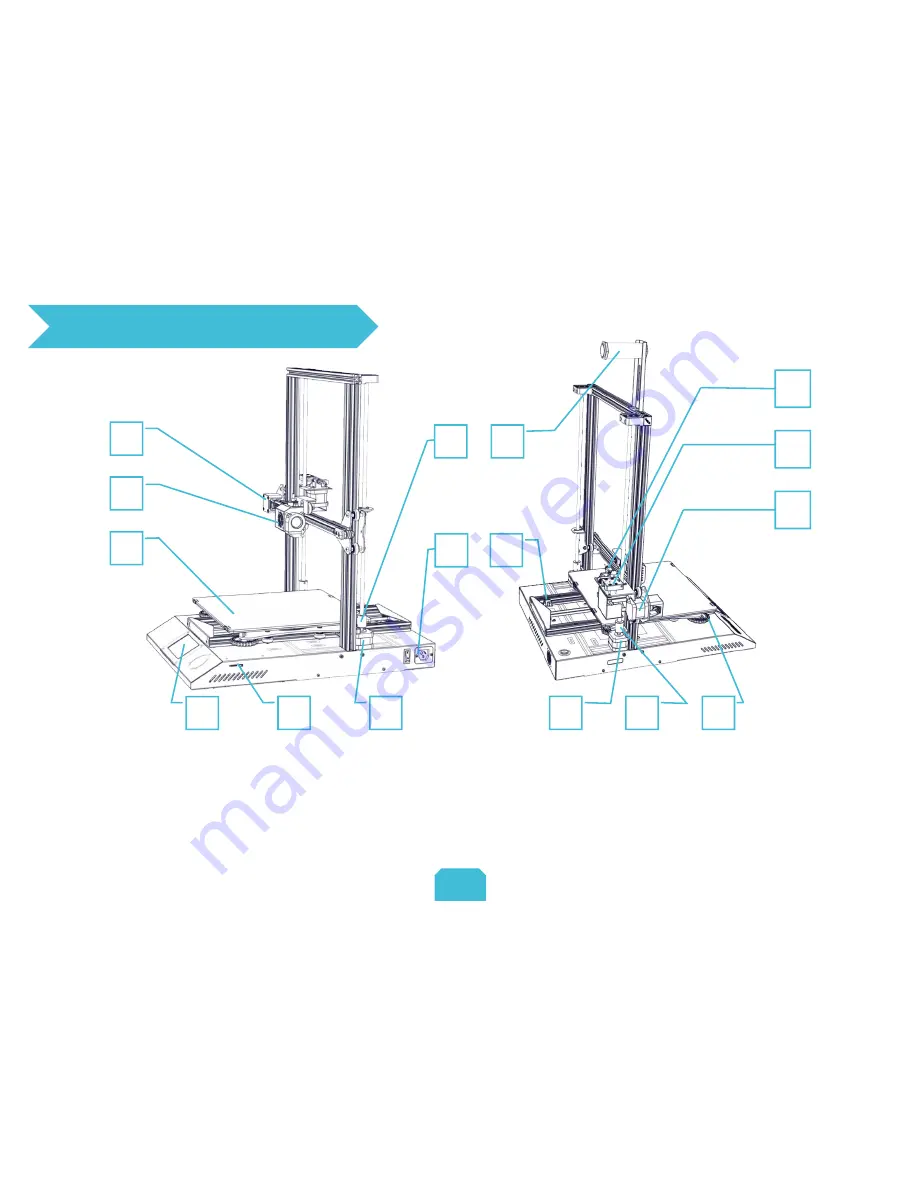
1. Introduction
2
1
4
3
8
5
6
7
1
1. X Limit switch
2. Nozzle kit
3. Hot bed
4. Touch screen
5. TF slot & USB port
6. Z-axis motor (Z2)
7. Z-axis coupler (Z2)
8. Power switch & Power socket
9. Filament holder
10. Y Limit switch
11. Z-axis motor (Z1)
12. Coupler (Z1)
13. XL bed-leveling nut
14. Extruder (E) motor
15. Filament detector
16 X-axis motor
9
13
10
11
14
15
16
12


































