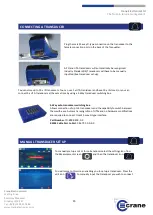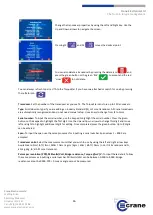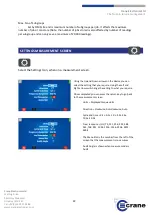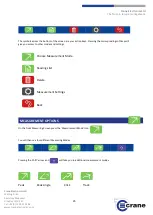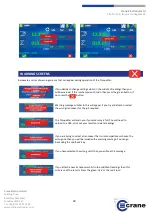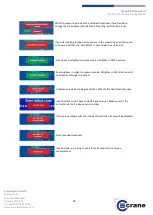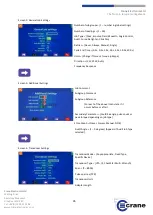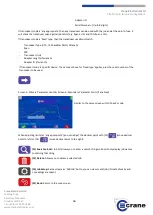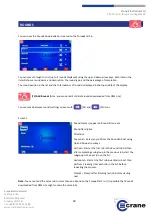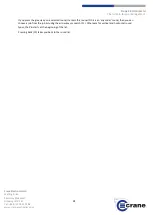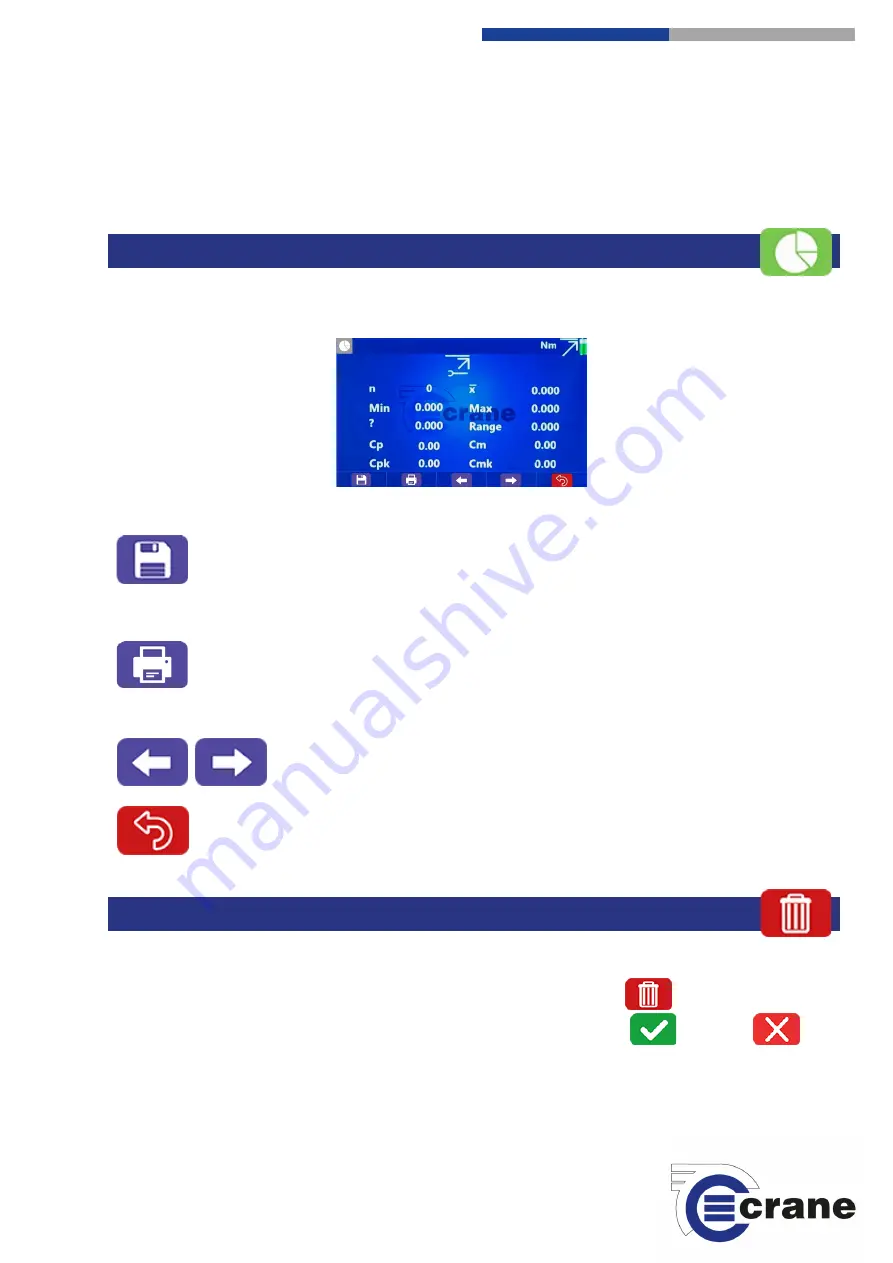
29
Crane
Electronics Ltd
The force in torque management
Crane Electronics Ltd
Watling Drive
Sketchley Meadows
Hinckley LE10 3EY
Tel: +44(0) 1455 25 14 88
www.crane-electronics.com
The save icon saves the results.
Save to folder \Crane\Traces\ [MeasureMode] Date_Time.csv
If taking more than 999 readings (FIFO on) you will only see traces for the last 998 readings.
Statistics
This will show various different statistics taken from the readings taken by the user. They are as follows:
- Qty
- Mean
- Min
- Max
- Sigma
- Range
- Cp
- Cm
- Cpk
- Cmk
You can save these statistics to USB by connecting the USB memory stick into the back of the
TorqueStar and pressing the button corresponding to the ‘save’ icon (F1). This will then open
up another window where the user can save these values. Name Statistics Date.Time.csv in
\Crane\Export. The statistics are for displayed parameter.
The device also gives the unit the option to print out the statistics, this is done by connecting
a printer and then pressing the keyboard button which corresponds with the ‘printer’ icon
(F2).
Swap between displaying Primary and Secondary parameters.
The ‘Back’ icon will take you back at any time to the measurement screen.
Measuring Screen:
If you have taken a reading and you wish to delete it, you can press the ‘Delete’ icon on the screen.
This will then send you to the delete screen where you can either accept the deletion or reject it.
You can also use the Up and Down arrows to select ‘Delete All’ and this will delete all of the readings currently
taken.
STATISTICS
DELETION