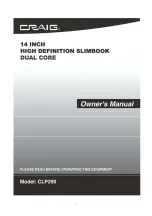10
USB Ports (Full size USB port)
This device supports USB devices such as USB thumb Drive to increase the memory size and to read files,
simply insert the device into the USB port as indicated in above.
Notes:
A. Before replacing the USB DRIVER make sure the unit has been powered off.
B. When inserting the USB DRIVER, make sure the direction you select is correct. Never insert violently to
avoid damaging the USB driver or the unit. If it doesn’t work, please check if the direction is correct.
Power on/off the Device
A.
Press and hold the Power
On/Off button beside the keyboard to power on the unit
B.
To save power of battery. Press the Power
On/Off button or
(Sleep) button to turn off the screen.
Press it again to turn the unit on.
C.
To power off the device, press and hold the Power
On/Off button until the sub-setting menu appears
on the screen. Move the cursor to the Power off button and then click the left button. “Power off” menu will
appear, move the cursor to “OK” button then left click it.
Notes:
Like your computer, after turning on the Device, you may have to wait a short while to let the
operating system boot up before the home page appears on the screen.
Touch Pad:
Touch the pad to move cursor on the screen as desired. Press the Left or Right button to do click action.
Reset:
If the device becomes abnormal, halts, freezes. Press the RESET Button.
RESET